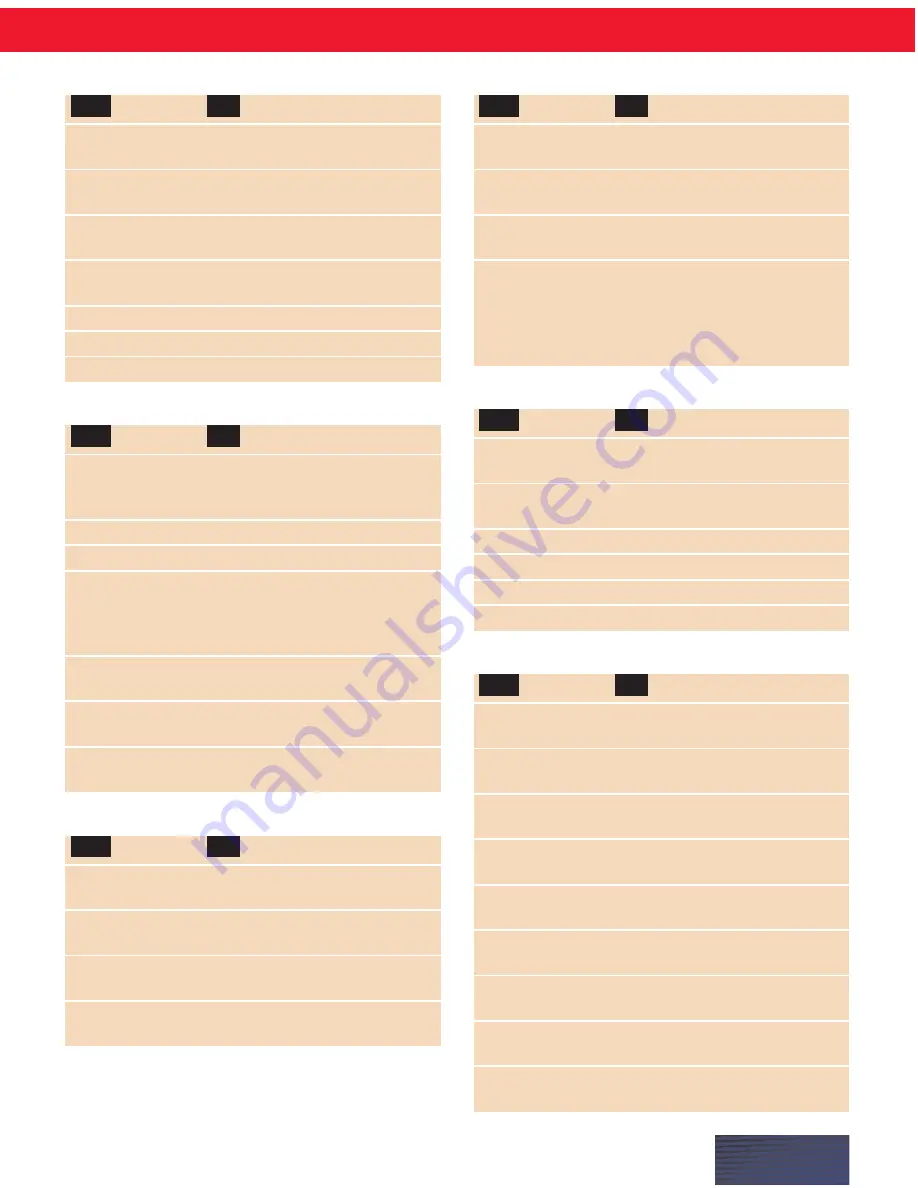
P A G E I V
Mailbox commands for e-mail
Check For New Mail Check the Inbox for new
or Refresh Mail
messages.
Create Mail
Create a new e-mail message.
or New Message
Open Mail
Open the selected e-mail message.
or Open That
Close Mail
Close the selected e-mail message
or Close That
window. This command does not
close your main e-mail program.
It does not work in Netscape
Messenger.
Sending, replying to, forwarding, and printing e-mail
Reply Mail or
Reply to the sender of the current
Reply To Message
message.
Reply To All
Reply to all recipients of the
current message.
Forward Mail
Forward the current message.
Send Mail
Sends the current message.
Print Mail
Prints the current message.
Delete Mail
Deletes the current message.
Moving around in an e-mail message
Go to To Field
Move to the To field. In AOL only,
or To
you can say “Send To.”
Go To CC Field
Move to the CC field. In AOL only,
or CC
you can say “Copy To.”
Go To BCC Field
Move to the BCC field.
or BCC
Go To Subject Field Move to the Subject field.
or Subject
Go To Body Field
Move to the Body field.
or Body
Go To First Field
Move to the first field of the view.
or First
Go To Next Field
Move to the next field of the view.
or Next
Go To Previous Field Move to the previous field of the
or Previous
view.
Go To Last Field
Move to the last field of the view.
or Last
TO:
SAY:
TO:
SAY:
TO:
SAY:
Formatting text
Format That Bold
Apply bold to either the last thing
you said or selected text.
Format That Italics
Apply italics to either the last thing
you said or selected text.
Format That
Apply underlining to either the last
Underlined
thing you said or selected text.
Restore That
Remove formatting from selected
text.
Left Align That
Left align the selected text.
Right Align That
Right align the selected text.
Center That
Center the selected text.
Starting, stopping, and switching programs
Start
Start a program or document on
Internet Explorer
your Start menu or desktop, in this
example, Internet Explorer.
Start
Start your default e-mail program.
Click Start menu
Open the Windows Start menu.
Switch To
Switch to a running program, in
Internet Explorer
this example, Internet Explorer. The
name must be in the program’s title
bar.
Switch To
Switch to the next open window
Next Window
on your screen.
Switch To
Switch to the previous open
Previous Window
window on your screen.
Click Close
Close the current window or
program.
Controlling windows and menus
Click File
Click a menu, button, or control, in
this example, “File.”
Click Maximize
Maximize the current window to
take up the full screen.
Click Minimize
Minimize the current window to the
taskbar.
Click Restore
Restore the current window to its
normal size.
TO:
SAY:
TO:
SAY:
TO:
SAY:
















