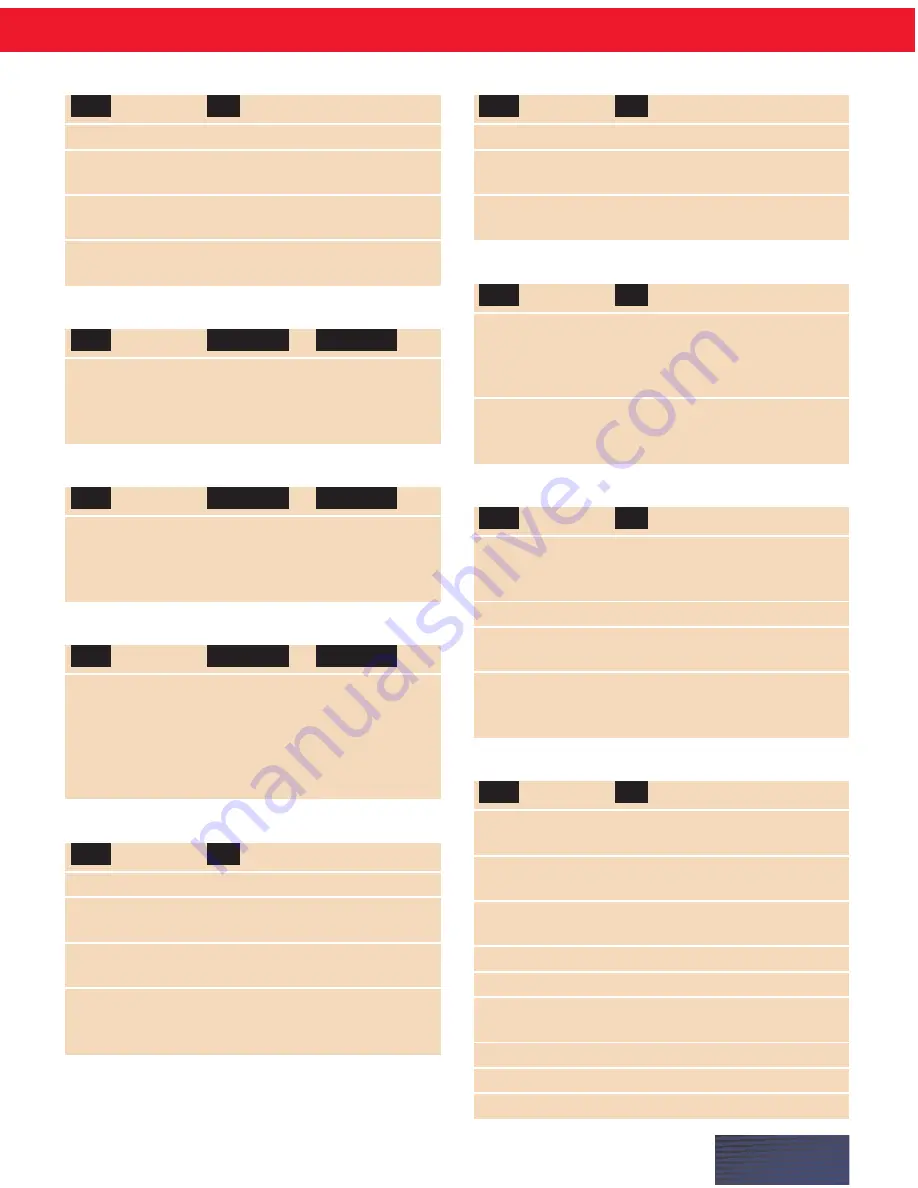
P A G E I I
Moving around in a document
Go to Bottom
Move to the end of your document.
Go to Top
Move to the beginning of your
document.
Go to Beginning
Move to the start of the current
of Line
line.
Go to End
Move to the end of the current
of Line
line.
Moving up or down
Move
Up
1 Line
Back
2...20 Lines
Down
1 Paragraph
Forward
2...20 Paragraphs
Moving right or left
Move
Right
1 Word
Forward
2...20 Words
Left
1 Character
Back
2...20 Characters
Deleting text
Delete
Next
Word
Forward
2...20 Words
Previous
Character
Back
2...20 Characters
Paragraph
2...20 Paragraphs
Copying, cutting, and pasting text
Cut That
Cuts the selected text.
Copy That
Copies the selected text to the
clipboard.
Copy All to
Copies the entire document to the
Clipboard
clipboard.
Paste That
Pastes the text from the clipboard
into the document at the insertion
point.
TO:
SAY:
THEN
(one)
:
THEN
(one)
:
SAY:
THEN
(one)
:
THEN
(one)
:
SAY:
THEN
(one)
:
THEN
(one)
:
SAY:
TO:
SAY:
Correcting text
Correct That
Correct the last thing you said.
Spell “g-l-a-s-s”
Spell the next word, such as
“glass.”
Spell That
Spell the last thing you said, in
“g-l-a-s-s”
this case, “glass.”
Correction dialog box commands
Choose 2
Select an alternative from the
numbered list and enter it in your
document, in this example, choice
number 2.
Select 3
Select an alternative from the
numbered list for editing, in this
example, choice number 3.
Erasing and undoing
Scratch That
Erase the last thing you said. You
can say “Scratch That” up to 10
times.
Delete That
Delete selected text.
Undo That
Undo the last action (useful for
undoing commands).
Backspace
Press the Backspace key. You can
say, for example, “Backspace 2”
for any number
2...20.
Capitalizing text
Cap “glass”
Start the next word with a capital,
in this example, “Glass.”
All Caps “glass”
Type the next word in all capitals,
in this example, “GLASS.”
No Caps “Jack”
Type the next word in all
lowercase, in this example, “jack.”
Caps On
Turn initial caps on.
Caps Off
Turn initial caps off.
All Caps On
Turn all capitals on (like pressing
the
CAPS LOCK
key).
All Caps Off
Turn all capitals off.
No Caps On
Turn all lowercase on.
No Caps Off
Turn all lowercase off.
TO:
SAY:
TO:
SAY:
TO:
SAY:
TO:
SAY:


















