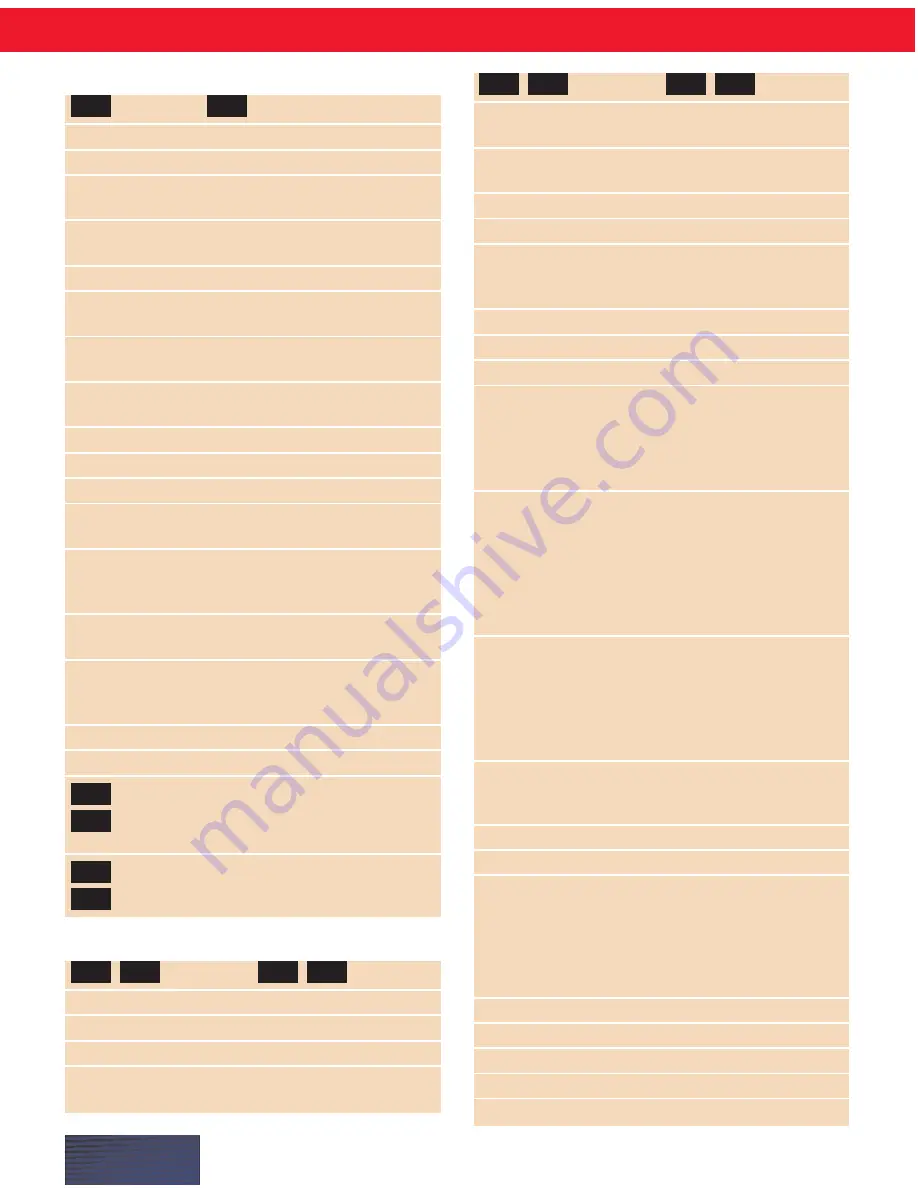
P A G E I I I
Entering numbers
5
five or numeral five
23
twenty three
179
one hundred seventy nine or one
hundred and seventy nine
5423
five thousand four hundred twenty
three
5,423
five [comma] four twenty three
12,532
twelve thousand five hundred thirty
two
January 22, 1960
January twenty two [comma]
nineteen sixty
4/9/2000
four [slash] nine [slash] two
thousand
8:30
eight [colon] thirty
4:45 AM
four forty five a m
3:00 PM
three o’clock p m
617-965-5200
six one seven nine six five fifty two
hundred
(01628) 894150
open parenthesis oh one six two
eight close parenthesis space bar
eight nine four one five oh
$45
US/Canada:
forty five dollars
Other Dialects:
dollar sign forty five
£ 45
US/Canada:
pound sterling sign
forty five
Other Dialects:
forty five pounds
1/2
one half
3 7/8
three and seven eighths
Start Numbers Mode or Numbers Mode On
Tell Dragon NaturallySpeaking to recognize your
dictation as numbers, typed as numerals.
Stop Numbers Mode or Numbers Mode Off
Resume normal recognition of text and numbers.
Entering punctuation and special characters
&
ampersand
*
asterisk
’
apostrophe
’s
apostrophe s
@
at sign
`
backquote
‘
open single quote/
’
close single quote/
begin single quote
end single quote
SAY:
FOR:
SAY:
FOR:
TO:
SAY:
TO:
SAY:
SAY:
FOR:
“
open quote
“
close quote/
begin quote
end quote
\
backslash
/
slash/
forward slash
:
colon
,
comma
^
caret
—
dash
.
dot/
.
US/Canada:
period
point
Other Dialects:
full stop
$
dollar sign
...
ellipsis
=
equal sign
Û
euro sign/euro
!
exclamation point
-
hyphen
{
US/Canada:
open
}
US/Canada:
close
brace/left brace
brace/right brace
Other Dialects:
Other Dialects:
open curly bracket/
close curly bracket/
left curly bracket
right curly bracket
[
US/Canada:
]
US/Canada:
open bracket/
close bracket/
left bracket
right bracket
Other Dialects:
Other Dialects:
open square
close square
bracket/left bracket/right
square bracket
square bracket
(
All Dialects:
)
All Dialects:
open parenthesis/
close parenthesis/
left parenthesis
right parenthesis
Outside US/Canada:
Outside US/Canada:
open bracket/
close bracket/
left bracket
right bracket
<
open angle
>
close angle
bracket/
bracket/
less than
greater than
-
minus sign
+
plus sign
%
percent sign
?
question mark
£
US/Canada:
pound #
US/Canada:
sterling sign
number sign/
Other Dialects:
pound/pound sign
pound sign/pound
Other Dialects:
hash sign/
sharp sign
§
section sign
;
semicolon
(space) space bar
(tab)
tab key
~
tilde
_
underscore
|
vertical bar
:-(
frowny face
:-)
smiley face
;-)
winky face
SAY:
FOR:
SAY:
FOR:



































