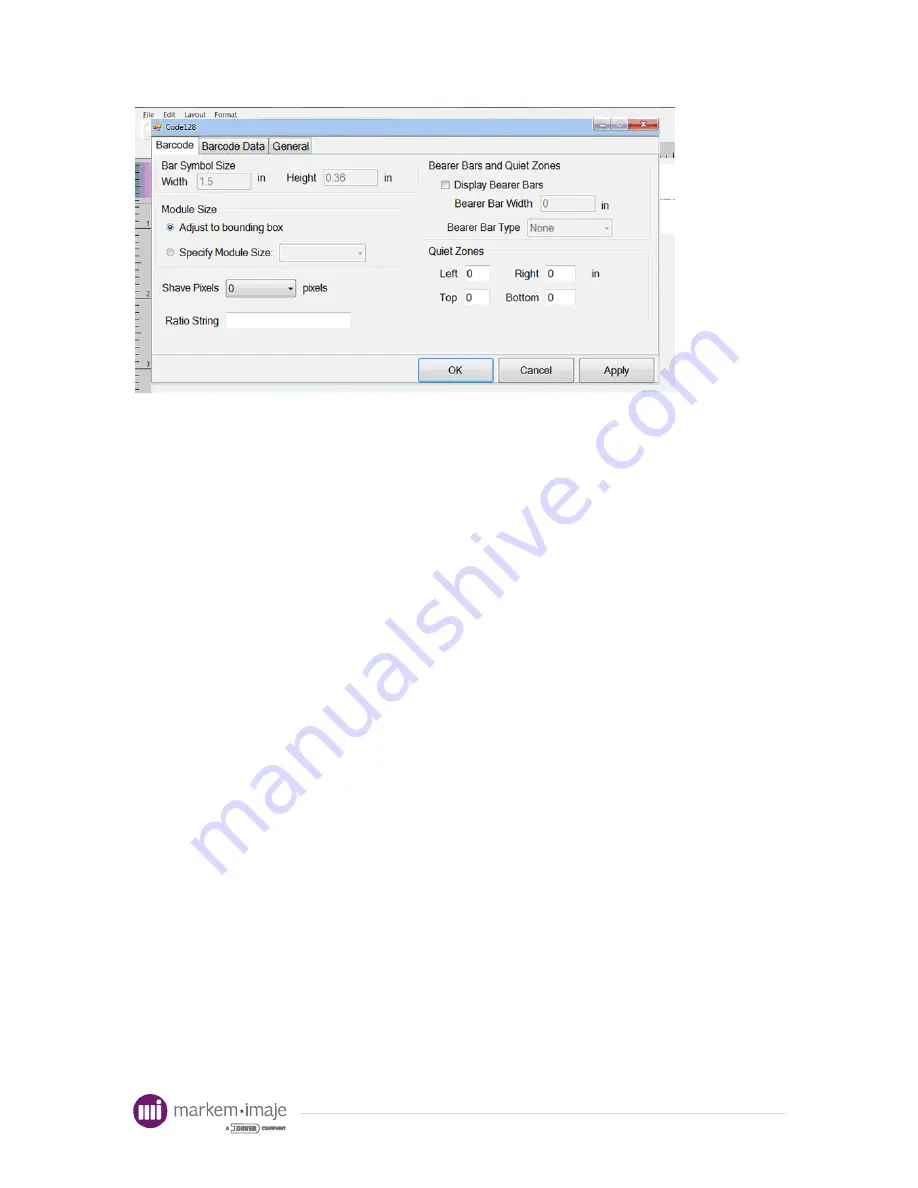
23
Shown above is the Barcode Properties dialog box. The first tab, labeled Barcode,
contains general options for barcode drawing. There are two options for module size.
For larger barcodes, the barcode can be drawn to fit the bounding box. For best results
and smaller barcodes, the module size of the barcode can be selected by selecting
“Specify Module Size”. The available module sizes are in the list box next to the label.
These are dependent on the horizontal DPI selected for printing and will change if the
horizontal resolution of the layout is changed. Below the module size is the drop down
list for Shave Pixels. This will shave horizontal pixels for 1D barcodes and both
horizontal and vertical pixels for 2D barcodes. Barcodes printed using inkjet printers may
be more readable if some pixel shaving is done.
The ratio string allows direct selection of the barcode ratio for narrow to wide bars.
This is an advanced option and should only be used for custom barcode drawing.
On the right, bearer bars can be selected for barcodes. Below this is the
specification for quiet zones. Quiet zones have certain minimums depending on the type
and module size of the current barcode. Entering a quiet zone below the minimum
required for a barcode will generate a message box requesting to fill in the minimum
values for the barcode. Many barcodes require either 10 times the module size or .25
inch as a minimum quiet zone to the left or right of the barcode.
For
information
Summary of Contents for Markem-Imaje 1050
Page 1: ...F o r i n f o r m a t i o n ...
Page 2: ...F o r i n f o r m a t i o n ...
Page 63: ...F o r i n f o r m a t i o n ...
Page 64: ...F o r i n f o r m a t i o n ...
















































