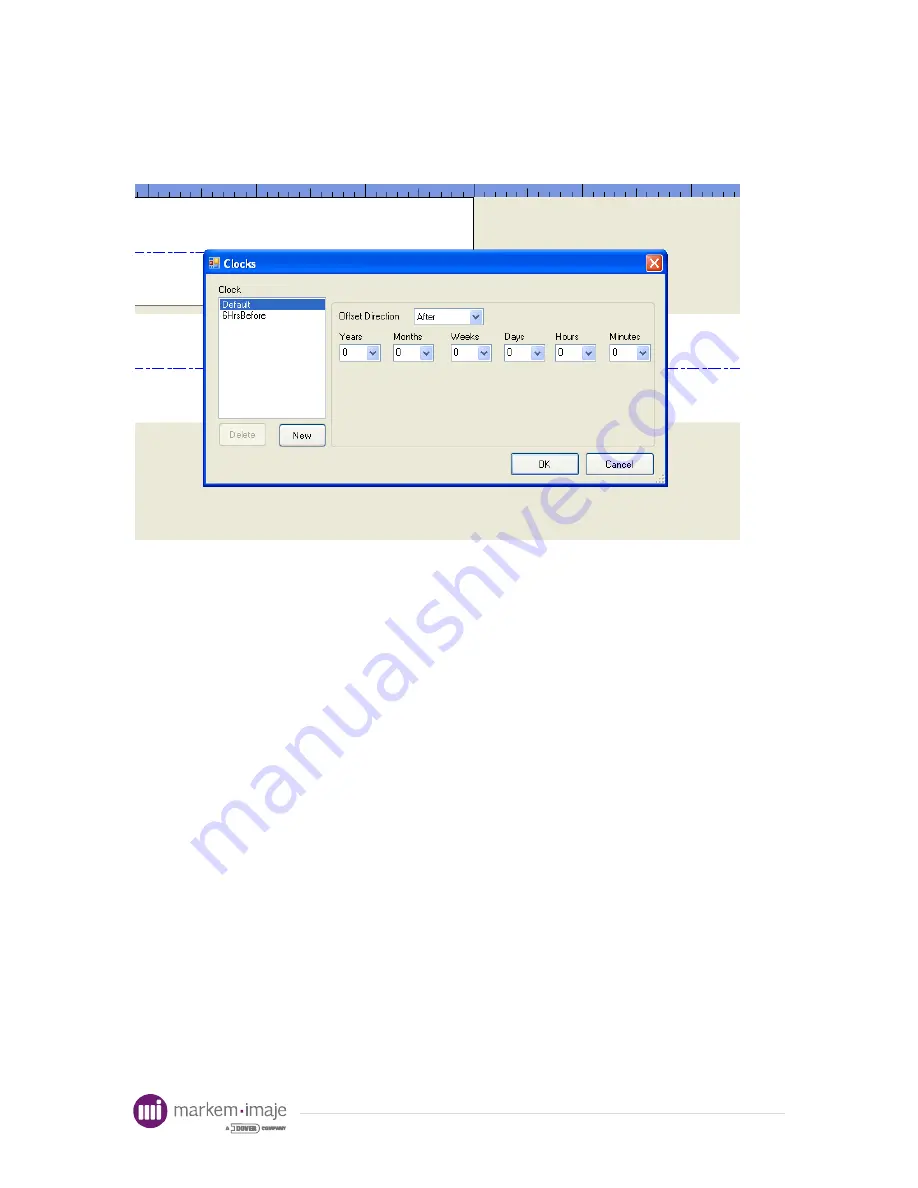
13
4.4 Creating Clocks, Timestamps, Shift Codes and User Inserts
4.4.1 Clocks
The Clocks dialog box is accessed via the Layout->Clocks menu item. Clocks are
used to determine the time in creating timestamps and shift codes. If no offset is created,
the clock represents the current time on the local system. A Default clock representing
the current time is created with every new layout. In the above example, a clock called
“6HrsBefore” has been created that includes a 6 hour offset before the current time. This
was created by selecting the New button and changing the Offset Direction to Before
and the Hours dropdown box to 6. If it is currently 7 A.M., the time for the 6HrsBefore
clock would be 1 A.M. The New button allows a new clock to be created. Any text with
the exception of [ and ] can be used in a clock description. Changes are saved by
selecting the OK button. The Cancel button will discard any changes made since the
dialog box was opened.
TIP: If an expiration code changes with the shift instead of at midnight, this
can be done using negative offsets. For example, if the expiration date is 365 days
after production date and it rolls over at the shift change at 6 AM the clock should
be “After”, “Days” should be 365, and “Hours” should be -6. This will roll over the
clock to the next day at 6 A.M. rather than midnight.
For
information
Summary of Contents for Markem-Imaje 1050
Page 1: ...F o r i n f o r m a t i o n ...
Page 2: ...F o r i n f o r m a t i o n ...
Page 63: ...F o r i n f o r m a t i o n ...
Page 64: ...F o r i n f o r m a t i o n ...






























