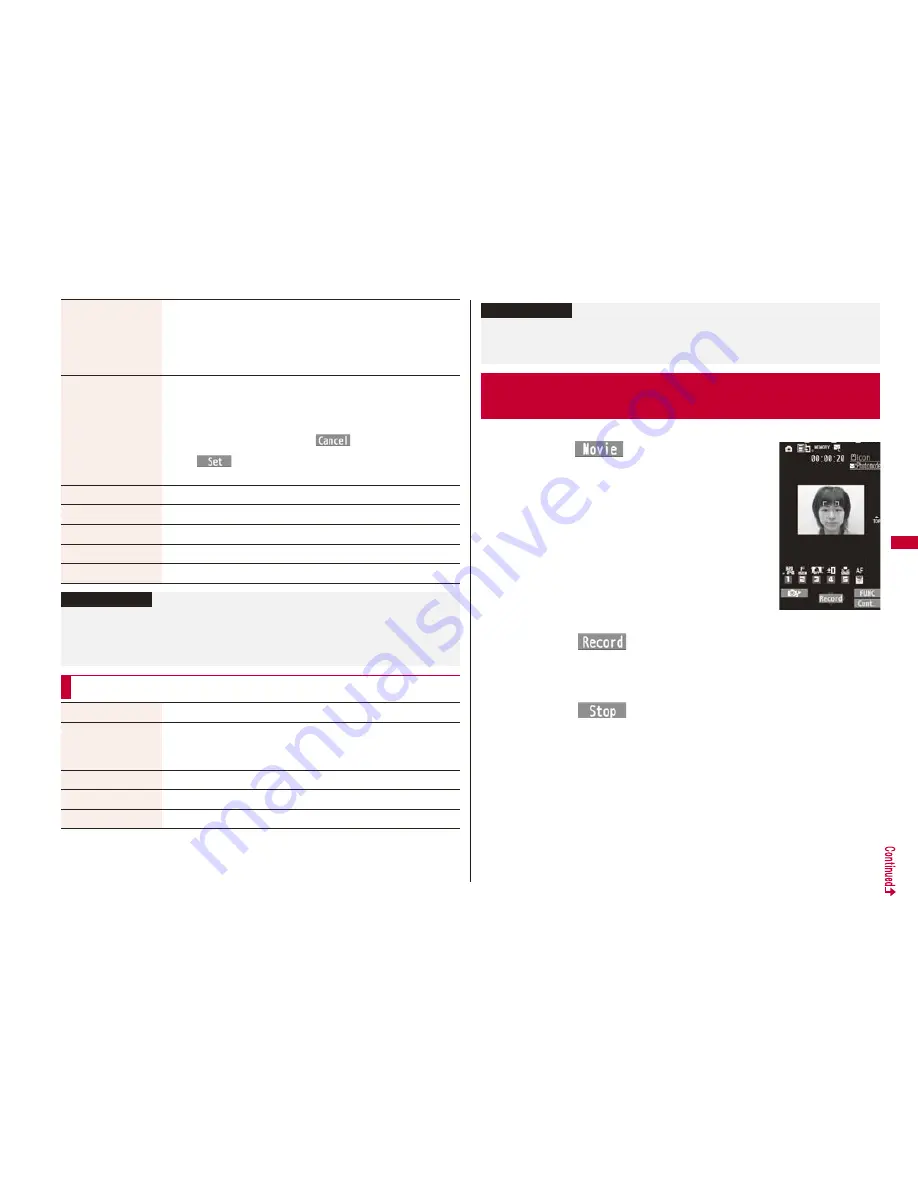
219
Ca
mer
a
Set display
You can save the shot still image and paste it to the Stand-by
display and others for displaying.
Go to “Set display” on page 319.
Even when “Store in” is set to “microSD”, the still image is saved
to the FOMA terminal.
Change frame
You can replace the frame added to the shot still image with a
new one.
Select a frame.
Press
N
o
to show the previous or next frame.
To reselect a frame, press
l
(
).
O
o
(
)
You cannot release the frame.
Store in
See page 223.
Display size
See page 223.
File restriction
See page 225.
Icon
See page 223.
Cancel
You do not save the shot still image.
Information
<Attach to mail>
When the file size is larger than 2 Mbytes, the file is converted to 2 Mbytes or less. In
this case, the still images before and after conversion are saved to the “Camera”
folder of “My picture” in the FOMA terminal.
Function Menu of the Post View Display in Continuous Mode
Save
See page 218.
Store all/animat’n
You can save all the shot still images to store as an original
animation.
Save
<New>
Store in
See page 223.
File restriction
See page 225.
Cancel
You do not save the shot still images.
See page 326 for playing back the saved moving pictures.
1
c
c
(
)
The Camera menu is displayed by
m
LifeKit
Camera. You can start also by selecting “Movie
mode” from the Camera menu.
You can paste the Camera menu to the desktop. (See
page 30)
2
Press
O
o
(
) or
0
.
Recording starts.
If “Focus” is set to “Auto”, shooting starts after the focus operation. While
shooting, the subject is automatically focused regardless of the setting of “Focus”.
3
Press
O
o
(
) or
0
.
Recording ends. The Post View display for confirmation appears.
Recording automatically ends when a call comes in, the low battery alarm
sounds, or the FOMA terminal is closed during recording.
When “Auto save set” is set to “ON”, or “File size setting” is set to “Long time”, the
moving picture is automatically saved.
Information
<Store all/animat’n>
When “Store in” is set to “microSD”, this function is not available.
If you have shot a single still image only, this function is not available.
<Moving Picture Shoot>
Shooting Moving Pictures
Finder display






























