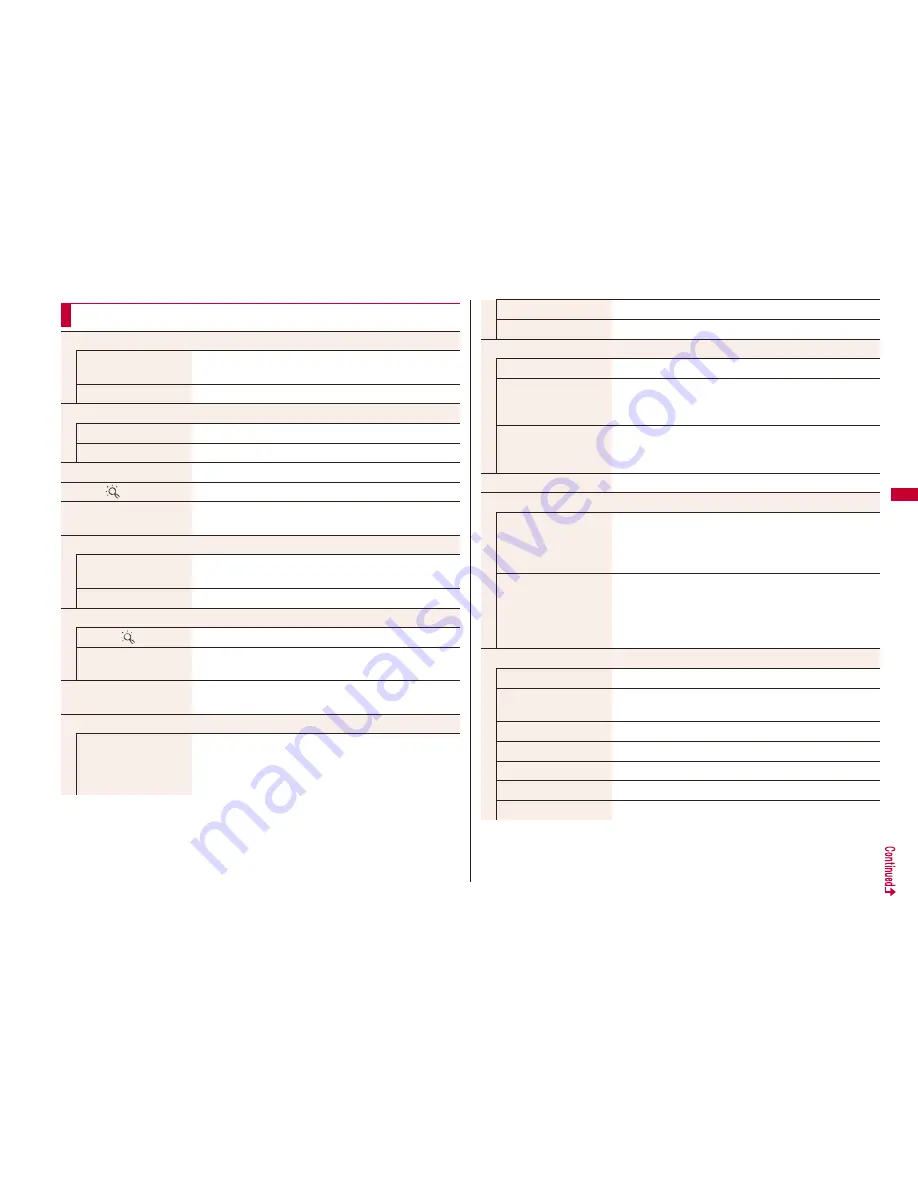
185
i-m
o
d
e
/F
u
ll B
row
se
r
Function Menu while Site is Displayed
Bookmark
Bookmark
Go to step 1 of “Display Websites or Sites from a
Bookmark” on page 188.
Add bookmark
See page 188.
Screen memo
Screen memo list
Go to step 2 on page 190.
Add screen memo
See page 189.
Last URL
See page 187.
i
Menu
Search
You can return to “
i
Menu”.
Full Browser Home
You can open the Internet website set as Home URL via
Full Browser.
Full Browser
Full Browser Home
You can open the Internet website set as Home URL via
Full Browser.
Switch to FB
See page 181.
i-mode Browser
i
Menu
Search
You can open “
i
Menu” by i-mode.
i-mode BRWSR Switch
You can switch to i-mode to show the site being displayed
via Full Browser.
Reload
The site contents will be updated with the latest
information.
Enter URL/info
Enter URL
You can enter a URL to display an Internet website.
Select the text box.
Go to step 2 on page 187.
The URL of the displayed site is entered beforehand.
URL enter history
See page 187.
Display URL
You can display the URL of the displayed site.
Window
Open new window
See page 183.
Change window
You can switch the windows while a site is displayed in the
multiwindow.
Select a window.
Close window
You can close the windows while a site is displayed in the
multiwindow.
YES
Save image
See page 192.
Select text area
Copy
You can select characters displayed on the site and copy
them.
Select a start point
Select an end point.
See page 410 for how to paste copied characters.
Read map
You can select characters displayed on the site and
display the map.
Select a start point
Select an end point.
Using the characters you selected, GPS compatible i-
α
ppli
program starts. (See page 196)
Settings
Change disp. mode
See page 181.
CHG wide scr. mode/
RLS wide scr. mode
You can switch vertical display and horizontal display.
Full display set.
See page 198.
Zoom
See page 198.
Image display set.
See page 197.
Sound setting
See page 197.
Script setting
See page 197.






























