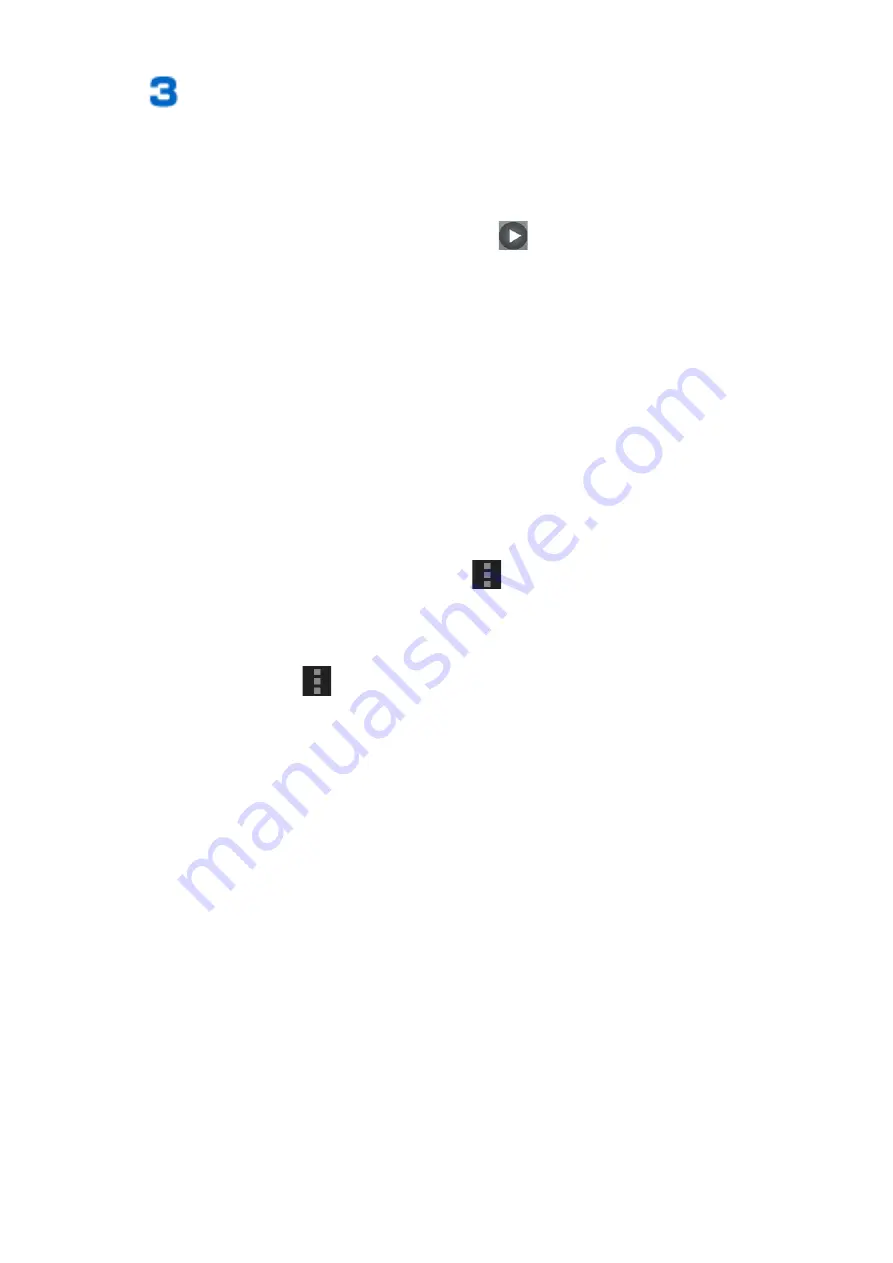
To display a still image
Tap a still image to display
Enlarged view screen is displayed.
To play a video
Tap a video to play
W
Tap
Tap an application to activate, and the video will
start playing back.
■
Using Picture jump
If you touch and hold an album or file on the album list screen
or files list screen, or an image being displayed on the enlarged
view screen, you can use Picture jump. By flicking/dragging an
album or file to an icon displayed at the edge of the screen, you
can perform operations such as uploading the file to PicMate,
setting the file as wallpaper or a contact photo, or deleting the
album or file.
You can change the functions to use in Picture jump by
displaying the album list screen
W
W
[Picture Jump
settings].
• To use multiple albums or files at the same time, either
touch and hold an album or file, and then tap another album
or file; or tap
W
[Select album] or [Select item], and
then tap the albums or files on which you want to perform
operations. You can use Picture jump with multiple items by
touching and holding multiple selected albums or files, and
then flicking or dragging them to the function that you want
to use, such as delete.
212
Applications
















































