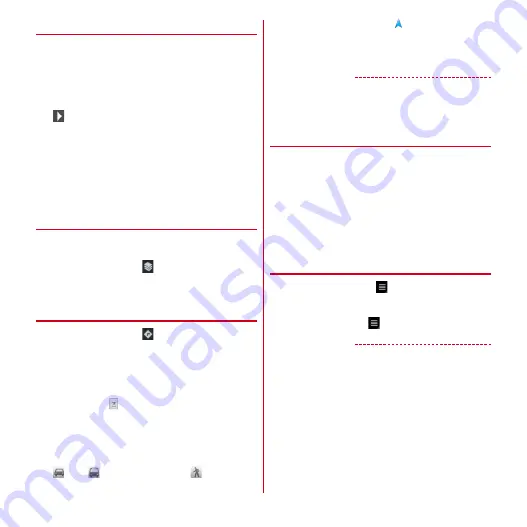
Applications
88
❖
Searching for a place
1
In the map screen, [Search Maps]
→
Enter a
keyword in the Search box
・
You can enter addresses, city names, business
types and institution names (for example, London
and art museum).
2
/Select a search option
→
Tap a balloon
on the map
・
If multiple results are found, select a red circle on
the map to display a balloon. You can tap [Result] to
display the list, and select desired location to view a
detailed information and options.
・
The options you can use vary depending on the
location.
❖
Displaying layers
You can add traffic information to the map or switch to
aerial photomap display.
1
In the map screen,
→
Select an item
・
Traffic information and routes are not available in
all locations.
❖
Directions
1
In the map screen,
2
[My Location]
→
Enter the place of departure
→
[End point: ]
→
Enter the destination
・
If you want to view the route from the current
location, blank the [My Location] field.
・
You can tap
on the right of the entry field to
specify the current location, address in Contacts, or
location on the map.
3
Select means of transportation (Car/Public
transportation/Walk)
→
[Done]
: Car
: Public transportation
: Walk
・
When you select Car, tap
to start to search
routes.
・
If several destinations or routes are found when you
search, select any of them.
✔
INFORMATION
・
From the Applications menu, tapping [Navigation] also
activates navigation application.
◆
Checking the friend's location by
Google Latitude
You and your friends can check where you are on the map.
・
To use Google Latitude, you need to set up a Google
account on the terminal. If a Google account is not yet
set, follow the onscreen instructions that are displayed
when Latitude is activated for the first time.
・
Location information cannot be automatically shared.
You need to join Latitude and invite a friend who gives
his or her location information, or to receive an
invitation from him or her.
❖
Joining Latitude
1
In the map screen,
→
[Join Latitude]
・
For details on Latitude, perform the following
operation and refer to the mobile help.
In the map screen,
→
[Help]
→
[Google Latitude]
✔
INFORMATION
・
Alternatively, you can activate Google Latitude by
tapping [Latitude] from the Applications menu.






























