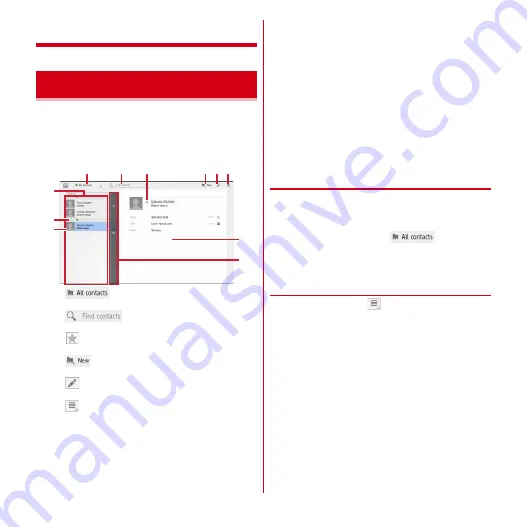
Contacts
47
Contacts
You can enter phone numbers and email addresses to
Contacts. You can contact registered parties through
simple operation from Contacts.
1
From the Applications menu, [Contacts]
a
Select groups to be displayed.
b
Tap to enter a keyword to search contact.
c
Tap to save to the group of the Contacts "Starred".
d
Store a new contact.
e
Edit a contact.
f
Display the Contacts submenu.
g
Contacts list
Select contacts. Tap on the contacts list, the index
is displayed.
h
Name
Tap to display information on the personal
information screen.
i
Index bar
j
Personal information screen
Display personal information of the selected party.
Tap an item to send an SMS or email.
k
Index
Select a character or name to search contact. Tap
the contacts list
→
Select a character on the index
→
Slide to the next layered character
→
Slide to a
name of saved contact. Selected contact is
displayed at the top of the contacts list. However, if
there are a few saved items, it may not be
displayed at the top of the list.
❖
Setting the contacts to be displayed
in the Contacts list
You can change groups to be displayed or set to show or
hide contacts that are included in specified accounts or
groups of Google accounts.
1
In the contact screen,
→
[Customize...]
→
Set contacts to be
displayed
❖
Contacts sub-menus
In the contact screen, tap
to display the profile, set an
account, import/export contacts, add groups, send a
contact, delete contacts.
Using Contacts
a
b
c
d e f
j
k
h
g
i






























