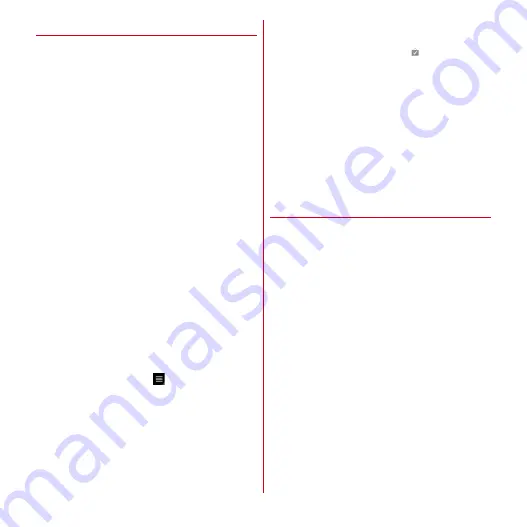
Applications
85
◆
Buying applications
Buy charged applications before downloading them.
These applications can be used on a trial basis for
specified period of time. If you do not request a refund
within the specified period of time, your credit card will be
charged.
・
Payments for applications are once only. Charges are
not incurred for uninstalling or redownloading an
application once it has been downloaded.
1
In the Android Market screen, search for the
application
→
Select an application
2
[BUY]
・
If the application needs to access the data or
functions of the terminal, functions to be used by
that application are indicated on the screen.
Be careful about installing applications that access
lot of functions or a significant amount of data.
Once you select [OK] in this screen, you are
responsible for the consequences of using this
application on the terminal. To agree to the terms of
use of this application, tap [OK].
3
[Select payment method]
→
Select a
payment method
→
[OK]
・
When you buy applications for the first time, log
into the Google Checkout payment and billing
service. Google Checkout is a service provided by
Google, a fast, secure and useful way to buy
applications from the terminal. For details, in the
Android Market screen,
→
[Help]
→
Refer to
"Buying apps".
・
If you do not have a Google Checkout account,
follow the onscreen instructions to fill in the form.
・
Set screen lock to ensure the security of the
terminal since the Google Checkout PIN is stored on
the terminal.
→
P44
4
[Refund Policy], [Google Billing and Privacy
Policy]
→
Read document
5
Agree with the Google Checkout service
conditions, [Buy now]
When installation is completed,
appears on the
status bar.
■
Requesting a refund
You can request a refund within specified period of the
purchase of the application if you are not satisfied with it.
The application is deleted, and you are not charged. Note
that you can request a refund only once for each
application. If you requested a refund for a purchased
application in the past and purchase the sample
application again, a second refund request will not be
available.
◆
Deleting applications downloaded
from Android Market
1
On the Android Market screen, select [My
apps]
2
Select an application
3
[Uninstall]
・
When [Uninstall & refund] is not displayed for
charged applications, this means that the free trial
period has ended.






























