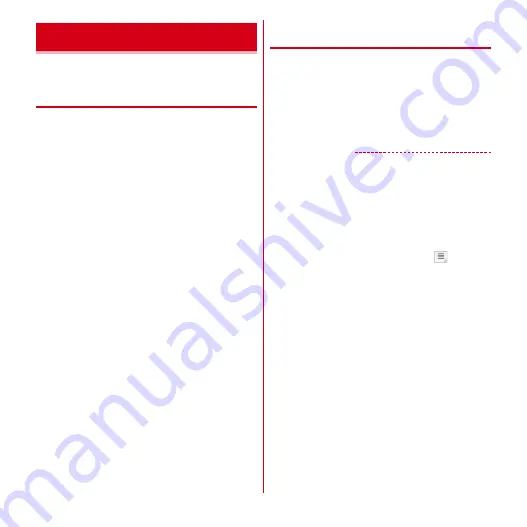
Mail/Internet
69
Set mail accounts provided by mopera U or general
providers to use Email.
◆
Setting mopera U mail account
Set mopera U account to use mopera U mail.
・
The mailbox capacity of mopera U mail is approximately
50 Mbytes. Each mail can be sent or received with an
attachment of up to about 5 Mbytes.
■
Using a POP server
1
From the Applications menu, [Email]
2
[Email address]
→
Enter the mopera U mail
address
→
[Password]
→
Enter mopera U
password
→
[Manual setup]
→
[POP3]
3
[Username]
→
Enter mopera U user ID
→
[Password]
→
Enter mopera U password
→
[POP3 server]
→
Enter "mail.mopera.net"
4
[Security type]
→
Select a security
5
Check entered settings
→
[Next]
6
[SMTP server]
→
Enter "mail.mopera.net"
→
Check the entered mopera U user name and
password
→
[Next]
7
In the option settings screen, set the email
check [Inbox check frequency], etc.
→
[Next]
8
On the mail account registration screen,
[Your name]
→
Enter your name
→
[Next]
◆
Setting up a general provider mail
account
・
Obtain the information required for setting up the mail
account from your service provider in advance.
1
From the Applications menu, [Email]
2
[Email address]
→
Enter a mail address
→
[Password]
→
Enter a password
→
[Next]
From here on, follow the onscreen instructions.
✔
INFORMATION
・
If automatic setting of the mail account does not
complete, tap [Manual setup] in Step 2, and manually
enter the account settings.
・
With some service providers, settings for "OP25B
(Outbound Port 25 Blocking): spam mail transmission
blocking" are needed. For details, contact the service
provider you are subscribed to.
・
If you have already set a mail account and want to add on
another mail account, on the mail list, tap
→
[Account
settings]
→
[Add account]






























