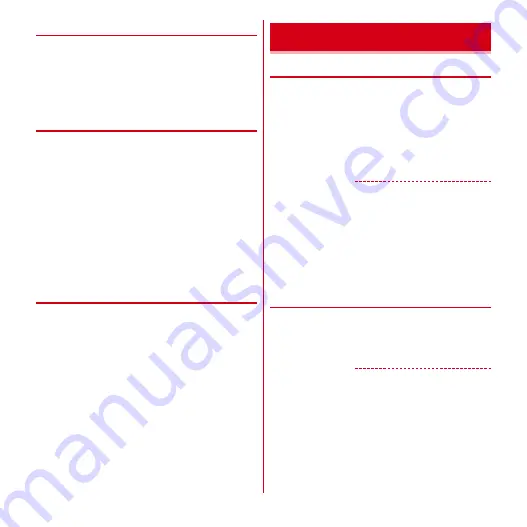
Settings
60
◆
Checking storage use
1
From the Applications menu, [Settings]
→
[Applications]
→
[Storage use]
・
Tap [Sort by size]/[Sort by name] to sort
applications.
◆
Using application development
function
1
From the Applications menu, [Settings]
→
[Applications]
→
[Development]
・
To use USB debug function, install USB driver to a
PC. For details, refer to the information about this
product in the following site.
http://www.fmworld.net/product/phone/sp/android/
develop/
・
For functions for software developer such as USB
debug or mock location, refer to the following
website.
http://developer.android.com/
❖
Setting not to turn off the screen
during charge
1
From the Applications menu, [Settings]
→
[Applications]
→
[Development]
→
Mark
[Stay awake]
◆
Adding accounts
1
From the Applications menu, [Settings]
→
[Accounts & sync]
2
[Add account]
→
Select a type of account
→
Set required items
Setting account :
Select an account
→
Set required
items
✔
INFORMATION
・
Multiple Google accounts can be added on the terminal.
・
Register the Google account set for logging into Picasa
web album as the Google account for the terminal. After
you have registered a Google account for the terminal
and then entered that Google account to acquire a new
Picasa account web album, Picasa will not be displayed
as the synchronization item of the Google account for the
terminal.
◆
Removing accounts
1
From the Applications menu, [Settings]
→
[Accounts & sync]
→
Select an account
→
[Remove account]
→
[Remove account]
✔
INFORMATION
・
The Google account you set first cannot be removed in
this operation. To remove the first set Google account,
reset the terminal.
→
P61
・
docomo account cannot be removed.
Accounts & sync






























