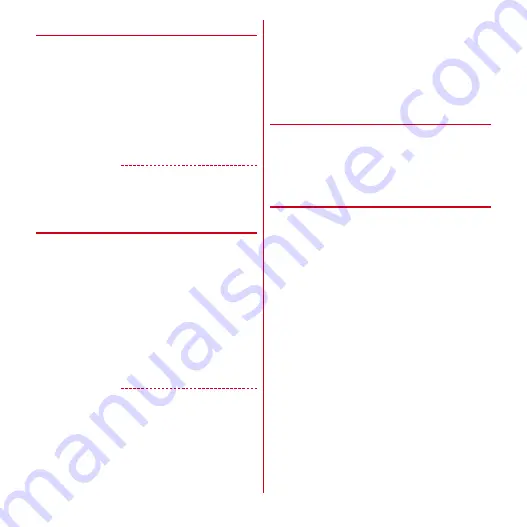
Settings
54
◆
Tethering
Tethering is a feature to allow the mobile device such as
smartphone to function as a modem so that the external
device connected by USB cable or Wi-Fi can access
Internet.
・
When tethering is enabled, sp-mode functions other
than Internet connection and mail service are not
available.
・
When you connect to Internet using tethering, Wi-Fi
device applications such as web browser or game may
not work properly depending on the use conditions.
✔
INFORMATION
・
To see the information about tethering, from the
Applications menu, [Settings]
→
[Wireless & networks]
→
[Tethering]
→
[Help].
◆
USB tethering
You can access Internet by connecting the terminal to a PC
with the included PC connection USB cable T01 and using
the terminal as a modem.
1
Connect the terminal and a PC with the USB
cable
2
From the Applications menu, [Settings]
→
[Wireless & networks]
→
[Tethering]
3
Mark [USB tethering]
4
Check the precautions and [OK]
✔
INFORMATION
・
System requirements for USB tethering are as follows.
Operations on upgraded OS or added/modified
environment are not guaranteed.
- Windows XP (Service Pack 3 or later), Windows Vista,
Windows 7
・
To use USB tethering for Windows XP, install dedicated
driver to a PC. For information on how to download the
driver, refer to the following website.
http://www.fmworld.net/product/phone/usb/
・
To disable USB tethering on a Windows XP PC, remove
the USB cable from the PC without setting "USB
tethering" to "OFF".
◆
Wi-Fi tethering
You can allow Wi-Fi devices to access Internet by using the
terminal as Wi-Fi hotspot.
・
You can connect up to 8 Wi-Fi devices.
・
1 - 13 channel frequency bands can be used in Japan,
and 1 - 11 channel frequency bands overseas.
❖
Setting Wi-Fi tethering
Set Wi-Fi tethering to ON for connection setting
1
From the Applications menu, [Settings]
→
[Wireless & networks]
→
[Tethering]
2
Mark [Wi-Fi tethering]
・
Unmark to turn off Wi-Fi tethering.
3
Check the precautions and [OK]
4
[Network SSID]
→
Enter a network SSID
・
By default, "F-01D_AP" is set.
・
To change the registered settings, select [Configure
Wi-Fi tethering] to display the setting screen.
5
[Security]
→
Select a security
・
Security can be set to [Open], [WEP64], [WEP128],
[WPA PSK TKIP], [WPA PSK AES], [WPA2 PSK
TKIP], [WPA2 PSK AES] or [WPA/WPA2 PSK].
6
[Password]
→
Enter a password
→
[Save]






























