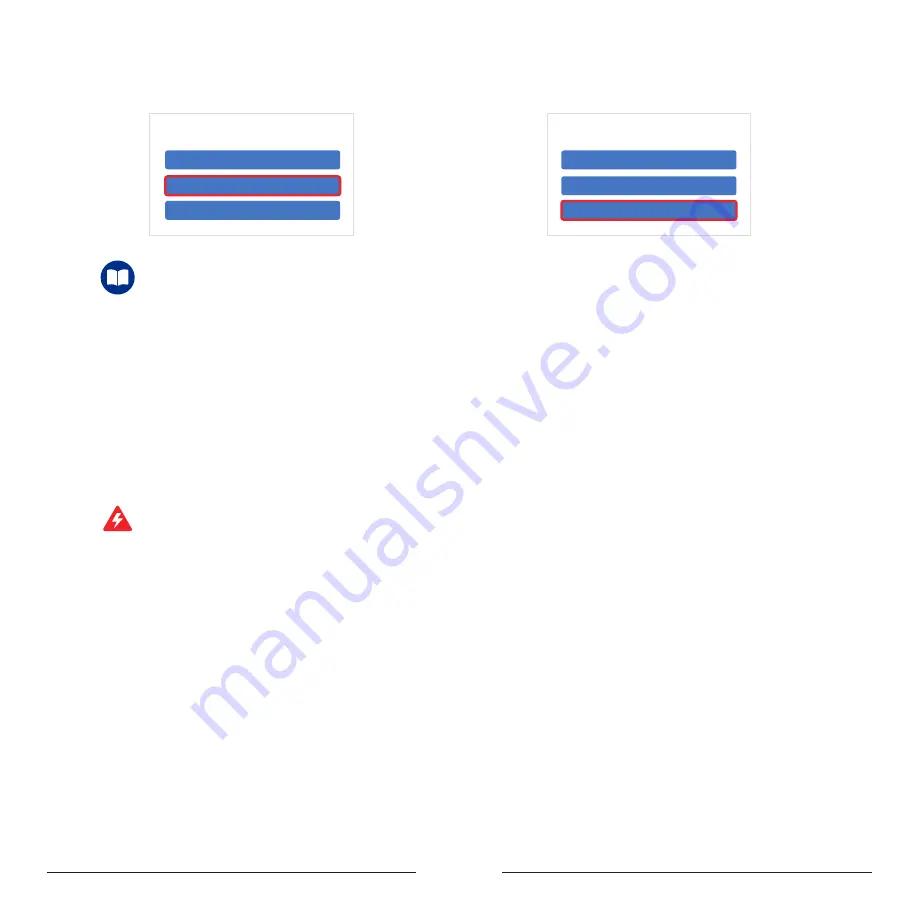
19
Step 4 :
Click Generate G-code to generate a G-code file.
Open File
Generate G-code
Export G-code
File
Step 5 :
Click Export G-code to save the G-code file to
a USB flash drive.
Open File
Generate G-code
Export G-code
File
Setting Description:
①
Size
: Adjust the size of the carving pattern, use the zoom buttons for rough adjusting.
②
Carving Speed
: Adjust according to the hardness of different materials, the materials that are more difficult to carve require the slower speed. Carving speed can be
adjusted real-time through the touch screen. The recommended values for wood are as follows: 3mm / layer - 120mm / min; 2mm / layer - 200mm / min; 1mm /
layer - 260mm / min.
③
Carving Depth
: Including the settings for maximum depth and minimum depth of embossment.
④
Step Depth
: The carving depth of each layer. If the total carving depth (MAX-MIN) is greater than the step distance, the software will slice in layers.
⑤
Safety Height
: The height coordinates of tool when the path is switched.
⑥
Spindle Speed
: Use lower spindle speed can reduce noise and vibration in case of cutting soft material.
⑦
SizeX
: Width of image
⑧
SizeY
: Length of image
⑨
axisX
: X coordinate of image
⑩
axisY
: Y coordinate of image
Warning: Since output torque is also reduced at lower spindle speed, if you try to cut hard material with low spindle speed, the spindle may stall and get burnt
!
Please do not
reduce the spindle speed sharply.
Summary of Contents for MOOZ-2 PLUS
Page 1: ...INDUSTRIAL GRADE TRANSFORMABLE METALLIC 3D PRINTER V1 0 2020 07 2 PLUS...
Page 2: ......
Page 28: ...27...
Page 29: ......























