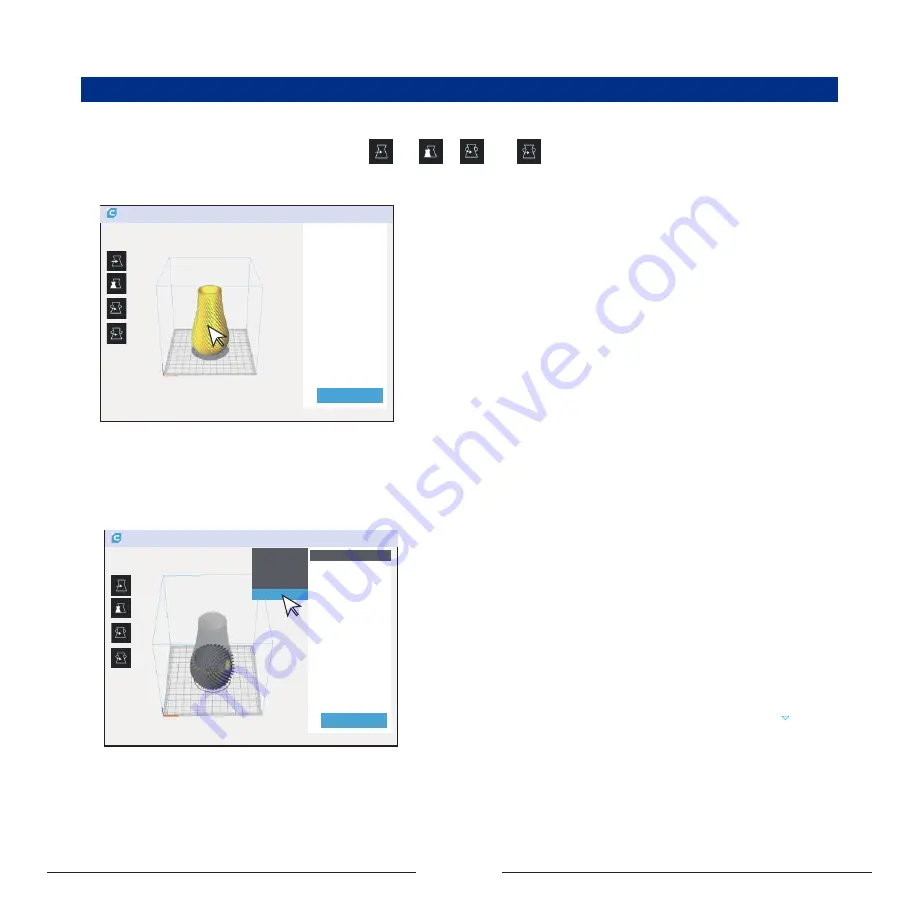
8
2.4 Features
②
View the details of the slice: click the drop-down list on the
upper middle corner of the interface and select “
Layer view
”
to view the details of the slice.
Profile the model:
①
Adjust the model: left click on the model, four options “ ”, “ ” , “ ” and “ ” will appear on the left side of the interface,
and you can adjust as needed.
Layer ......
Summary of Contents for MOOZ-2 PLUS
Page 1: ...INDUSTRIAL GRADE TRANSFORMABLE METALLIC 3D PRINTER V1 0 2020 07 2 PLUS...
Page 2: ......
Page 28: ...27...
Page 29: ......


























