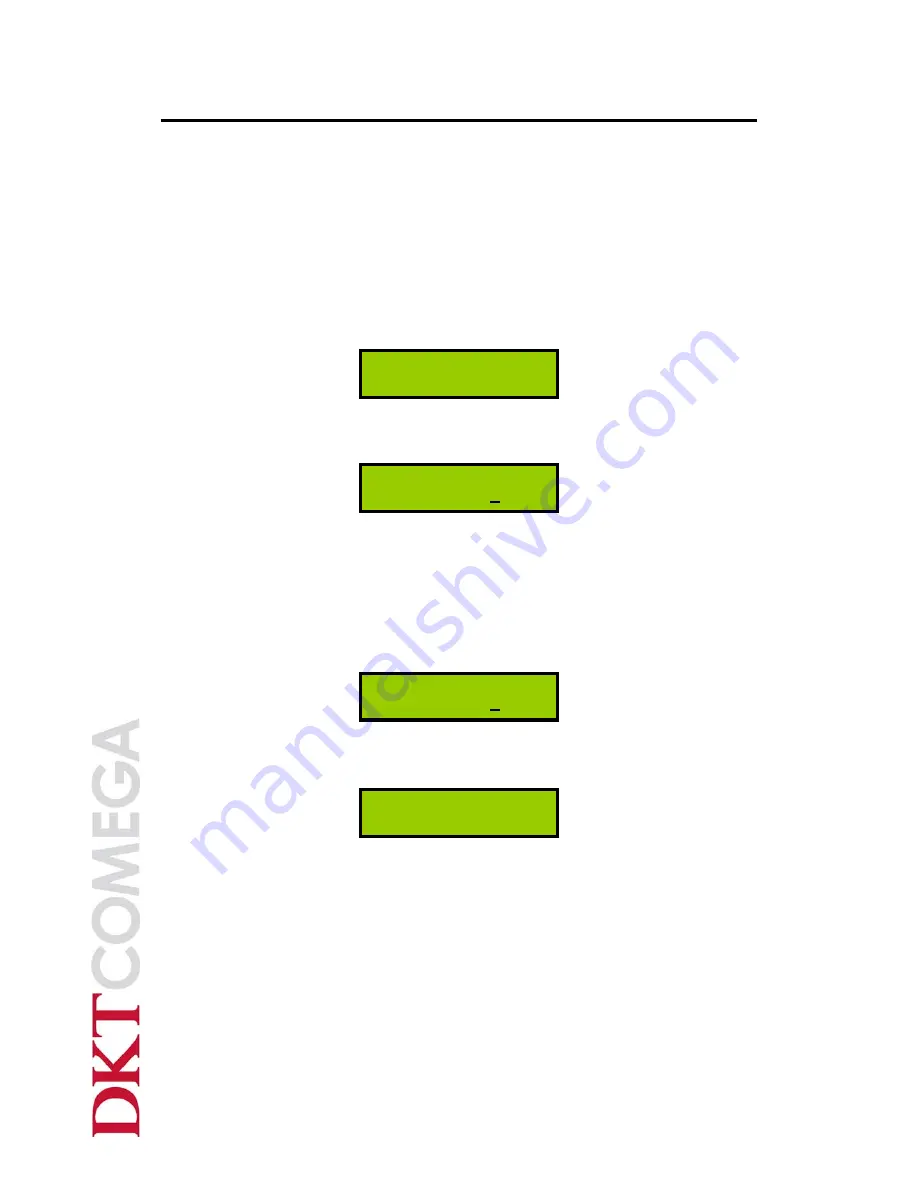
DKT A/S
Fanoevej 6
DK-4060 Kirke Saaby
Tlf
Fax
E-mail
Web
+45 4646 2626
+45 4646 2625
www.dktcomega.com
Network Managed Optical Amplifier
User’s Manual Rev 1.3
OFA-CCS/CCD Series
June 2014
14
In this condition MAIN MENU is finished.
4.2.2
Provision menu
User is able to control the operational state of the EDFA in the Provision menu. It is the
menu for selecting activate (ACT) and deactivate (DEACT) operational states of the
EDFA.
Provision menu
LCD display is changed to the next screen and then the cursor is on the “Provision” menu.
From the cursor on the “Provision” if you push the Enter switch, the cursor moves from
the Provision Menu to the SUB MENU.
The first line of the above screen indicates the current state of the EDFA.
The initial state of the Provision menu depends on the setting state.
If you want to change the
current state, move the cursor by the Up or Down switch to the
menu you wish to select.
From the current state move the cursor by Up or Down switch to the position on the
“DEACT” menu.
Push the Enter switch.
The LCD screen displays the operation selected above is complete.
If you push Enter or Menu switch, the cursor moves to the “DEACT” menu. And if you
do not select a menu switch for about 15 seconds, the menu automatically returns to the
previous state and display.
After selecting the desired state, if you want to move to the MAIN MENU above on the
screen you can change the menu with the Menu switch.
Provision State Descriptions
Within the Provision menu the start state is the ACT (Activate) state when the power is
turned on.
If you select the DEACT state at the Provision Menu, the EDFA is working an normal
operation except the alarm information. The table shows the operational state of the
EDFA at the Provision menu.
> Provision
Control
Set & Store
EDFA : DEACT
EDFA ACT
Setting ACT
EDFA ACT
Setting DEACT





























