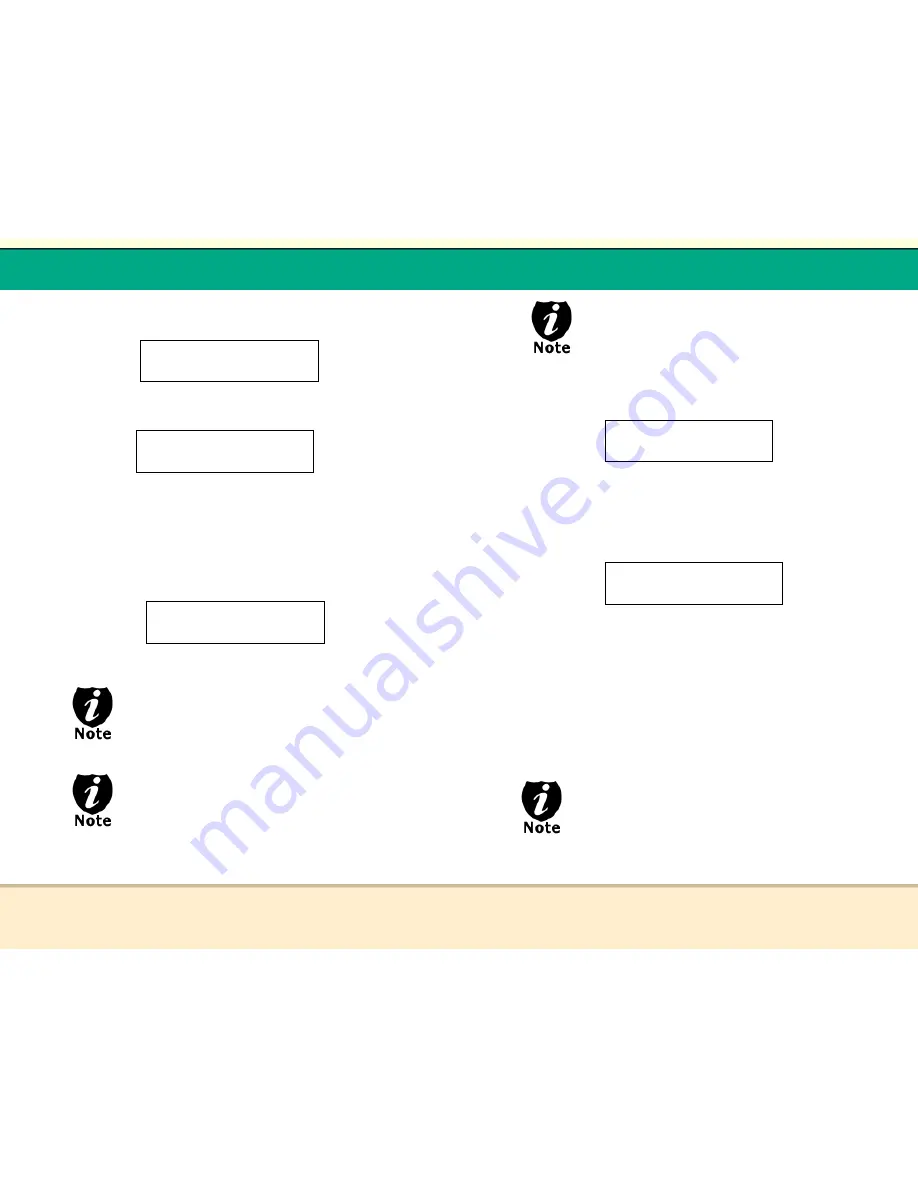
t
Reflex Duplicator Manual
- 11 -
b.
Press ENT and select the partition you want to burn.
c. Press ENT.
Please allow 5-10 seconds for the duplicator to detect your Hard
Drive partition and Blank Discs as well. After your Hard Drive
partition and Blank Discs have been recognized, then you shall
see the following screen:
The unit will Auto start the copying process if all
drives are loaded and detected. If all drives are
not loaded, you will need to press ENT.
By default, the “Auto Start“ setting is set to
“Auto“. For example, if your duplicator has
detected 3 blank discs and did not detect any
additional blank discs for 30 seconds, then the
duplication will be started automatically.
Preparing… 74M
Waiting for blanks
Preparing…
7 Disc Detected Go?
Choose Partition:
[Name] Data 74M
t
Reflex Duplicator Manual
- 12 -
If the WAITING FOR BLANKS screen is displayed
for more than 2 minutes, please check your Blank
Discs for quality.
d. Press ENT
After 2 or 3 seconds of processing time, the following Copy
Progress Screen will appear.
It is normal to see the progress indicator stays at 0-
10% and 100% for approximately 30 seconds for
CD duplication and up to 1 minute for DVD
duplication. This is caused by the initializing and
finalizing stages.
Preparing...
Please Wait
Copying ... H 74M
2% 3M
-
“74M” indicates the capacity of
the master disc.
-
“2%” indicates the current
progress of the duplication..
-
“H” indicates you are copying
from a Hard Drive Image.





















