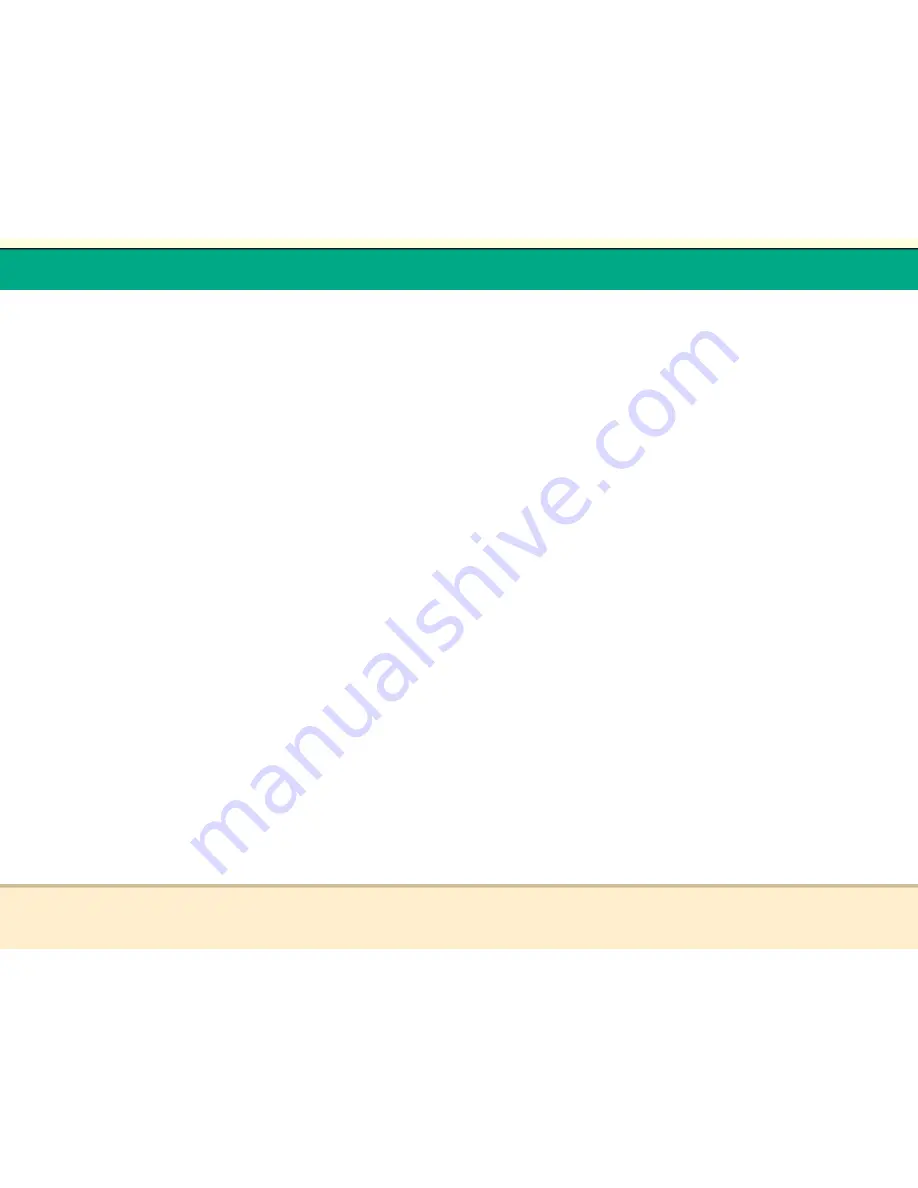
t
Reflex Duplicator Manual
- 59 -
6.9 Erase - This menu will guide you to erase your
rewriteable discs in the WRITER Tray. There are two
options to erase your rewriteable discs: Full Erase: It will
erase the entire disc which will make it impossible to be
recovered. Quick Erase: It will erase the index of the
rewritable disc, not the data section.
7.
SHUTDOWN - Use this fuction to properly Turn-Off the
duplicator.
Trouble Shooting
1.
No display on LCD or the unit does not operate when the
power is on.
9
Check the connection of power cable and the environment
of power outlet is normal.
9
Make sure the power voltage matches the voltage of your
power outlet.
9
If the duplicator was stored in a location where the
temperature dropped below 32ðF (0ðC) within the past 24
hours, leave the duplicator in a warm room with
temperatures at least 65ðF (19ðC) for 4 hours prior to
powering it on.
2.
READER cannot read disc and shows error message.
9
Check the format of the master CD/DVD or the master
CD/DVD itself for damage.
9
Your master disc may be copy protected. Most of DVDs and
some CDs purchased from stores have copy protection.
9
Use the Writers to read your master disc by selecting one of
writers as the Master Reading Source (Please refer to
3.
Buttons do not function.
9
Maybe it is still busy on a task. Give it sometime and press it
again. If it still doesnít work, turn off the machine, and then
restart the machine after a minute.
t
Reflex Duplicator Manual
- 60 -
4.
Copy completed but the copies are not readable /
executable?
9
Use “compare“ feature to check the copied disc.
9
Based on our experience, the quality of your media plays a
big role on this part. Try to use high quality media, such as
Disc Makers
Ultra
media, to prevent such problems.
9
Try another DVD/CD player/ROM to test the copied media.
Sometimes, your DVD/CD Player/ROM may not be
compatible with recordable DVD/CD disc.
5.
The failure rate is high.
9
Lower the “write speed“ and try again. Please refer to
“Tutorial III - Select the Duplication Speed.“
9
Quality of blank disc may be poor.
9
Quality of your master disc may be poor.
6.
Do I need to upgrade my duplicatorís firmware?
9
Unless your system is getting unstable, we strongly suggest
not upgrading your duplicatorís firmware. Please contact our
Tech Support if your system is getting unstable.
7.
Cannot boot-up or fails to upgrade firmware.
9
Contact our Tech Support.
8.
Can I load data directly from my computer to my duplicatorís
Hard Drive?
9
No, your duplicatorís Hard Drive has a unique file system
that computers will not recognize. Thus, you canít perform
any read/write operations to the Hard Drive from your
computer.
9.
Why some writers wonít copy?
9
If those writers are connected with USB 2.0/Firewire
IEEE 1394 connections, please make sure the switch on
the back of the duplicator is off and restart your
















