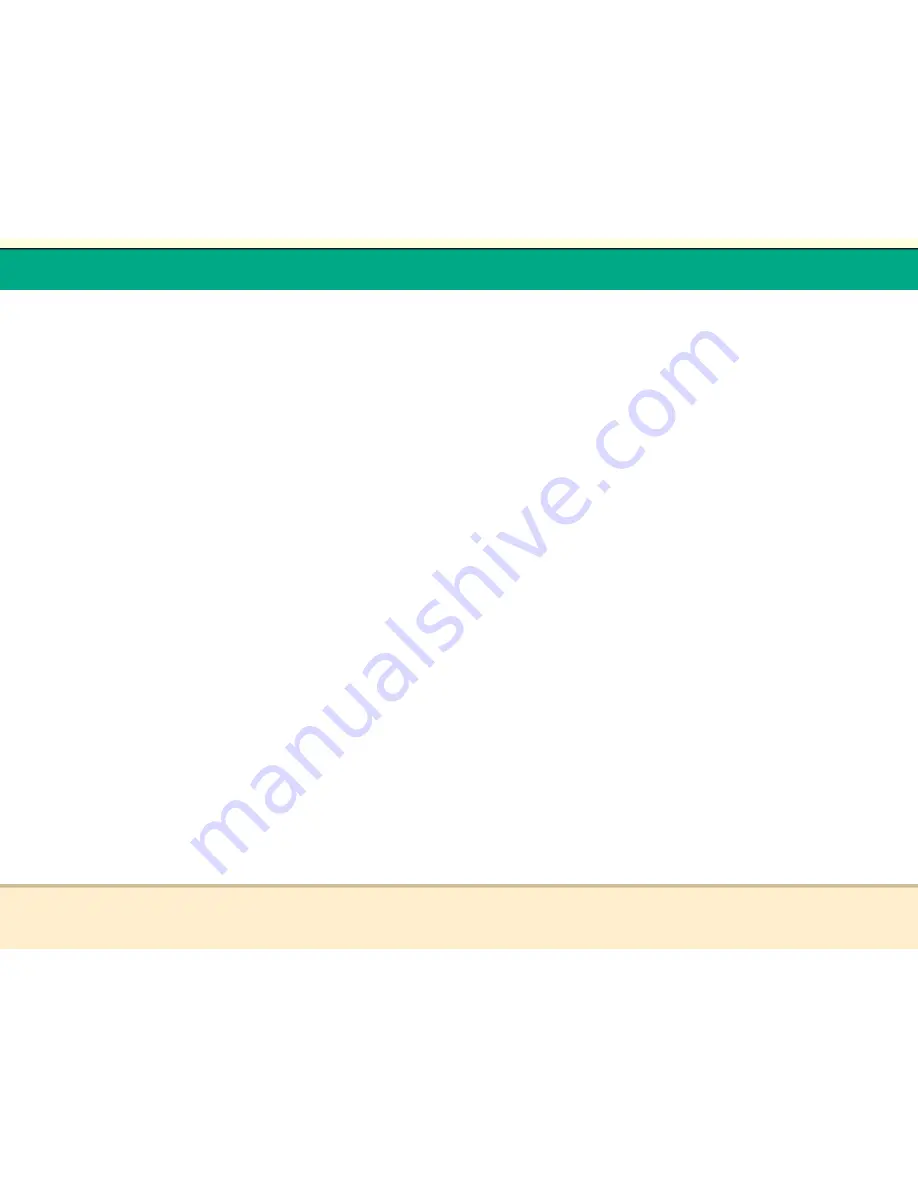
t
Reflex Duplicator Manual
- 57 -
Counter - This option will allow you to enable/disable
the Counter feature by turning this feature ON or OFF.
This feature will notify you how many discs have been
copied and how many discs are left to go.
Duplication Mode - To simplify Hard Drive loading and
copying process for anyone, we introduced a new
feature called “Load and Copy“ in addition to “On the
Fly“ under the new category “Duplication Mode“. For
more information, please refer to “Tutorial Guide XII -
Introduction to Duplication Mode“
Auto Start - This setting will allow you to choose Auto,
Full or Off. When it is Full, This feature will allow the
duplicator to copy automatically once your master disc
and all of the writer trays of the duplicator are fulfilled
with recordable media. When it is Off, the copy process
requires you to press “ENT“ button to confirm the
duplication. When it is Auto, if your duplicator has
detected 3 blank discs on a 4 target or higher duplicator
for example and didnít detect any additional blank discs
for 30 seconds, then the duplication will be started
automatically. However, in order for this feature to take
effect, you need to be inside the operation menu such
as COPY, TEST, TEST+COPY, and COPY+COMPARE
Load Default - This function will reset all of the options
back to manufactureís default. You can perform this
function if your duplicator is acting abnormal
6.
UTILITIES
Disc Info - If you are uncertain about the type of
blank recordable media you are using, the duplicator is
equipped with the disc info function to help identify and
notify you of the disc information encoded within
System Info - By entering this menu, you will be able to
see the many specification of your duplicator such as the
firmware version, CPU type, RAM capacity. You can
check the specifications by pressing UP or DOWN
button
t
Reflex Duplicator Manual
- 58 -
Device Info - By entering this menu, you will be able to
see the information for devices built inside your
duplicator
Drive Mileage - Shows total use of each drive and
entire system.
Update Firmware - This function will update the
software of your duplicator. To update, you need to
insert manufacture Certified Update CD into the Reader
and select this function by pressing “ENT“ button. We
strongly suggest you to not upgrade your duplicatorís
firmware unless your duplicator is getting unstable
Test Option
Compare - This menu will guide you to perform a
bit-by-bit comparison between the Master Reading
Source and all the copied discs inside the writer
tray. The purpose to perform this compare
operation is to ensure all of your copies have the
exactly same information as your Master Reading
Source
Verify - This menu will guide you to perform Disc
Readalibility Check. This operation will check the
readiblity of your mater discs and the copied discs.
The purpose to perform this verify operation is to
ensure all of your copies are readable.
Test Master
6.7 Manage Accounts - This feature allows you, the
administrator, to have the power to:
•
Create user accounts and passwords to prevent
unauthorized use of this duplicator.
•
Edit existing user account information, including name
and password.
•
Delete existing user account(s).
•
Enable/Disable this feature.
For more information, please refer to “Tutorial Guide XI
- Introduction to Account Management Feature.“
6.8 Format Hard Drive

















