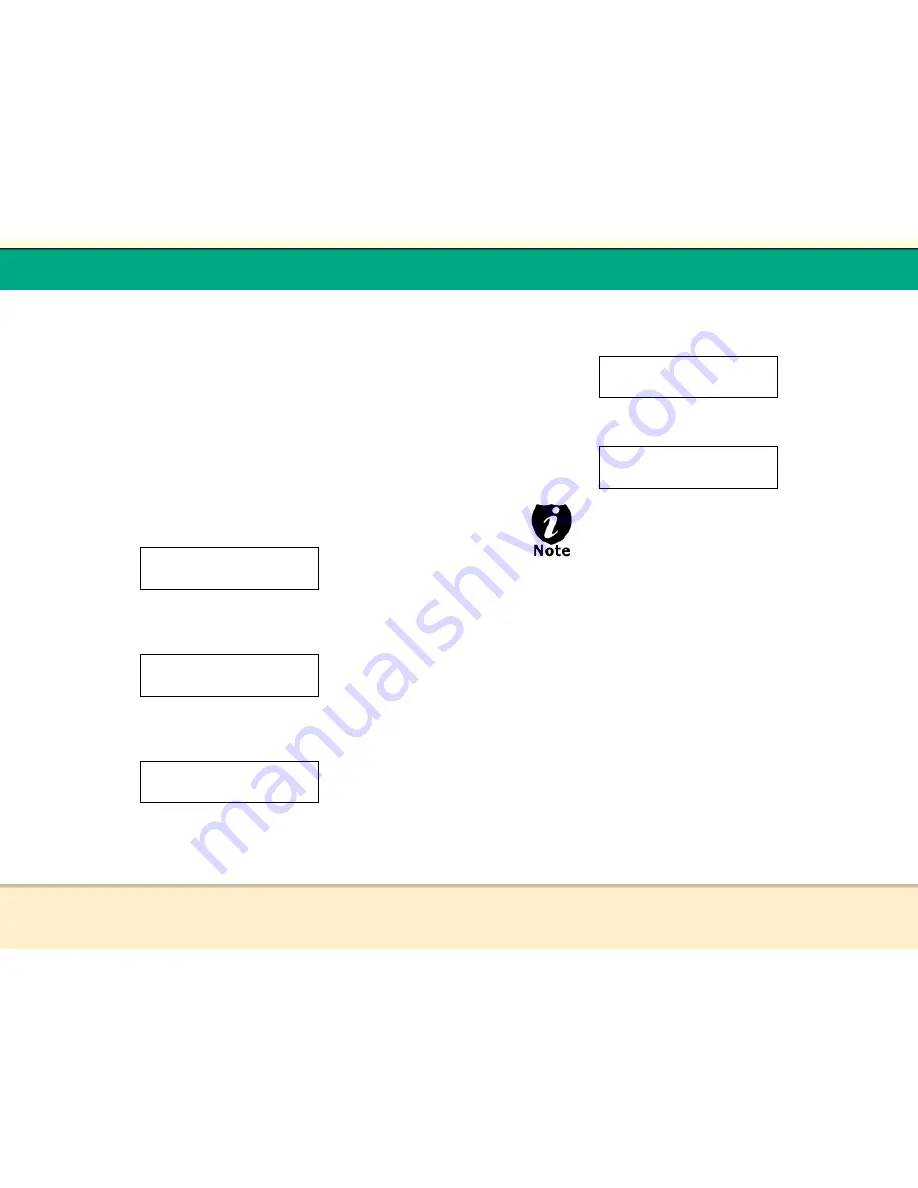
t
Reflex Duplicator Manual
- 51 -
Tutorial Guide
XII. Using
AUTOSTART
This hidden menu feature will be displayed when turned
on under “5. Setup“. The Autostart function allows you to
copy from Disc to Disc automatically without pressing
additional keys. The following tutorial will show you how
to activate this feature.
To Activate AUTOSTART feature:
1.
Use the UP or DOWN arrow button to navigate to the
following screen.
2.
Press “ENT“ and use the UP or DOWN arrow keys to
navigate to the following:
3.
Press “ENT“ to enter the AUTOSTART Setting Menu and
you shall see the following:
DISCMAKERS 1.12
5. Setup
Setup
10.Auto start
AUTOSTART:
Auto
t
Reflex Duplicator Manual
- 52 -
4. Use the UP or DOWN arrow button to modify the setting
and then press “ENT“ to submit your selection and you
shall see the following:
4.
Press “ESC“ once to go back to following screen:
If you wish to deactivate this feature, please
follow the same steps above to turn this feature
off.
Auto: This will automatically begin the burning process when
initiated.
Full: This will automatically begin the burning process only if all
drives are loaded.
Off: You will need to accept each step of the burn process.
Setup
10.Auto start
DISCMAKERS 1.12
5. Setup




















