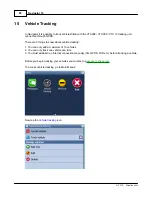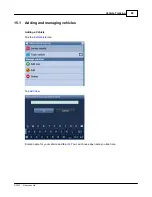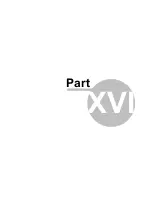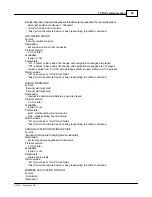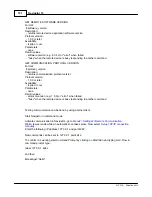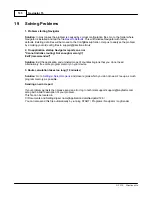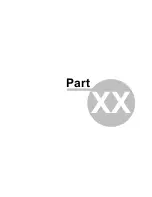Navigator 15
91
© 2015 ... Directions Ltd
You are now asked to enter the serial number of the VTU008 / VTU009 tracking unit. This number is
printed on the underside of the tracking unit.
Tap
Ok
.
The vehicle will now be added.
Managing Vehicles
To edit a vehicle tap
Edit existing
.
Now select a vehicle icon and following the same steps as above.
To delete a vehicle tap
Delete existing
.
Now tap on a vehicle that you wish to delete from Navigator.
15.2
Tracking your vehicles
There are two methods for showing a vehicle on the map -
Locate
and
Track
.
Locate only shows the last position of the vehicle and then disconnects from the server.
Tack will keep the connection to the server and update the map every time it receives a new position
from the unit.
Summary of Contents for Navigator 15
Page 1: ... 2015 Directions Ltd Navigator 15 Manual ...
Page 4: ...Part I ...
Page 6: ...Part II ...
Page 8: ...Navigator 15 7 2015 Directions Ltd Click the Install Application icon ...
Page 20: ...Navigator 15 19 2015 Directions Ltd Maps will now be copied ...
Page 21: ...Part III ...
Page 43: ...Part IV ...
Page 47: ...Part V ...
Page 49: ...Part VI ...
Page 55: ...Part VII ...
Page 57: ...Part VIII ...
Page 61: ...Routing 60 2015 Directions Ltd ...
Page 62: ...Part IX ...
Page 64: ...Part X ...
Page 66: ...Part XI ...
Page 69: ...Part XII ...
Page 72: ...Part XIII ...
Page 87: ...Part XIV ...
Page 89: ...Part XV ...
Page 94: ...Part XVI ...
Page 96: ...Part XVII ...
Page 103: ...Part XVIII ...
Page 105: ...Part XIX ...
Page 107: ...Part XX ...