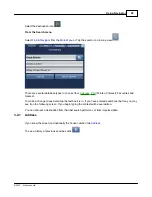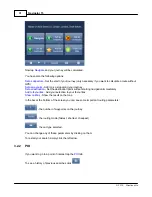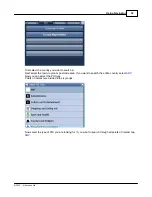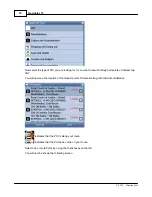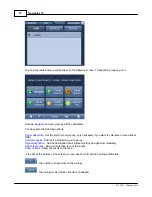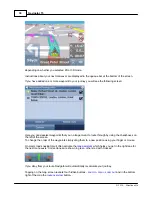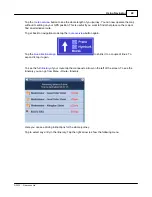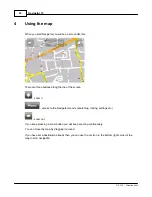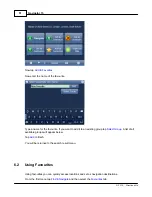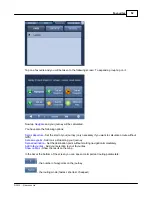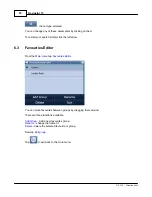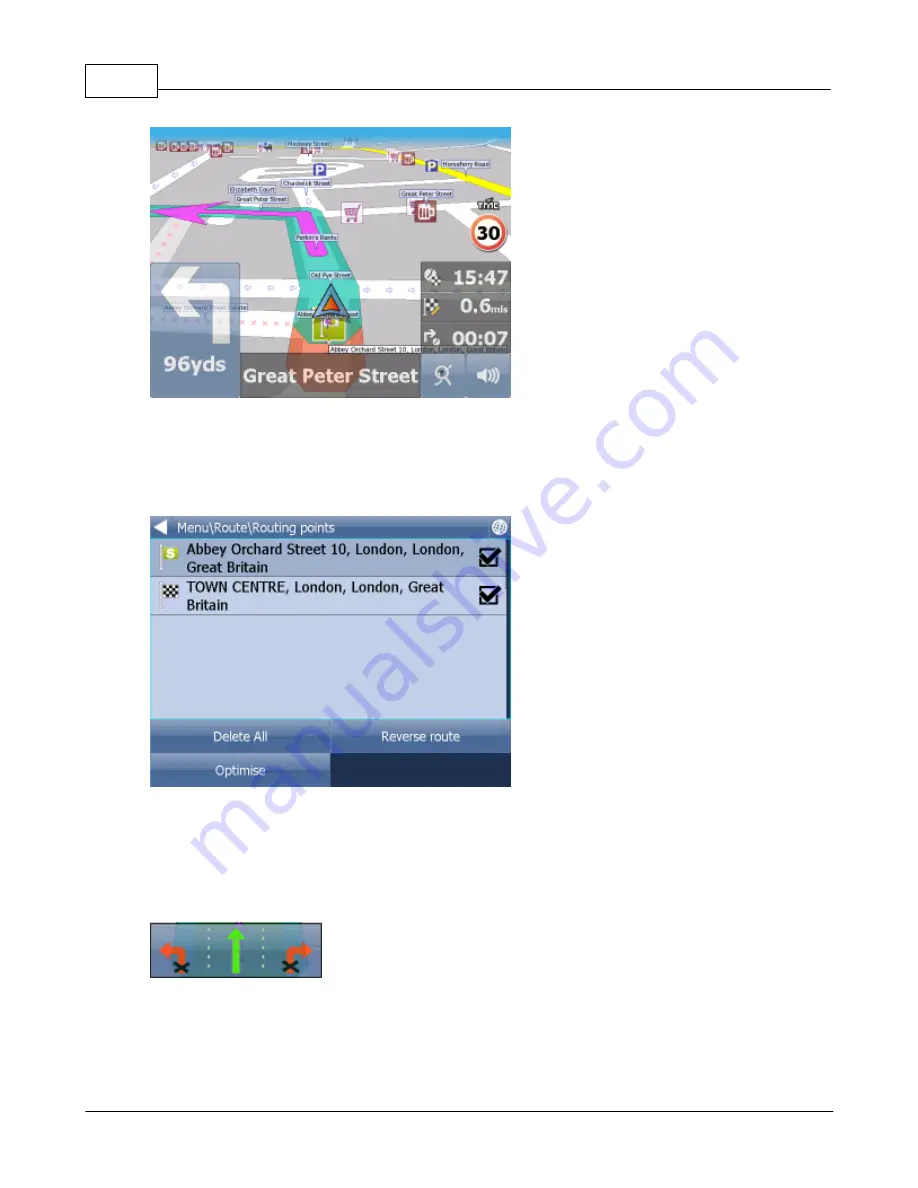
Navigator 15
39
© 2015 ... Directions Ltd
depending on whether you selected 2D or 3D mode.
Instructions about your next maneuver are displayed in the opaque bar at the bottom of the screen.
If you have added one or more waypoint to your journey you will see the following screen:
Here you can deselect waypoints that you no longer want to route through by using the checkboxes on
the left of the screen.
To change the order of the waypoints simply drag them to e new position using your finger or mouse.
On major roads navigator will often activate the
lane assistant
which helps you get in the right lane for
the next manoeuvre. Correct lanes are shown in green, others red with crosses.
If you stray from your route Navigator will automatically recalculate your journey.
Tapping on the map screen reveals four hidden buttons -
zoom in
,
menu
,
zoom out
and in the bottom
right of the map the
route overview
button.
Summary of Contents for Navigator 15
Page 1: ... 2015 Directions Ltd Navigator 15 Manual ...
Page 4: ...Part I ...
Page 6: ...Part II ...
Page 8: ...Navigator 15 7 2015 Directions Ltd Click the Install Application icon ...
Page 20: ...Navigator 15 19 2015 Directions Ltd Maps will now be copied ...
Page 21: ...Part III ...
Page 43: ...Part IV ...
Page 47: ...Part V ...
Page 49: ...Part VI ...
Page 55: ...Part VII ...
Page 57: ...Part VIII ...
Page 61: ...Routing 60 2015 Directions Ltd ...
Page 62: ...Part IX ...
Page 64: ...Part X ...
Page 66: ...Part XI ...
Page 69: ...Part XII ...
Page 72: ...Part XIII ...
Page 87: ...Part XIV ...
Page 89: ...Part XV ...
Page 94: ...Part XVI ...
Page 96: ...Part XVII ...
Page 103: ...Part XVIII ...
Page 105: ...Part XIX ...
Page 107: ...Part XX ...