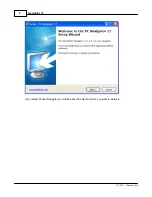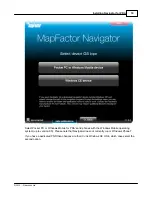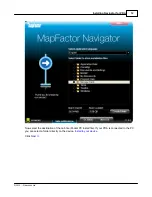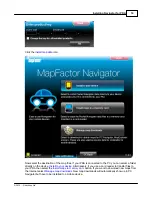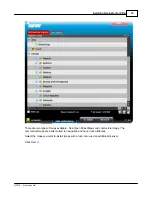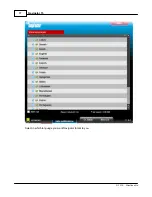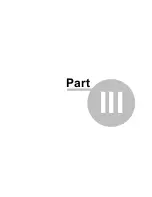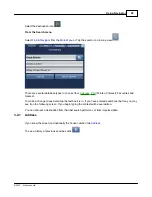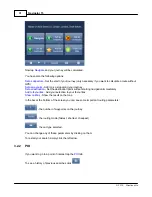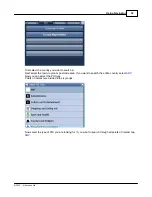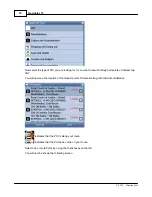Navigator 15
21
© 2015 ... Directions Ltd
3
Using Navigator
To start Navigator on your PDA, tap Start then Programs. Now tap on the Navigator icon.
Please note that operating your PDA while driving can be dangerous and we recommend that you
prepare your journey in advance.
Now you will be presented with an overview map of the region you have installed.
Before you start navigating you must first
set up your GPS
.
To move from one screen to another or scroll down a list simply swipe the mouse or your finger scross
the screen.
3.1
Connecting your GPS receiver
Notes for PC Navigator Users:
If you want to connect to a BlueTooth GPS you must pair the device first.
If you are connecting to a USB GPS device you must install the correct drivers first. Drivers for the
most popular GPS devices are on the Navigator DVD (in the GPS_drivers folder)
Tap the
Menu
button at the top of the map screen. You will see the following menu:
Summary of Contents for Navigator 15
Page 1: ... 2015 Directions Ltd Navigator 15 Manual ...
Page 4: ...Part I ...
Page 6: ...Part II ...
Page 8: ...Navigator 15 7 2015 Directions Ltd Click the Install Application icon ...
Page 20: ...Navigator 15 19 2015 Directions Ltd Maps will now be copied ...
Page 21: ...Part III ...
Page 43: ...Part IV ...
Page 47: ...Part V ...
Page 49: ...Part VI ...
Page 55: ...Part VII ...
Page 57: ...Part VIII ...
Page 61: ...Routing 60 2015 Directions Ltd ...
Page 62: ...Part IX ...
Page 64: ...Part X ...
Page 66: ...Part XI ...
Page 69: ...Part XII ...
Page 72: ...Part XIII ...
Page 87: ...Part XIV ...
Page 89: ...Part XV ...
Page 94: ...Part XVI ...
Page 96: ...Part XVII ...
Page 103: ...Part XVIII ...
Page 105: ...Part XIX ...
Page 107: ...Part XX ...