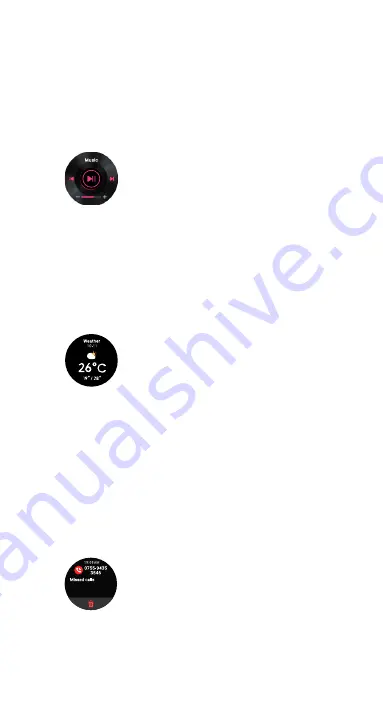
25
• Press the up button once, then tap to choose ‘Stress’ from
the applications menu, or
• Swipe left for the
‘Stress’
shortcut. Please refer to
‘11.1. TOP
LEVEL WATCH SCREENS’
for setup instructions.
Please keep still and wait patiently whilst the stress
measurement progresses. Press the up button once to return to
the main menu.
11.6 MUSIC CONTROL
The music control function can be enabled or
disabled in the App. Please refer to
‘10.3.14.
ENABLING MUSIC CONTROL FEATURE ON YOUR
WATCH’
for setup instructions.
From the main watch screen, you can switch to
the music control screen by either one of these
methods:
• Press the up button once, and tap to choose
‘Music’
from
the applications menu.
• Swipe left for the
‘Music’
shortcut. Please refer to
‘11.1. TOP
LEVEL WATCH SCREENS’
for setup instructions.
Press the up button once to return to the main screen.
11.7 WEATHER VIEW
The weather push function can be enabled
or disabled in the App. Please refer to
‘10.3.16.
ENABLING WEATHER PUSH’
for setup instructions.
From the main watch screen, you can switch to
the weather push screen by either one of these
methods:
• Press the up button once, and tap to choose
‘Weather’
from the applications menu.
• Swipe left for the
‘Weather’
shortcut. Please refer to
‘11.1.
TOP LEVEL WATCH SCREENS’
for setup instructions.
To update the weather data, follow these instructions below:
• Connect Ryze Flex Smart Watch to the App, go to the
‘Home’
menu and swipe the phone screen down to
synchronise data.
Press the up button once to return to the main screen.
11.8 APP & MESSAGE NOTIFICATION
You can switch to the messages screen by
swiping
down
the main watch screen.
The messages notification function can be
enabled or disabled in the App. Please refer
to
‘10.3.3. SETTING MESSAGE NOTIFICATION
FEATURE ON YOUR WATCH’
for setup
instructions.
• Tap on a message to read or delete it.
Press the up button once to return to the main screen.














































