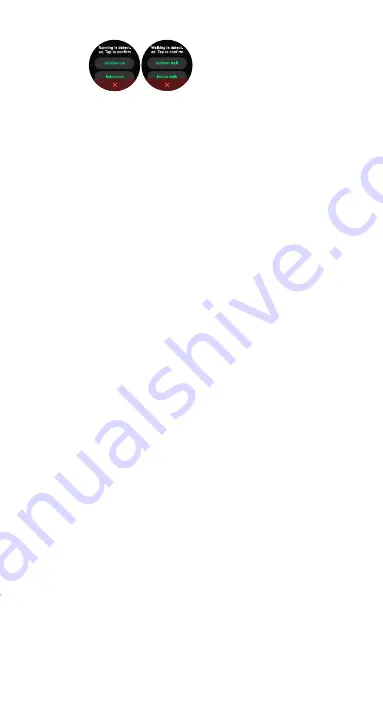
18
• In the
‘Device’
menu, tap
on
‘More settings.’
Tap
on
‘Intelligent exercise
recognition.’
• To enable automatic detection of a walking state,
slide the button next to
‘Walking’
to the ON position.
• To enable automatic detection of a running state,
slide the button next to
‘Running’
to the ON position.
10.3.13 ENABLING THE FIND PHONE FEATURE ON YOUR WATCH
The
Find Phone
feature rings from your watch to its
Bluetooth connected smartphone.
To enable this feature, follow the steps below.
• In the
‘Device’
menu, tap on
‘More settings.’
Slide the
button next to
‘Find Phone’
to the ON position.
• Tap
'<'
to save the watch settings.
• Return to
‘Home’
menu and synchronise the watch
again.
10.3.14 ENABLING MUSIC CONTROL FEATURE ON YOUR WATCH
The
Music Control
feature allows you to control music
from your Bluetooth connected watch. To enable this
feature, follow the steps below.
• In the
‘Device’
menu, tap on
‘More settings.’
Slide the
button next to
‘Music Control’
to the ON position.
• Tap
'<'
to save the watch settings.
• Return to
‘Home’
menu and synchronise the watch
again.
10.3.15 ENABLING WRIST-ACTIVATED WATCH SCREEN
In the
‘Device’
menu, tap on
‘More settings.’
Slide the
button next to
‘Lift your wrist to activate screen’
to
toggle the feature ON or OFF on your watch.
NOTE:
Once the feature is enabled, to turn on the
screen, lift and twist your wrist so that the screen
faces upwards.
10.3.16 ENABLING WEATHER PUSH ON YOUR WATCH
• In the
‘Device’
menu, tap on
‘More settings.’
Slide the
button next to
‘Weather Push’
to the ON position.
• Tap
'<'
to save the watch settings.
• Return to
‘Home’
menu and synchronise the watch
again.
10.3.17 CHANGING SPORT MODES AVAILABLE ON YOUR
WATCH
Choose an exercise from the available sport modes
for your workout session to get real-time data for your
exercise session. To do this, follow the steps below.






























