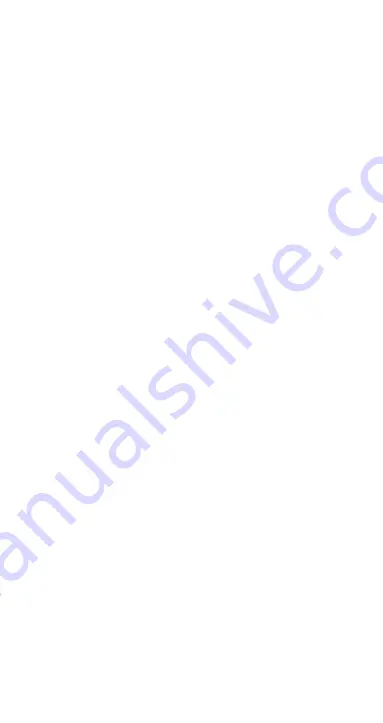
21
Please note, this service is only visible on the version of
the App that is running on the Android system.
To share this data with Google Fit, follow the steps
below:
• In the
'My'
menu, tap on
'Data Sharing and
Authorisation.'
• Slide the button next to
‘Google Fit’
to the ON
position.
10.4.9 SHARING DATA WITH APPLE HEALTH
You can share your data with Apple Health.
Please note, this service is only visible on the version of
the App that is running on the Apple iOS system.
To share this data with Apple Health, follow the steps on
the next page:
• In the
'My'
menu, tap on
'Data Sharing and
Authorisation.'
• Slide the button next to
‘Apple Health’
to the ON
position.
10.4.10 SHARING DATA WITH STRAVA
You can share your data with Strava.
To share this data with Strava, follow the steps below:
• In the
'My'
menu, tap on
'Data Sharing and
Authorisation.'
• Tap on
‘Strava’
and follow the prompts to complete
the process.
10.4.11 CHANGING ACCOUNT EMAILS
To change your account email address, follow the steps
below:
• In the
‘My’
menu, tap on
‘Settings.’
Tap on
‘Modify
email.’
• Step through the prompts to change your email
account.
10.4.12 CHANGING ACCOUNT PASSWORD
To change your account password, follow the steps
below:
• In the
‘My’
menu, tap on
‘Settings.’
Tap on
‘Change
password.’
• Step through the prompts to change your password.
10.4.13 LOG OUT
To sign out of your App account, follow the steps below:
• In the
‘My’
menu, tap on
‘Settings.’
Tap on
‘Log Out.’






























