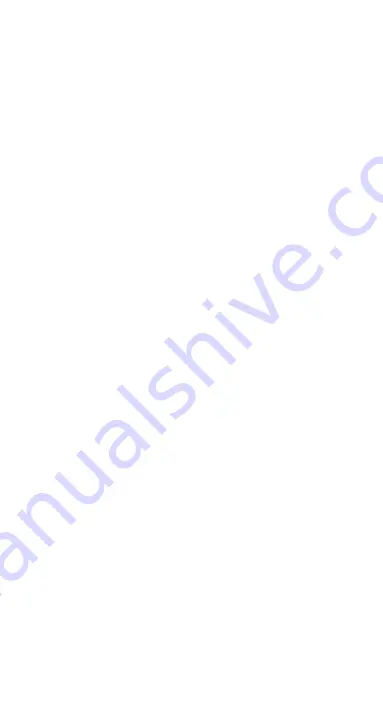
19
• In the
‘Device’
menu, tap on
‘More settings.’
Tap on
‘Training Mode’
and choose the sports you want to
see showing on your watch.
10.3.18 FAMILY ACCOUNT & FAMILY MEMBERS
The Family Account is an App feature which allows you
to conveniently manage the smart watches for your
family, set up goals for a family member and monitor
activities of the group all from one location.
To create a new family account, follow the below steps.
• In the
‘Device’
menu, tap on the top right
‘+’
icon.
• Tap
‘Use by a family member’
along the top end of
the screen.
• Tap
‘Create family member’s account’
. Follow
the prompts and fill in the required information to
complete.
• Select
“I have Read and Agree User And Privacy
Policy”
. Select
‘Create’
. Select
“I Agree”
when you
are asked to enable cloud storage.
• Follow the prompts to complete the personal / user
information. Select
‘Finish’.
To pair a device to your phone for a family member
,
follow the below steps.
• In the
‘Device’
menu, tap on the top right
‘+’
icon.
• Tap to select on the profile image of the family
member.
• Click on the
’Search’
icon and tap on a device
from the
Found List
to add the device to the family
account. Select
‘Finish’
.
Once a family account has been setup, you will find
‘My Family’
in the
‘Home’
menu. Tap on
‘My Family’
and
select a family member to review activity data and set
up fitness goals for the member.
10.4 MY MENU AND ACCOUNT PROFILE SETTING
The
‘My’
menu is the go-to place where you can see your
health and fitness journey.
The
‘My’
menu can access a range of in-App services.
You can view reports on available activity data such as:
Steps | Distance | Calories | Heart Rate | Sleep etc.
In the frequency of:
Daily | Weekly | Monthly | Yearly
10.4.1
SETTING YOUR PROFILE
In the
‘My’
menu, tap on the upper
Photo Icon
and
follow the prompts to input your details.
















































