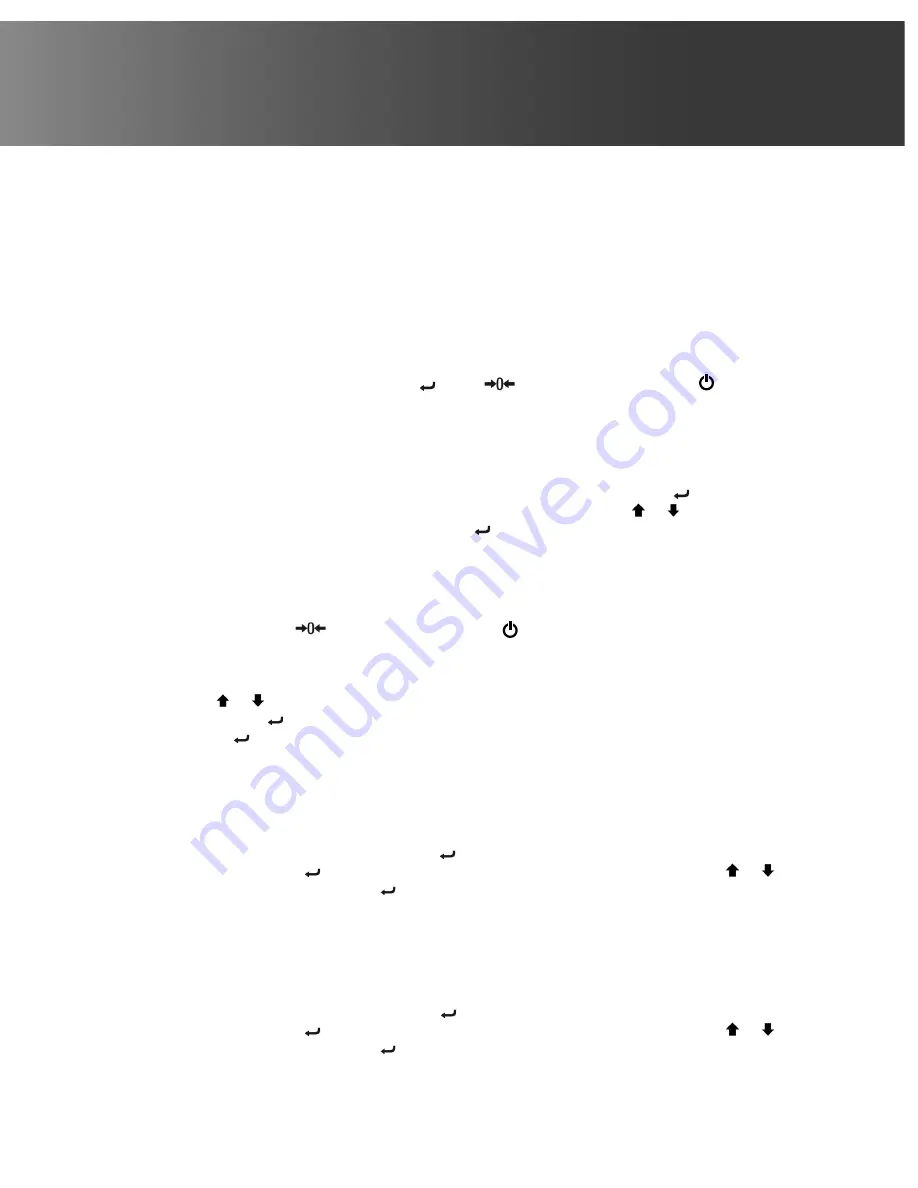
23
1-800-245-9917
Calibration
Your Attendant
®
Bluetooth Column Scale was calibrated at the factory and should not require
adjustment. In the event that the scale should need re-calibration, the following describes the
calibration procedure. To maintain the instrument’s high degree of accuracy, a qualified technician
should perform this function.
To perform calibration, you will need either 400 pounds or 200 kilograms of certified test weights,
depending on the weighing unit (kilograms or pounds) of your scale. It is recommended to use eight
(8) single 50-pound or 25-kilogram test weights for calibration.
To Enter Calibration
1. With the scale off, press and hold the “ ” and “
” keys and then press the “ ” key to turn
on the scale.
2. The display will turn on and show
SEtGC
3. Release all keys.
4. The scale is now ready for calibration.
•
IMPORTANT!
When a prompt and value displayed are acceptable, press the “ ” key to save
the setting and proceed to the next prompt. To change a setting, press the or keys to adjust the
setting (or select a new value) and then press the “ ” key to save the new setting and advance to
the next prompt.
Changing the Weighing Unit
(if needed)
1. To change the weighing unit, ensure OneWeigh is disabled, and then turn the scale off.
2. Press and hold the “
” key and then press the “ ” key to turn the scale on.
3. The scale will enter setup mode with the display showing
UNIT
, and flash the
lb
or
kg
annunciator for the current setting.
4. Release all the keys.
5. Use the or keys to change the weighing unit to
lb
or
kg
(to match your test weights), and
then press the “ ” key.
6. Press the “ ” key repeatedly until the scale automatically turns off.
7. The scale is now ready to enter calibration.
SEtGC
(Set Calibrated Gravity Constant)
This setting (e.g., 9787) is the acceleration of gravity constant value for the location where the scale
was calibrated.
With the display showing
SETGC
, press the “ ” key to show current setting. If the value displayed
is acceptable, press the “ ” key and proceed to the next prompt. Otherwise, press the or keys
to adjust the setting then press the “ ” key to save it and proceed to the next prompt.
Allowable values are 9.700 through 9.900.
CALGC (SET OPERATED GRAVITY CONSTANT)
This setting (e.g.,
9813
) is the acceleration of gravity constant value for the location where the scale
will be operated.
With the display showing
CALGC
, press the “ ” key to show current setting. If the value displayed
is acceptable, press the “ ” key and proceed to the next prompt. Otherwise, press the or keys
to adjust the setting then press the “ ” key to save it and proceed to the next prompt.
Allowable values are 9.700 through 9.900.
Summary of Contents for Attendant SOLO-DS
Page 13: ......

























