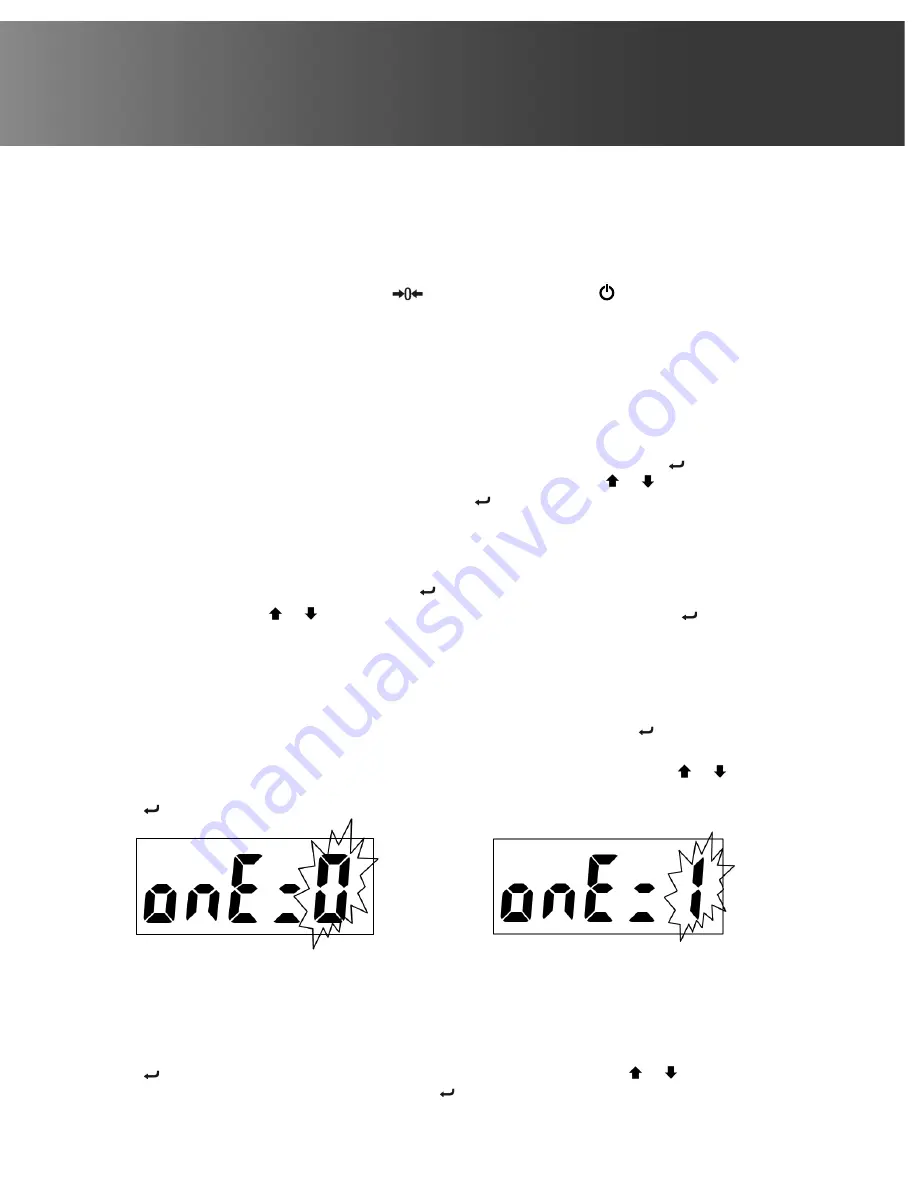
21
1-800-245-9917
Your Attendant Bluetooth Column Scale has been pre-configured at the factory and should not require
changes for use in most applications. However, if the factory settings do not meet the requirements of
your operation, or if recalibration is necessary the following describes the setup process for your scale.
To Enter Setup
1. With the scale off, press hold the “
” key and then press the “ ” key to turn on the scale.
2. The display will turn on all digits, show the software version for a few seconds and then change to
show
nin:00
.
3. Release all keys.
4. The scale is now ready for setup.
NOTE:
If OneWeigh is enabled (
onE=1
), the prompt for the
Unit
setting will be bypassed and the
display will show the prompt for the
nin
(minutes) setting. Otherwise, the display will show the
prompt for the
Unit
setting
•
IMPORTANT:
When a prompt and value displayed are acceptable, press the “ ” key to save the
setting and proceed to the next prompt. To change a setting, press the or keys to adjust the
setting (or select a new value) and then press the “ ” key to save the new setting and advance to
the next prompt.
Unit (Weighing Unit)
The display will show
Unit
, and flash the annunciator (kg) or (lb) for the current unit setting. If the
displayed setting is acceptable, press the “ ” key to save it and proceed to the next prompt.
Otherwise, use the or keys to change the weighing unit and then press the “ ” key to save it
and proceed to the next prompt.
NOTE:
Once the unit is selected, it will be kept even after the batteries are replaced.
ONE = (OneWeigh)
The display will show
ONE=0
with the 0 blinking to indicate the OneWeigh setting is disabled. If it
is desired to keep the ability to change the unit setting available, press the “ ” key to save it, and
proceed to the next prompt.
Otherwise, if it is desired to lock the selected unit setting permanently, press the or keys to
select
ONE=1
(with the 1 blinking to indicate the OneWeigh setting is enabled), and then press the
“ ” key to save it and proceed to the next prompt.
•
IMPORTANT:
Once the OneWeigh feature is enabled, the
Unit
setting prompt will be bypassed,
and setup will proceed to the next prompt,
Nin:
(Minutes).
Nin: (Minutes)
The display will show
nin:00
, the current Minutes setting. If value displayed is acceptable, press the
“ ” key to save it and proceed to the next prompt. Otherwise, press the or keys to select a
new value from 00 to 59 and then press the “ ” key to save it and proceed to the next prompt.
NOTE:
The default minute setting is 00.
Setup
OneWeigh Feature is Disabled
OneWeigh Feature is Enabled
Summary of Contents for Attendant SOLO-DS
Page 13: ......



























