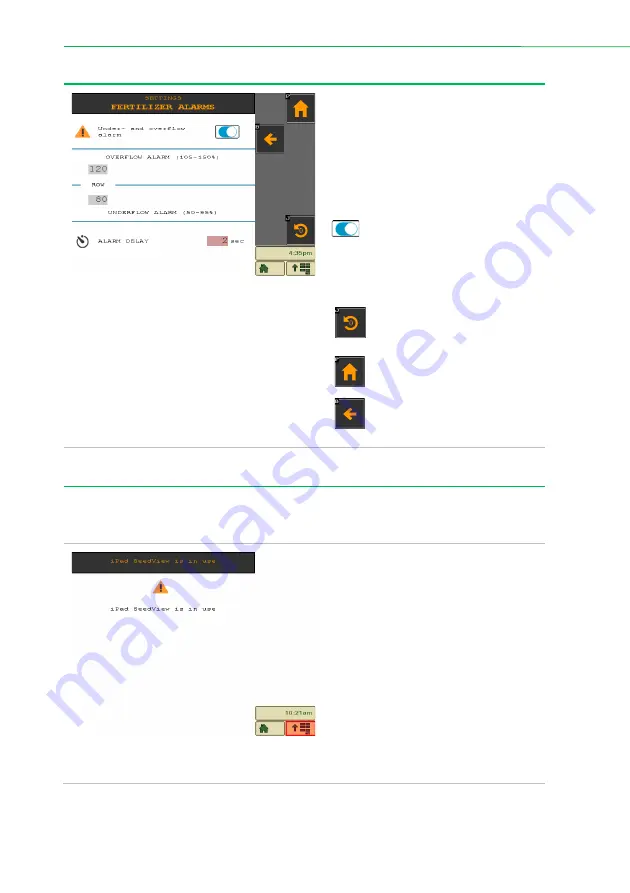
ISOFLOW and SeedView cooperation
48
|
ISOFLOW application – User manual for XeedSystem v1.6
11.4.2
Fertilizer alarms
On the fertilizer alarms settings the
under and overflow limits can be set.
The alarm delay can be set in seconds,
for how long the errors (blockage,
under/overflow)
should
persist
continuously
before
the
system
indicates it.
In case of under- or overflow,
the sensor color marking can be
turned on or off by the Show
under- and overflow status swtch.
(See:
Chapter 6.7: Legends)
Press the reset button to
restore the seed alarm settings
to the default option.
Press the Home button to
return to the main screen.
Press the Back button to
return to the Alarm settings
screen.
12.
ISOFLOW and SeedView cooperation
Currently there is no cooperation between the ISOFLOW and the SeedView application.
Only one of them can be active at the same time.
Whenever the iPad SeedView
application connects to the system with
a running ISOFLOW application, the
“iPad SeedView is in use” screen
appears on the terminal.
In this case the SeedView application
will be the active seed monitoring
system as long as it is connected to the
system.
Upon disconnecting the SeedView from
the system, the “iPad SeedView is in
use” screen disappears from the
terminal, and the ISOFLOW continues
the seed monitoring.

































