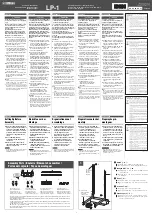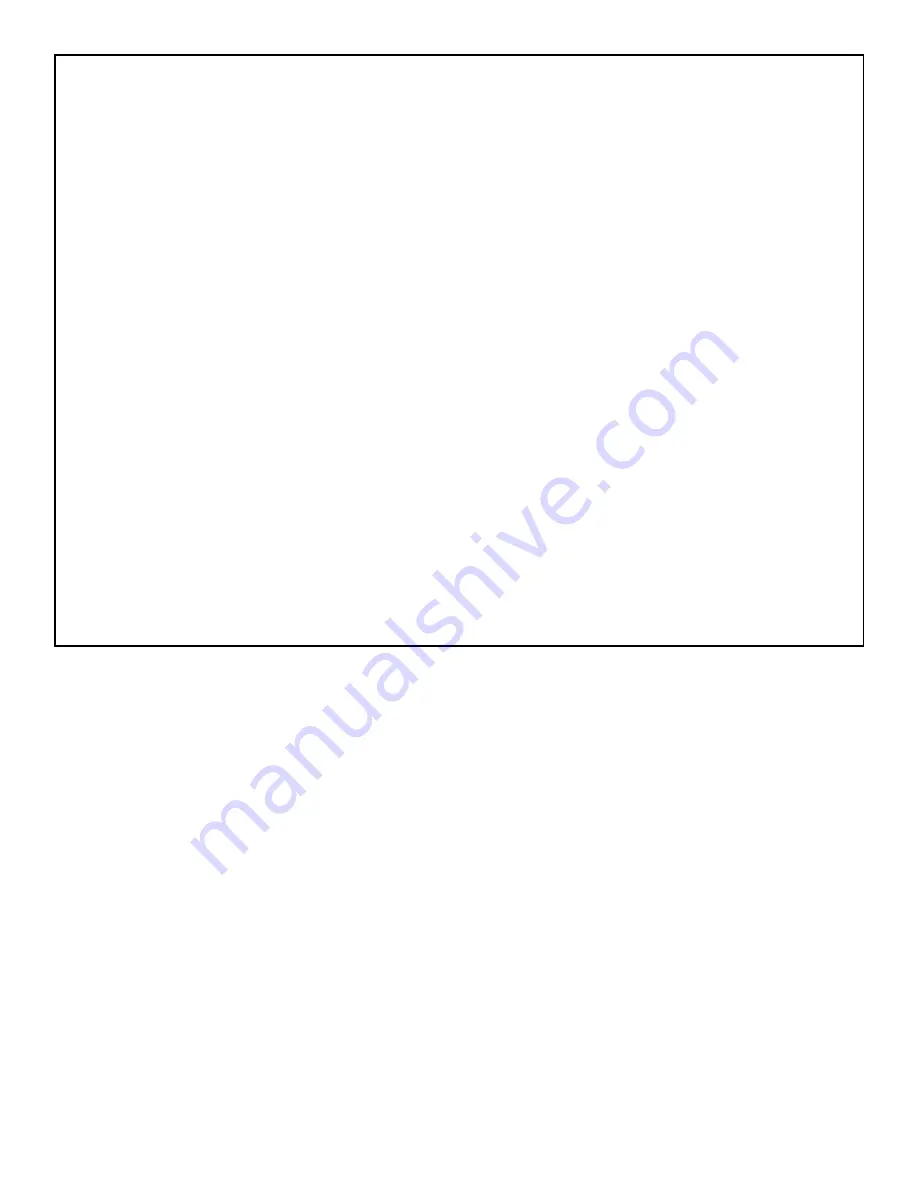
DECLARATION OF CONFORMITY
Manufacturer’s Name:
DigiTech
Manufacturer’s Address:
8760 S. Sandy Parkway
Sandy, Utah 84070, USA
declares that the product:
Product name:
GNX3
Note: Product name may be suffixed by the letters EU, JA, NP and UK.
Product option:
all (requires Class II power adapter that conforms
to the requirements of EN60065, EN60742, or equivalent.)
conforms to the following Product Specifications:
Safety:
IEC 60065 (1998)
EMC:
EN 55013 (1990)
EN 55020 (1991)
Supplementary Information:
The product herewith complies with the requirements of the Low Voltage Directive 72/23/EEC and the EMC Directive
89/336/EEC as amended by Directive 93/68/EEC.
Vice-President of Engineering
8760 S. Sandy Parkway
Sandy, Utah 84070, USA
Date: January 11, 2002
European Contact:
Your local DigiTech Sales and Service Office or
Harman Music Group
8760 South Sandy Parkway
Sandy, Utah 84070 USA
Ph: (801) 566-8800
Fax: (801) 568-7583
II
Warranty
We at
DigiTech
are very proud of our products and back-up each one we sell with the following
warranty:
1.The warranty registration card must be mailed within ten days after purchase date to validate this warranty.
2. DigiTech warrants this product, when used solely within the U.S., to be free from defects in materials and workmanship under normal use
and service.
3. DigiTech liability under this warranty is limited to repairing or replacing defective materials that show evidence of defect, provided the
product is returned to DigiTech WITH RETURN AUTHORIZATION, where all parts and labor will be covered up to a period of one year. A
Return Authorization number may be obtained from DigiTech by telephone.The company shall not be liable for any consequential dam-
age as a result of the product's use in any circuit or assembly.
4. Proof-of-purchase is considered to be the burden of the consumer.
5. DigiTech reserves the right to make changes in design, or make additions to, or improvements upon this product without incurring any
obligation to install the same on products previously manufactured.
6.The consumer forfeits the benefits of this warranty if the product's main assembly is opened and tampered with by anyone other than a
certified DigiTech technician or, if the product is used with AC voltages outside of the range suggested by the
manufacturer.
7.The foregoing is in lieu of all other warranties, expressed or implied, and DigiTech neither assumes nor authorizes any person to assume
any obligation or liability in connection with the sale of this product. In no event shall DigiTech or its dealers be liable for special or conse-
quential damages or from any delay in the performance of this warranty due to causes beyond their control.
NOTE
:The information contained in this manual is subject to change at any time without notification. Some information contained in this manual
may also be inaccurate due to undocumented changes in the product or operating system since this version of the manual was completed.The
information contained in this version of the owner's manual supersedes all previous versions.
Summary of Contents for GNX3
Page 1: ...GENETX GUITAR WORKSTATION TM USER S GUIDE...
Page 4: ......
Page 82: ......
Page 83: ......