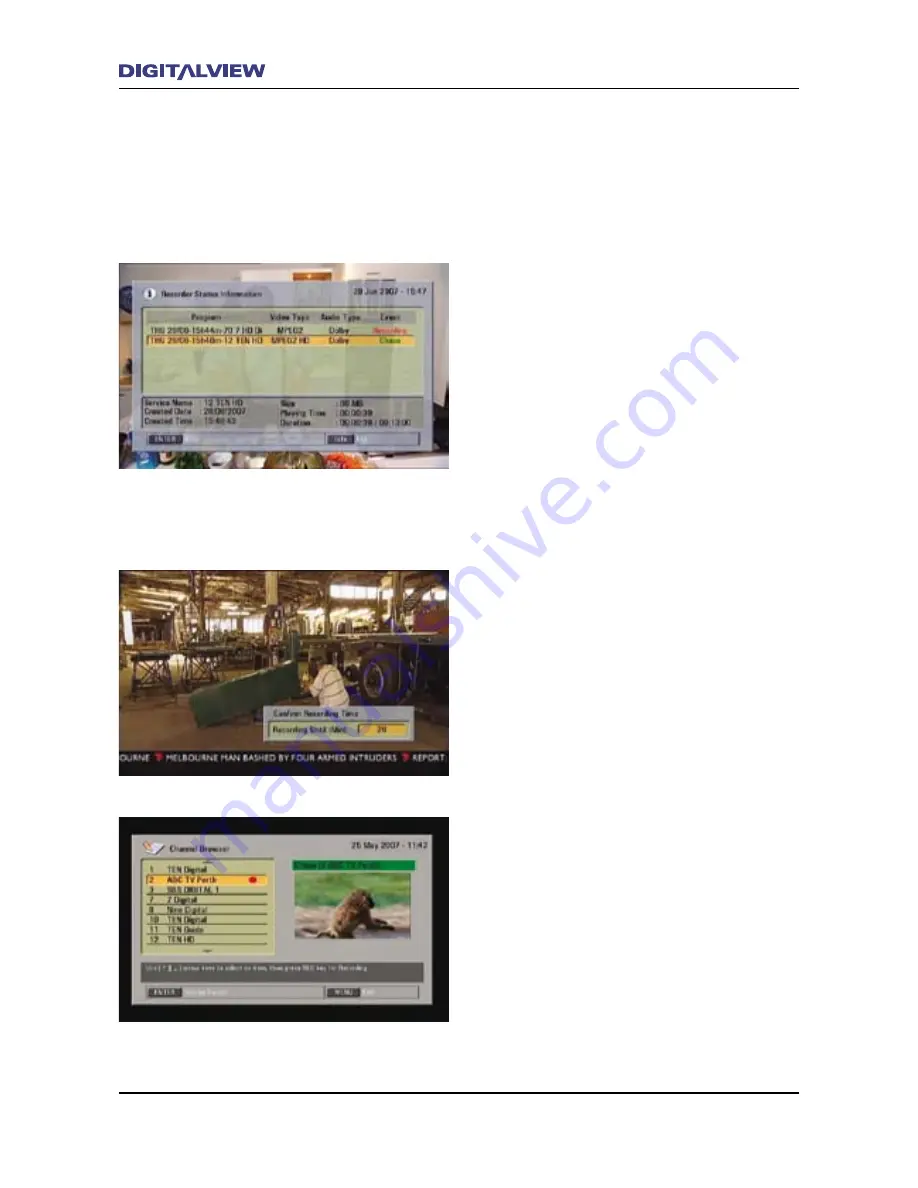
28
Operational Introduction
Operational Introduction
29
Note:
•
While recording, a processing delay of
approximately one second between the real-
time Live TV program and actual recording is
normal. In this case the unit is considered
to be in
Chase
mode. For more information
on
Chase
mode please refer to the section on
“
Chase and Chase Play
”.
•
If you need to know which programs are
being recorded, press the INFO button. Press
EXIT to clear the INFO function.
•
To watch one of the programs being recorded,
press the ENTER button. A red icon is shown
next to the program/s being recorded. Select
one of the programs being recorded using the
Ç
or
È
buttons and press ENTER.
•
When recording two discrete Channel Groups
(e.g. CH7 and CH9) at the same time, only
those two channels and their associated
services can be selected for viewing. If two
programs are being recorded using only one
discrete Channel Group (e.g. ABC only) then
all Channel Groups can be viewed.
Using the Channel Browser to Record
1. Press ENTER
2. Select a channel/service using the
Ç
or
È
buttons.
3. Press ENTER
4. Press the REC button on the RCU. A dialogue
box is displayed indicating the remaining
program duration.
5. Press ENTER to accept the value of the
remaining program duration. Alternatively,
press the REC button repeatedly to select one
of the preset values – 30, 60, 90, 180, 360,
480 or user defined. The user-defined value
can be any number from 1 to 480 minutes and
is entered using the numerical keypad on the
RCU.
6. To record a second program follow steps 1 to 3
again.
Note:
•
If the Channel Browser is accessed during
recording, a red icon is positioned beside the
channel/service being currently recorded.
Summary of Contents for DVR-810
Page 14: ...10 DVR 810 Front and Rear Panel Front Panel Overview...
Page 17: ...DVR 810 Front and Rear Panel 13 Rear Panel Overview...
Page 18: ...14 Remote Control Unit Remote Control Unit Button Definitions 1...
Page 19: ...Remote Control Unit 15 Button Definitions 2...
Page 20: ...16 Remote Control Unit Button Definitions 3...
Page 77: ...THIS IS THE INSIDE REAR COVER PAGE WHICH IS BLANK NO PRINTING ON THIS PAGE...






























