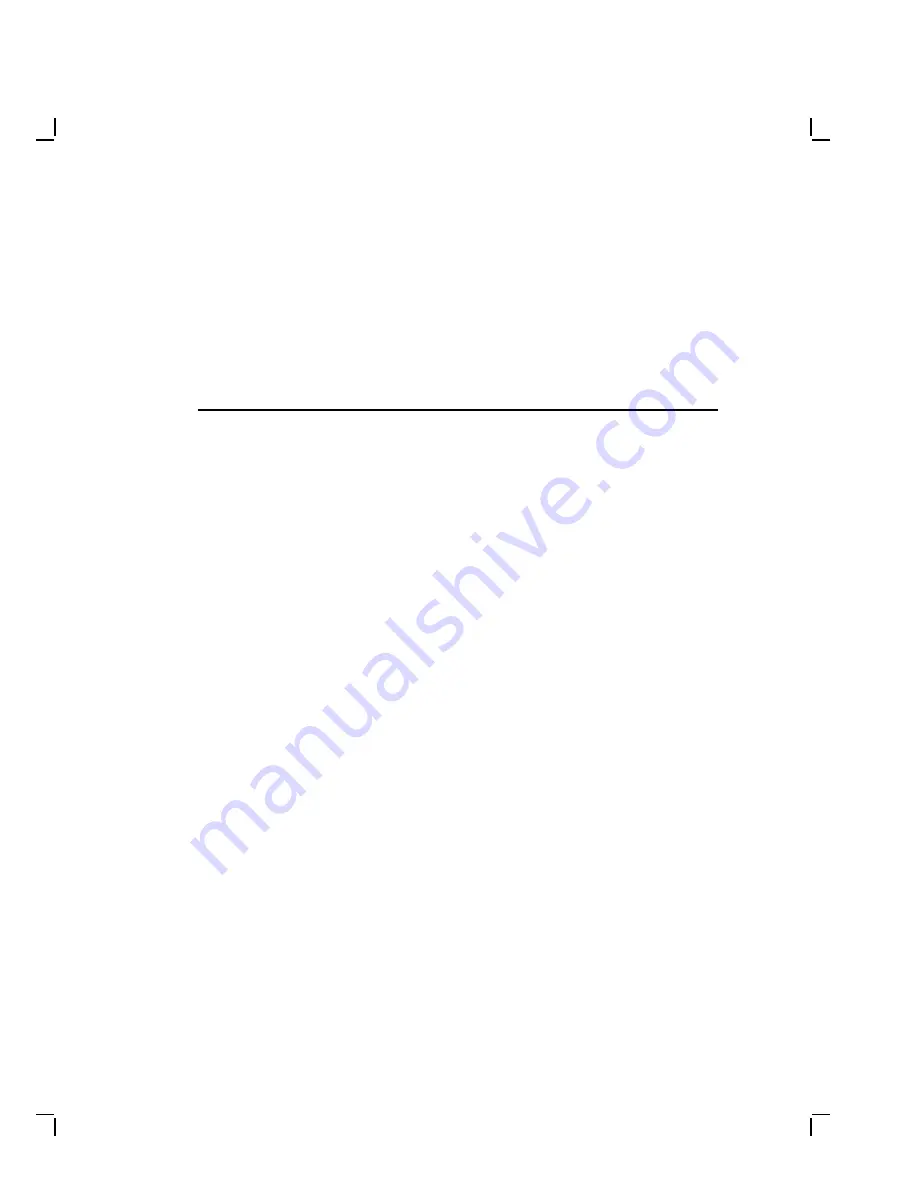
4
Aligning the Video Monitor
4.1 Introduction
This chapter describes how to align the monitor display. You do not have
to perform every adjustment procedure each time you align the monitor;
however, you should check all adjustments in the order shown.
The success of one adjustment may depend on the accuracy of the
preceding adjustments with the exception of the FOCUS and G2
adjustments. If a setting is already correct, you can skip that adjustment
and go on to the next one.
Use Section 4.1.1 to set up the monitor for adjustments. You must use
the screen alignment test patterns to make all adjustments. Refer to your
host system documentation to set up test patterns.
4.1.1 Before You Start
NOTE
If a customer calls with a display quality type of problem, ask the
customer to leave the monitor on until you arrive. Then, after
removing the rear cover, only a 5 minute warm-up is needed.
Clean the Monitor
Use a soft tissue or cloth and a non-abrasive, nonflammable glass cleaner,
or use Digital’s video screen cleaner (PN VT3XX-SC).
Set up the Monitor
Before you perform adjustments, set up the monitor as follows:
1. Place the monitor on a nonconductive surface.
2. Remove the rear cover (Section 3.1.2).
3. Remove the top cover (Section 3.1.3).
4. Reconnect the video cable.
4–1














































