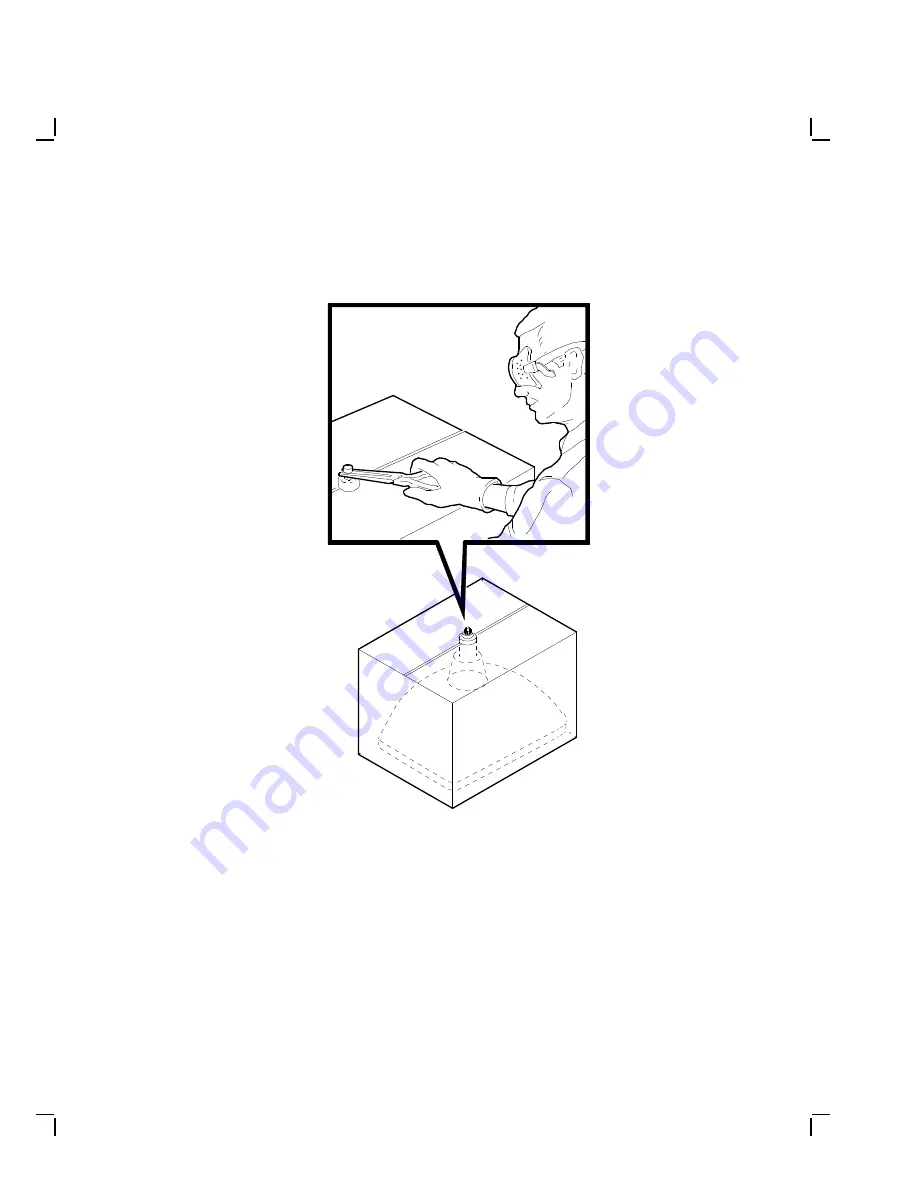
Removing and Replacing FRUs
3–23
M A - X 0 6 6 7 - 8 8
Figure 3–15
Crushing the Evacuation Point
3. Seal the carton with packing tape and dispose of it in the Digital site’s
trash receptacle.
NOTE
The safe "gassing" of the CRT is necessary to prevent liability and
safety problems that may arise from accidental CRT implosion.
















































