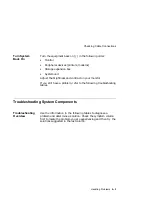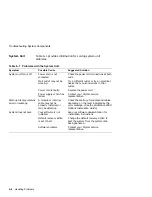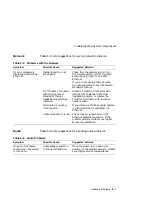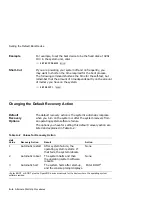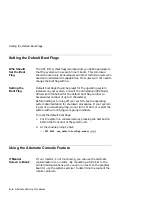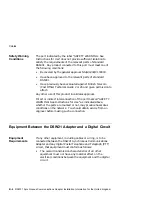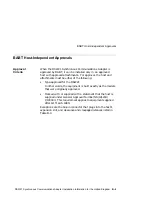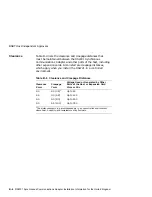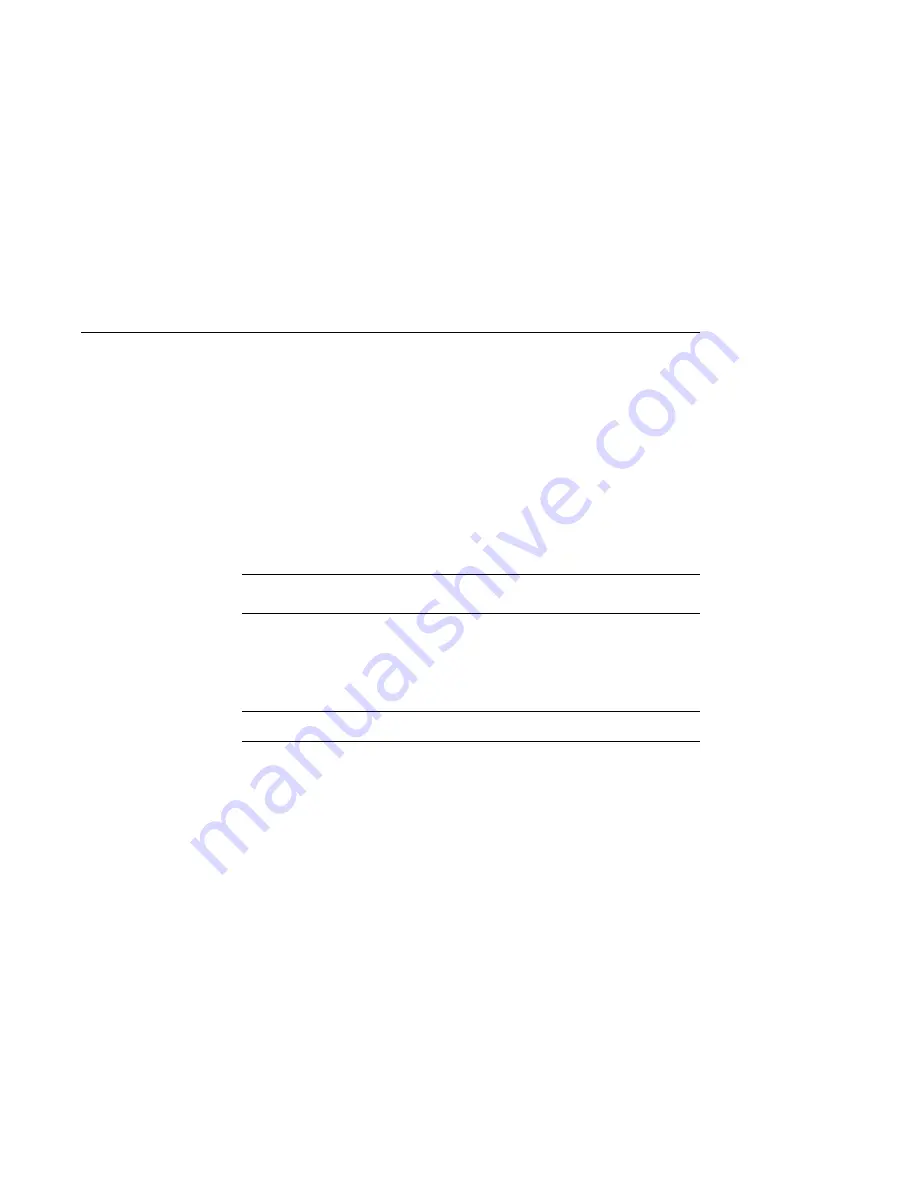
Setting the Default Boot Device
Setting the Default Boot Device
The Default
Boot Device
When your system arrives from the factory, it is set to boot from
a particular disk drive, which is the default boot device.
You can change the default boot device to any of the devices
listed in Table A–1, but the operating system software must
reside on that device. Table A–1 shows the OpenVMS device
mnemonics assigned to each of the possible devices.
Table A–1 OpenVMS Device Mnemonic
Device and Location
OpenVMS Device
Mnemonic
Fixed disk in system unit or
expansion box (SCSI ID 0–7)
DKAx00
1
Mass storage on remote system
EZA0:
Tape (SCSI ID 0–7)
MKAx00
1
1
x = the SCSI ID for a particular device.
Changing the
Boot Device
Before halting or turning off your system, see the operating
system documentation for shutdown procedures. If your system
is part of a networked group, do not turn off, halt, or restart the
system without notifying work group members.
To reset the default boot device, follow these steps:
1.
Put the system in console mode by pressing the halt button
behind the door on the front of the system unit.
2.
At the console prompt ( >>> ), enter SET BOOT and the
OpenVMS device name of the boot device where the software
will reside, then press the Return key.
Alternate Start-Up Procedures A–3