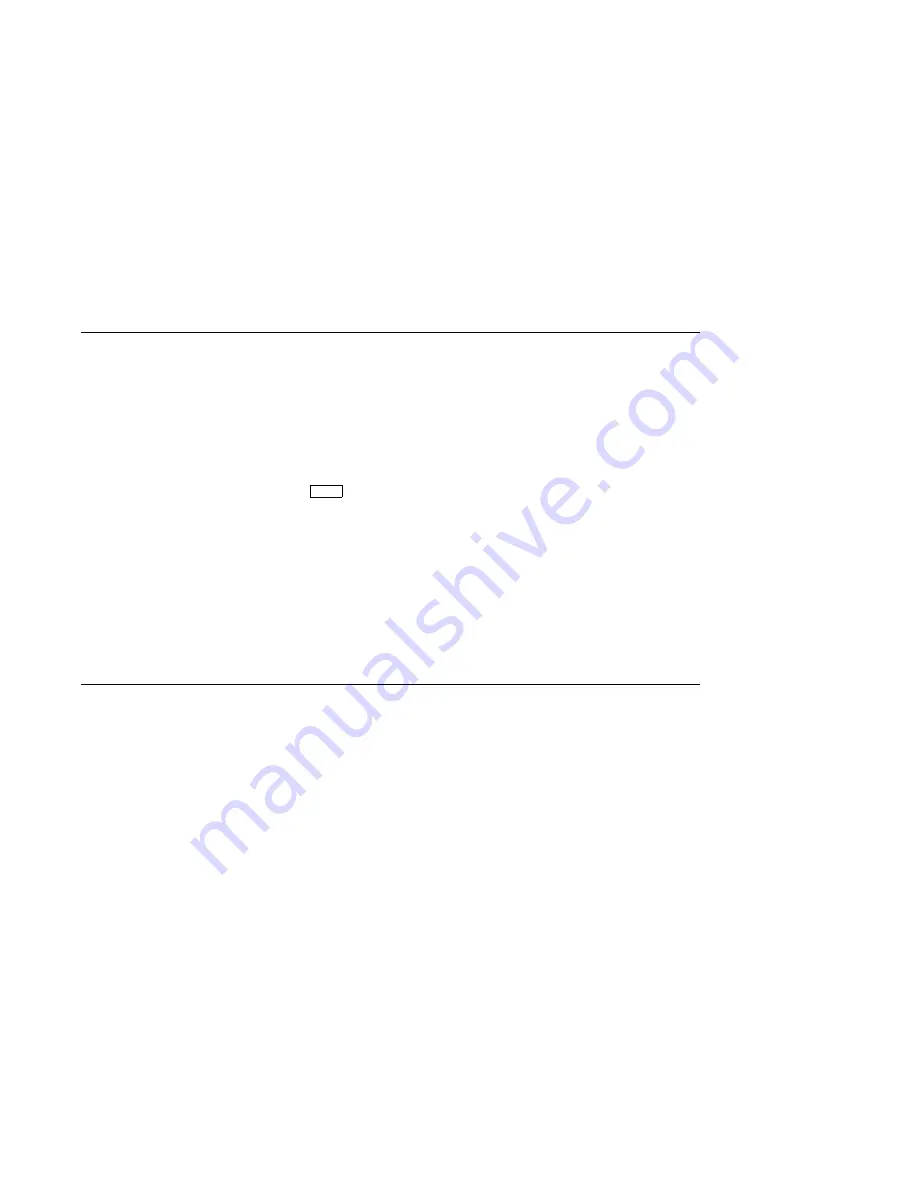
Starting Your System
Starting Your System
Enter the Boot
Command
If your workstation has an internal disk drive, and has the boot
device set, you can run the OpenVMS factory installed software
by entering the following command at the console prompt (>>>):
>>> BOOT
Return
The OpenVMS factory installed software asks you to confirm
the system time and date and to enter password information.
Follow the instructions as they appear on the screen. When the
factory installed software completes, your system will display the
operating system user interface. For additional help see VMS
Factory Installed Software for VAXstation 4000 Workstations.
Reviewing Your System Configuration
Console Mode
Once your operating system display appears on the screen, you
are in program mode. To review your system configuration, you
will need to enter console mode by pressing the halt button.
When you press the halt button, your system enters console
mode and the console prompt (>>>) displays on the screen.
The SHOW
CONFIG
Command
At the console prompt, you can enter the SHOW CONFIG
command to access information about your system components,
such as memory size and SCSI IDs. Figure 4–1 shows a sample
of the SHOW CONFIG command and the resulting display.
The text that follows explains each line in the SHOW CONFIG
display.
Using Your System 4–3






























