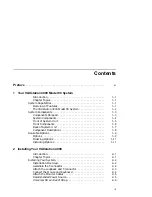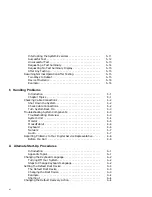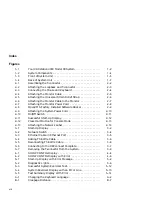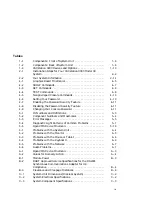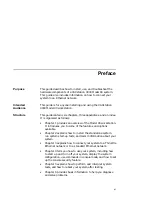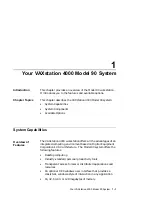Interrupting the System Exerciser . . . . . . . . . . . . . . . . . . . . .
5–11
Successful Test . . . . . . . . . . . . . . . . . . . . . . . . . . . . . . . . . . . .
5–12
Unsuccessful Test . . . . . . . . . . . . . . . . . . . . . . . . . . . . . . . . . .
5–13
Requesting a Test Summary . . . . . . . . . . . . . . . . . . . . . . . . .
5–14
Requesting No Test Summary Display . . . . . . . . . . . . . . . . . .
5–15
After Any Testing . . . . . . . . . . . . . . . . . . . . . . . . . . . . . . . . . .
5–15
Resuming Normal Operation After Testing . . . . . . . . . . . . . . . . .
5–15
Two Ways to Reboot . . . . . . . . . . . . . . . . . . . . . . . . . . . . . . . .
5–15
Device Mnemonic . . . . . . . . . . . . . . . . . . . . . . . . . . . . . . . . . .
5–16
Example . . . . . . . . . . . . . . . . . . . . . . . . . . . . . . . . . . . . . . . . .
5–16
6 Handling Problems
Introduction . . . . . . . . . . . . . . . . . . . . . . . . . . . . . . . . . . . . . .
6–1
Chapter Topics . . . . . . . . . . . . . . . . . . . . . . . . . . . . . . . . . . . .
6–1
Checking Cable Connections . . . . . . . . . . . . . . . . . . . . . . . . . . . .
6–2
Shut Down the System . . . . . . . . . . . . . . . . . . . . . . . . . . . . .
6–2
Check Cable Connections . . . . . . . . . . . . . . . . . . . . . . . . . . . .
6–2
Turn System Back On . . . . . . . . . . . . . . . . . . . . . . . . . . . . . .
6–3
Troubleshooting System Components . . . . . . . . . . . . . . . . . . . . . .
6–3
Troubleshooting Overview . . . . . . . . . . . . . . . . . . . . . . . . . . .
6–3
System Unit . . . . . . . . . . . . . . . . . . . . . . . . . . . . . . . . . . . . . .
6–4
Monitor . . . . . . . . . . . . . . . . . . . . . . . . . . . . . . . . . . . . . . . . .
6–5
Mouse/Tablet . . . . . . . . . . . . . . . . . . . . . . . . . . . . . . . . . . . . .
6–6
Keyboard . . . . . . . . . . . . . . . . . . . . . . . . . . . . . . . . . . . . . . . .
6–6
Network . . . . . . . . . . . . . . . . . . . . . . . . . . . . . . . . . . . . . . . .
6–7
Audio . . . . . . . . . . . . . . . . . . . . . . . . . . . . . . . . . . . . . . . . . . .
6–7
Reporting Problems to Your Digital Service Representative . . . . .
6–8
Before You Call . . . . . . . . . . . . . . . . . . . . . . . . . . . . . . . . . . .
6–8
A Alternate Start-Up Procedures
Introduction . . . . . . . . . . . . . . . . . . . . . . . . . . . . . . . . . . . . . .
A–1
Appendix Topics . . . . . . . . . . . . . . . . . . . . . . . . . . . . . . . . . . .
A–1
Changing the Keyboard Language . . . . . . . . . . . . . . . . . . . . . . . .
A–2
Turning Off Your System . . . . . . . . . . . . . . . . . . . . . . . . . . . .
A–2
Steps to Change Keyboard Language . . . . . . . . . . . . . . . . . . .
A–2
Setting the Default Boot Device . . . . . . . . . . . . . . . . . . . . . . . . . .
A–3
The Default Boot Device . . . . . . . . . . . . . . . . . . . . . . . . . . . .
A–3
Changing the Boot Device . . . . . . . . . . . . . . . . . . . . . . . . . . .
A–3
Example . . . . . . . . . . . . . . . . . . . . . . . . . . . . . . . . . . . . . . . . .
A–4
Short-Cut . . . . . . . . . . . . . . . . . . . . . . . . . . . . . . . . . . . . . . . .
A–4
Changing the Default Recovery Action . . . . . . . . . . . . . . . . . . . . .
A–4
vi