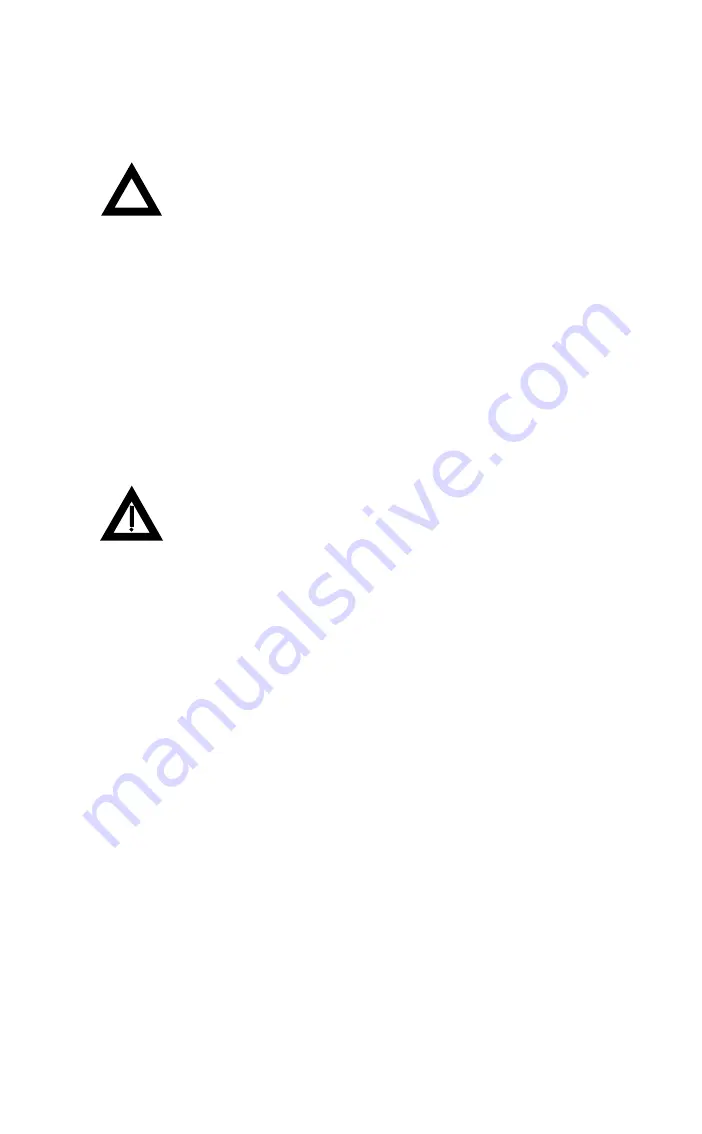
Expanding Your Server
3-24
Replacing Your Server’s Battery/Real Time Clock (RTC)
CAUTION: Danger of explosion if battery is incorrectly re-
placed. Replace only with the same or equivalent type rec-
ommended by the equipment manufacturer. Discard used
batteries according to manufacturer’s instructions.
Your server's battery runs the server clock and retains any setup informa-
tion when it is turned off. If your server ever fails to retain the correct date,
time, or configuration settings when it is turned on, you need to replace
your server’s battery.
To replace the server battery, perform the following:
1. Turn off your server.
2. Disconnect external devices, ac power, and monitor power.
3. Unlock and remove left side panel.
4. Remove old battery.
WARNING:
Depending on your locality, your server’s
battery might be considered hazardous waste. Make sure
you follow any state or local statute to properly dispose of
the old battery.
5. Install new battery. Make sure pin 1 of the battery is aligned with
pin one on the socket (A, Figure 3-11).
6. Replace and lock left side panel.
7. Connect external devices and restore power.
8. Run the SCU to restore the configuration settings to the RTC.
Refer to Chapter 2, “Server Utilities,” for information on running the SCU.
Summary of Contents for PRIORIS ZX 5000 MP
Page 1: ...P R I O R I S Z X 5 0 0 0 M P S E R V E R U S E R S G U I D E...
Page 50: ...Expanding Your Server 3 5 DEC00405 2 Figure 3 1 Unlocking and Removing the Side Panels...
Page 60: ...Expanding Your Server 3 15 DEC00727 2 Figure 3 6 Installing a CPU Module...
Page 68: ...Expanding Your Server 3 23 A B DEC00729 C Figure 3 10 Installing a SIMM...
Page 70: ...Expanding Your Server 3 25 DEC00726 3 A Figure 3 11 Replacing the Server Battery...
Page 72: ...Expanding Your Server 3 27 A DEC00726 4 Figure 3 12 Installing Video Memory...
Page 78: ...Expanding Your Server 3 33 DEC00730 2 Figure 3 14 Removing a Metal Filler Plate...
Page 80: ...Expanding Your Server 3 35 DEC00730 4 Figure 3 15 Installing an ISA Expansion Board...
Page 92: ...Expanding Your Server 3 47 DEC00723 Figure 3 20 Installing Expansion Brackets...
Page 112: ...Expanding Your Server 3 67 DEC00444 A B Figure 3 27 External SCSI Bus Connections...
Page 114: ...Expanding Your Server 3 69 DEC00626 Figure 3 28 Connecting an External SCSI Storage Box...
Page 116: ...Expanding Your Server 3 71 DE C 00609 Figure 3 29 Replacing the Secondary Rear Cooling Fan...
Page 118: ...Expanding Your Server 3 73 DEC00419 2 Figure 3 30 Installing an Optional Power Supply...
Page 135: ...Server Security Features 5 4 DEC00405 3 Figure 5 2 Left and Right Side Panel Lock...






























