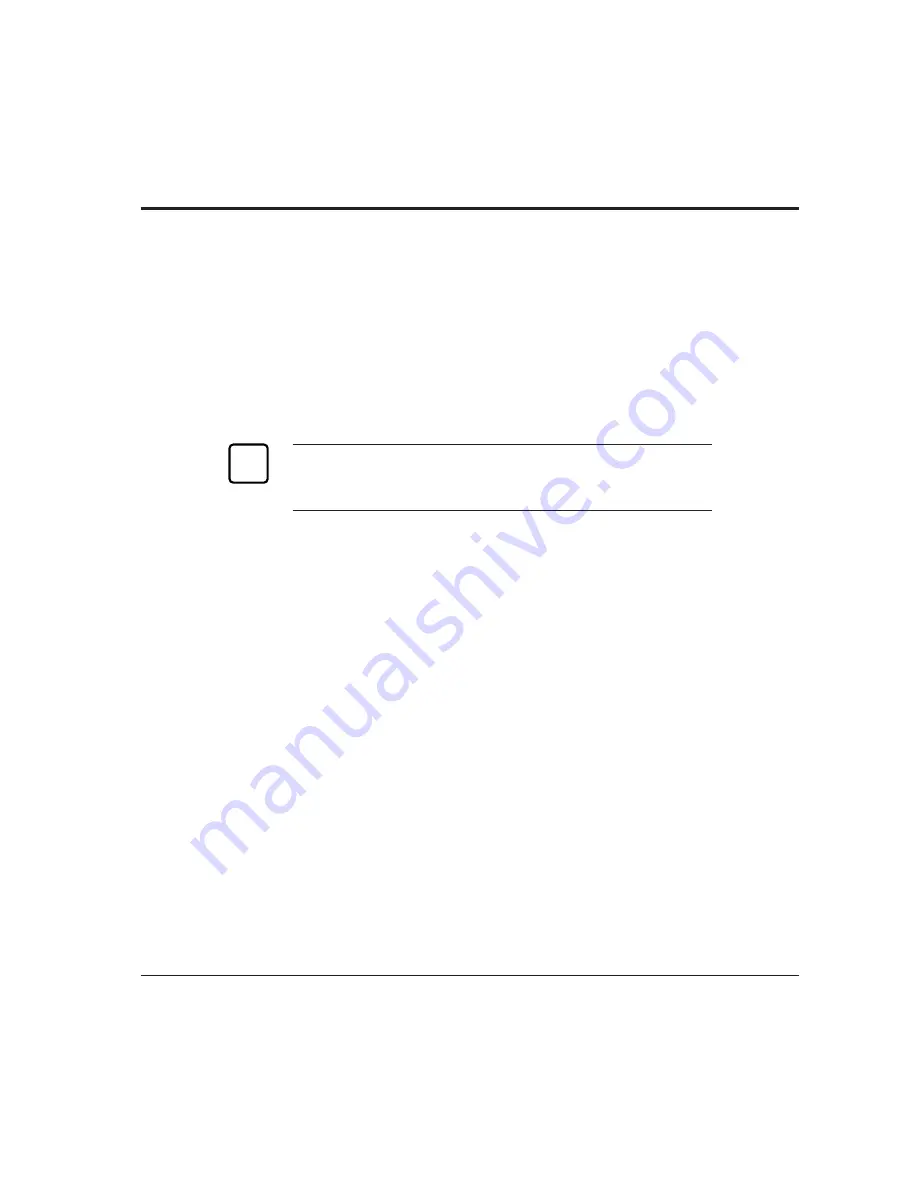
DIGITAL Laser Printer LN15 User Manual
3-7
If the settings match, the installation is complete. If the interface
parameters of the printer and the computer do not match, the message
display indicates
COMM.ERROR
. The printer may not respond at all or
it may print wrong characters. Change the settings in one of the two
ways:
• Change options of the serial menu in setup mode.
• Set permanent defaults in your computer to match the printer’s
defaults.
Important:
For information on DOS files and commands, consult your DOS
manual or the manual supplied with your computer.
Note that you may also be able to specify serial parameters through
your software programs. Some software programs allow you to
specify the printer port and serial settings from within the program.
Consult the documentation supplied with the software.
Connecting to the LocalTalk Port
To connect to the LocalTalk port, simply connect the interface cable
between the printer and your computer.
Connecting the LocalTalk Interface Cable
To connect to the LocalTalk interface port, you need a cable correctly
wired for this printer and your computer. The cable must also have the
proper connectors. Your dealer or technical support person can supply
you with the proper cable.
For example, the LocalTalk Locking Connector Kit—DIN-8 (Apple
product) is available. Also refer to your computer documentation for the
type of connector required by its LocalTalk port.
✍
Summary of Contents for LN15
Page 1: ...DIGITAL Laser Printer LN15 User Manual...
Page 31: ...DIGITAL Laser Printer LN15 User Manual 2 7 Figure 2 2 Status report PS emulation...
Page 33: ...DIGITAL Laser Printer LN15 User Manual 2 9 Figure 2 3 Font report PS emulation...
Page 109: ...DIGITAL Laser Printer LN15 User Manual A 2 Scalable TrueType Fonts PS Mode...
















































