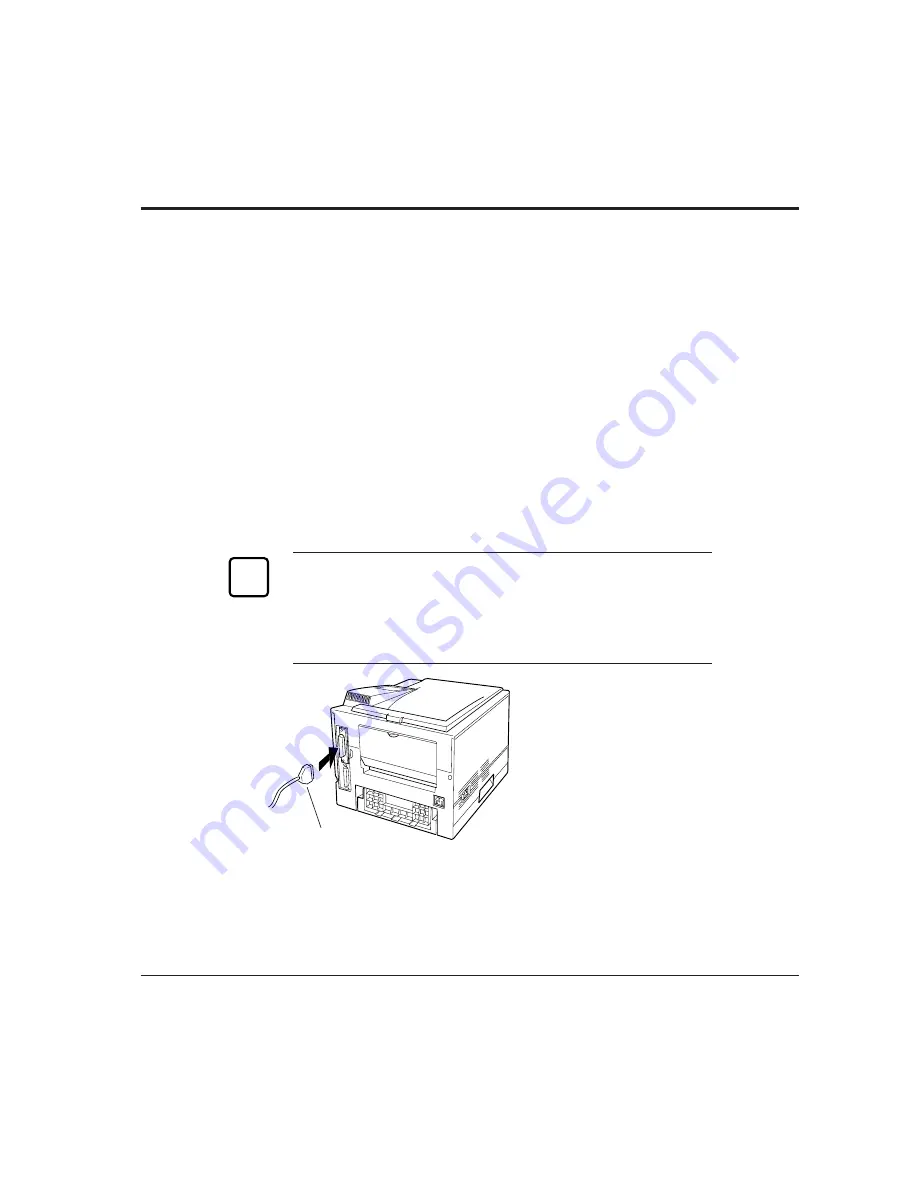
DIGITAL Laser Printer LN15 User Manual
3-5
Connecting to the Serial Port
Connecting to the serial port involves the following tasks:
• Connect the interface cable to the printer and your computer.
• Print out the status report to check the serial parameter default settings.
Connecting the Serial Interface Cable
To connect to the serial interface port, you need a cable correctly wired
for this printer and your computer. The cable must also have the proper
connectors. Your dealer or technical support person can supply you with
the proper cable.
The serial interface of this printer requires a null-modem cable with a
male DB25 connector at the printer side. Refer to your computer
documentation for the type of connector required by its serial port.
Notice:
Be sure that the printer is turned off before connecting the interface
cable.
Do not touch any connector contacts to avoid possible electrostatic
damage to the printer.
To make the connection,
plug the cable connector into
the serial interface port at the
back right of the printer.
Secure the connector by
tightening the screws in the
connector hood. Plug the
other connector into your
computer’s serial port.
Consult your computer
documentation if you need
help.
☞
Insert
connector
Secure holding
screws
Summary of Contents for LN15
Page 1: ...DIGITAL Laser Printer LN15 User Manual...
Page 31: ...DIGITAL Laser Printer LN15 User Manual 2 7 Figure 2 2 Status report PS emulation...
Page 33: ...DIGITAL Laser Printer LN15 User Manual 2 9 Figure 2 3 Font report PS emulation...
Page 109: ...DIGITAL Laser Printer LN15 User Manual A 2 Scalable TrueType Fonts PS Mode...






























