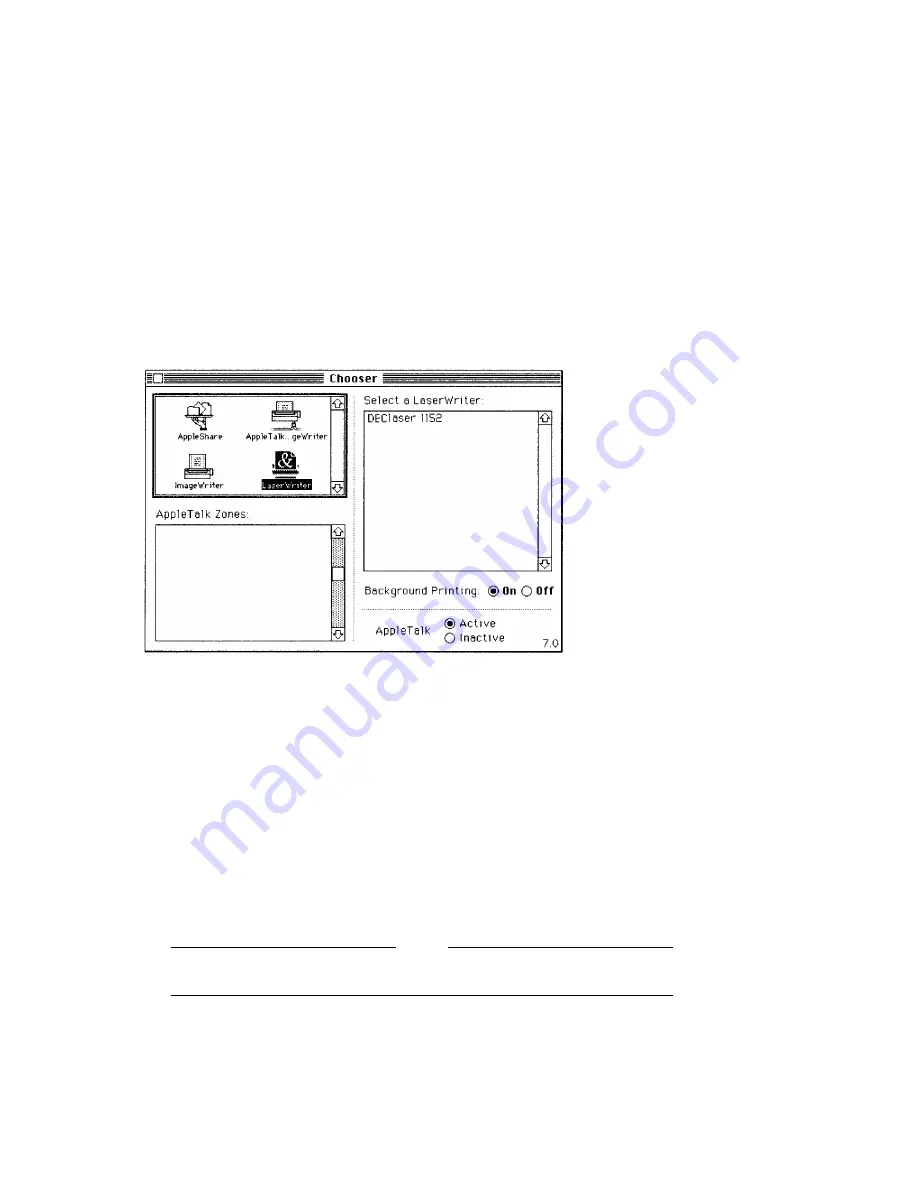
3.
Click on DEClaser 1152.
4.
Make sure the Appletalk button in the lower-right corner of the Chooser
menu is set to Active.
5.
Close the Chooser.
2.3 Printing a File
To print PostScript files from the Macintosh, you will usually use the Print
option of an application. The menus among applications may vary, but the
procedure for printing files is similar.
1.
Print a file, using the Print... option in the File menu of your application.
The top line of the dialog box displays DEClaser 1152.
Note
Make sure Font Substitution is selected in the Page Setup menu.
2.
Click on OK to send the file to the DEClaser 1152 printer.
Installing and Using the DEClaser 1152 Printer with a Macintosh Computer 2–3






























