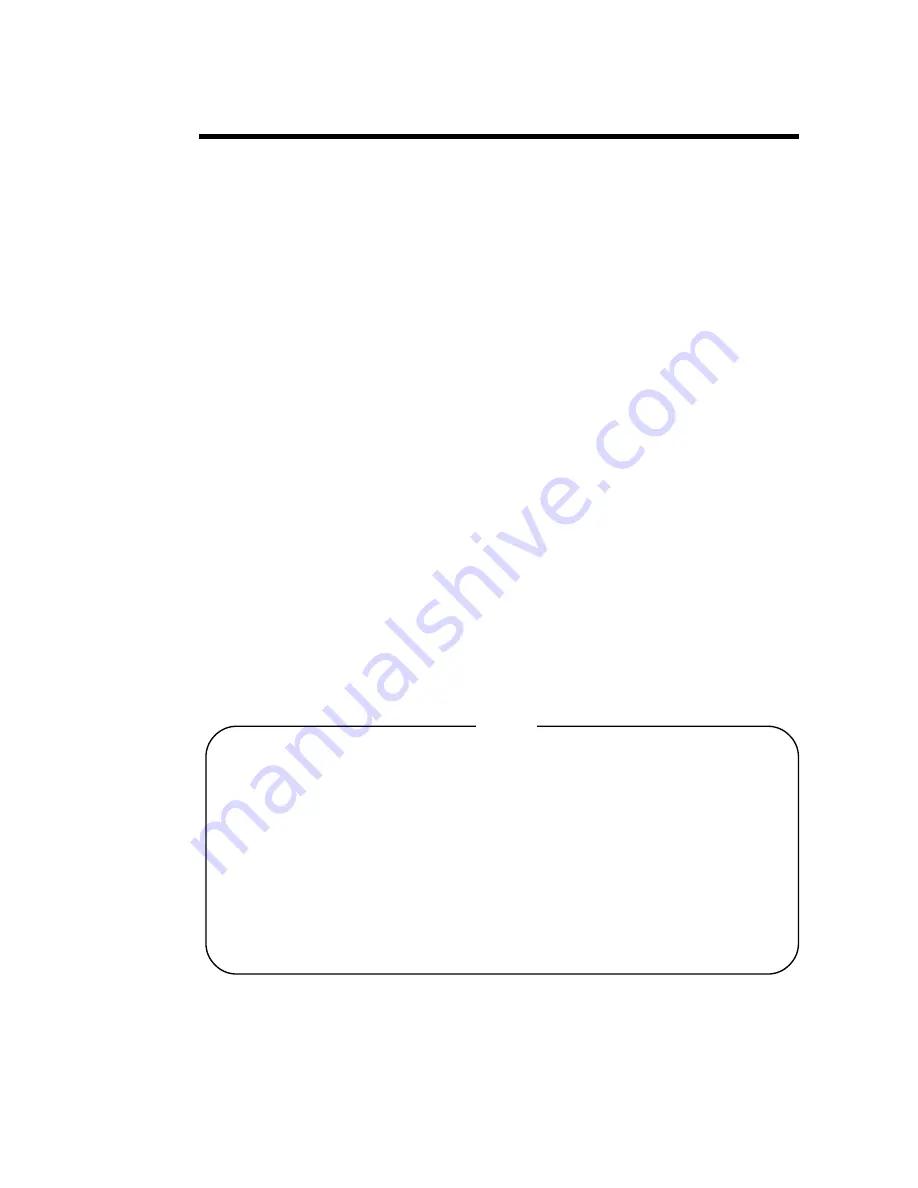
i
GP-377 Series User Guide
Thank you for purchasing Digital’s Pro-face GP-377 Series Graphic Control Panel
(hereafter referred to as the "GP unit").
This GP unit, with its expanded functionality and improved overall performance,
is an upgrade of Digital's GP370 series panels. Also, instead of using the optional
2-Port Adapter, the Mitsubishi Electric Corporation's GPP software package and
the GP's rear face tool connector can now be used to provide 2-Port feature com-
munication.
Please read this manual carefully as it explains, step by step, how to use the GP
correctly and safely.
Also, in this manual's examples, the Mitsubishi MELSEC-AnA Series PLC is
used whenever possible, connected in a one-to-one relationship with a GP.
Preface
<Note>
1) It is forbidden to copy the contents of this manual, in whole or in part, except
for the user's personal use, without the express permission of the Digital Elec-
tronics Corporation of Japan.
2) The information provided in this manual is subject to change without notice.
3) This manual has been written with care and attention to detail; however, should
you find any errors or omissions, please contact the Digital Electronics Corpo-
ration and inform us of your findings.
4) Please be aware that the Digital Electronics Corporation is not responsible for
any damages resulting from the use of our products, regardless of article 3.
All Company/Manufacturer names used in this manual are the registered trade-
marks of those companies.
© Copyright 2000, Digital Electronics Corporation
Summary of Contents for GP-377 Series
Page 14: ...xiv GP 377 Series User Guide Preface Memo ...
Page 22: ...Memo ...
Page 32: ...Memo ...
Page 48: ...Memo ...
Page 72: ...GP 377 Series Users Manual 5 24 Memo ...
Page 98: ...Memo ...


































