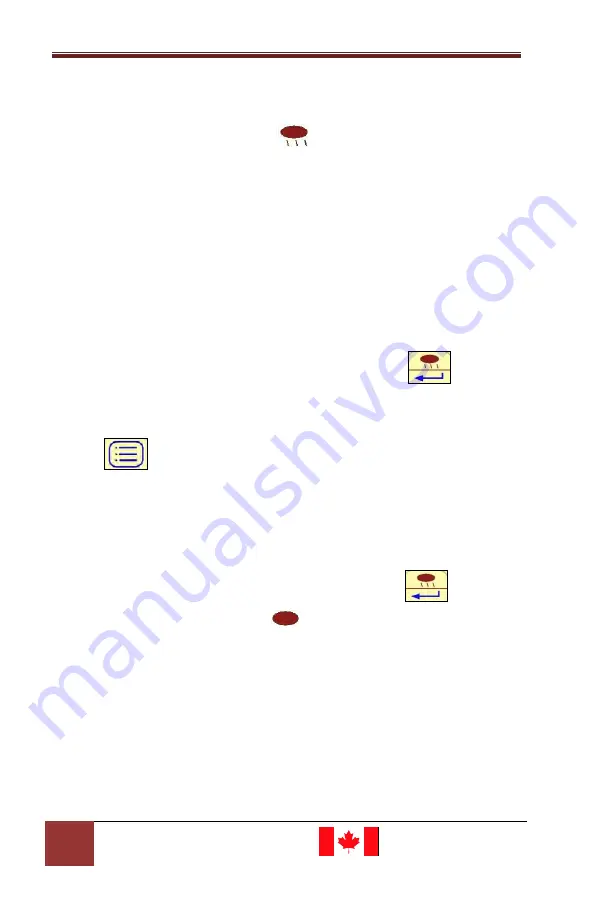
Laser Ally Speed LIDAR Operator Guide
22
Digital Ally, Inc.|Doc. 30157 Rev 12
to select Weather Mode; wait for a couple of seconds and the LIDAR
will return to Range or Speed mode with the Weather mode
activated. The Weather indicator
will be displayed in both the
HUD and the rear panel display.
In Weather mode, the LIDAR will
not acquire any targets within 76 metres
.
However, due to its
smart target-lock capability, the LIDAR will continue to track
oncoming cars inside the 76 metres limit, provided they were
initially acquired outside of this range.
Obstruction Mode
Select Obstruction Mode to allow the LIDAR to detect targets beyond
small obstructions such as tree limbs, wires or see through fence
material. Toggle through the three modes using the
button
and stop at Obstruction Mode. Wait for a couple of seconds and the
LIDAR will prompt you to “shoot the obstruction” or press the Menu
button
to exit without effecting changes. If Obstruction
Mode is desired, aim at the obstruction and pull the trigger to
measure the distance to the obstruction. The distance will be
displayed in the rear panel. If you are not sure you hit the correct
object, simply pull the trigger to acquire another range. Once you
are satisfied with the range reading, press the Enter
button to
accept. The obstruction symbol
will be displayed in the HUD
and on the back panel. The LIDAR will now ignore all objects up to
and slightly beyond the obstruction.
Note: You must have at least a partially clear line of sight to the
target beyond the obstruction. Also, please note that Obstruction
Mode is designed for overcoming one, fairly well defined obstruction.
It is not intended to function with multiple obstructions at differing
distances along the line of sight.






























