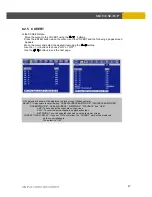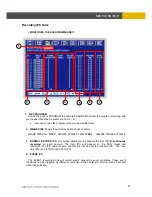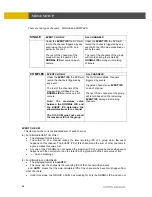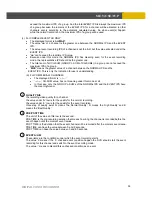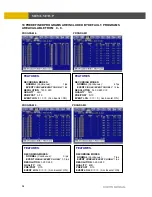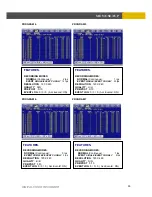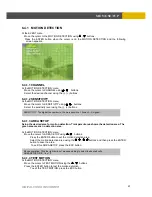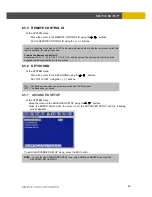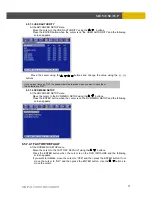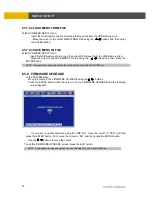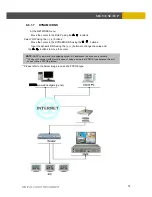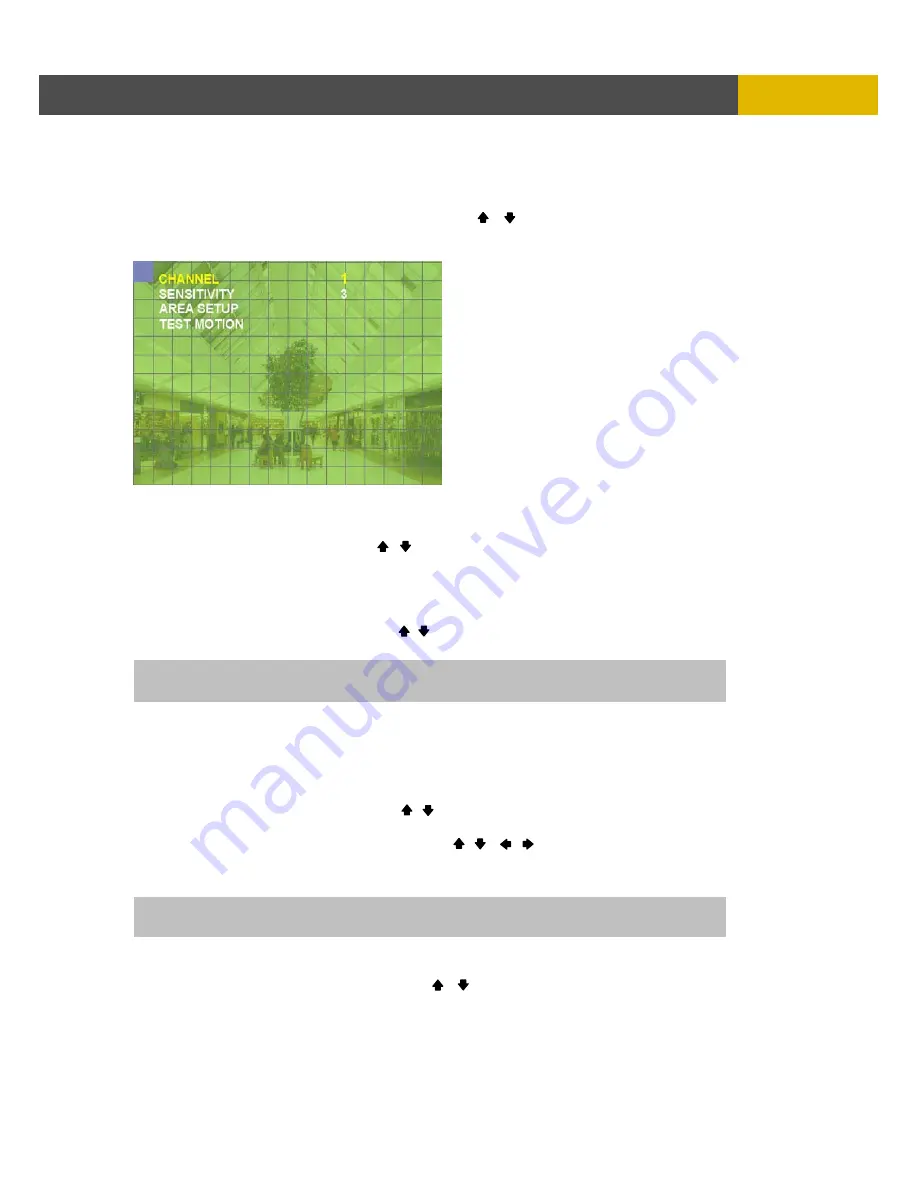
DIGITAL VIDEO RECORDER
61
MENU SETUP
6.4.1 MOTION DETECTION
At the EVENT menu,
Move the cursor to the MOTION DETECTION using , buttons.
Press the ENTER button when the cursor is on the MOTION DETECTION and the following
screen appears.
6.4.1.1 CHANNEL
At the MOTION DETECTION menu,
Move the cursor to CHANNEL using , buttons.
Select the desired channel using the (-), (+) buttons.
6.4.1.2 SENSITIVITY
At the MOTION DETECTION menu,
Move the cursor to SENSITIVITY using , buttons.
Select the sensitivity level using the (-), (+) buttons.
6.4.1.3 AREA SETUP
Setup the desired area for motion detection. Transparent area shows the detection area. The
green area means no detection area.
At the MOTION DETECTION menu,
Move the cursor to AREA SETUP using , buttons.
Press the ENTER button to set the motion detection area.
Select the motion detection area using the , , , buttons and then press the ENTER
button to save the area.
To exit this AREA SETUP, press the ESC button.
6.4.1.4 TEST MOTION
At the MOTION DETECTION menu,
Move the cursor to TEST MOTION using the , buttons.
Press the ENTER button to test the motion detection.
To exit this TEST MOTION, press the ESC button.
SENSITIVITY: The higher the number is, the more sensitive. 1(lowest) ~
5(highest)
Mouse operation: Click the right button of mouse and drag to select the desired cells.
AREA SETUP GRID: 16 x 12