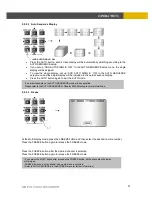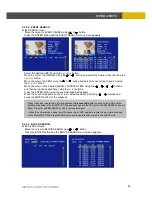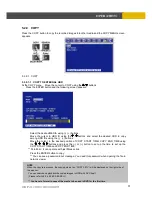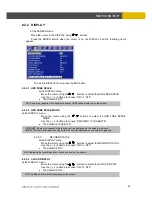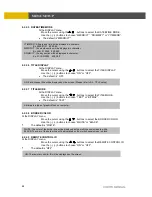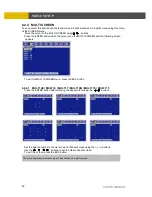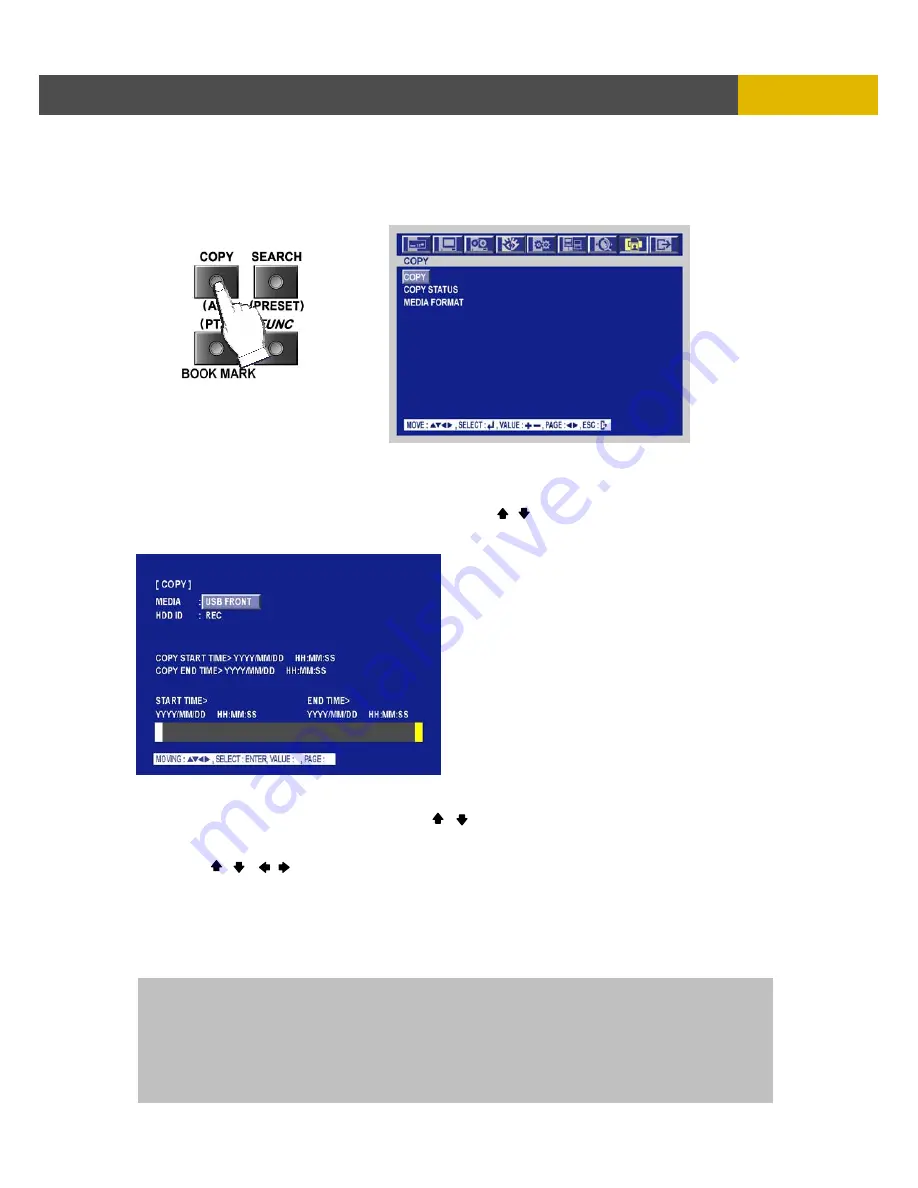
DIGITAL VIDEO RECORDER
31
OPERATION
5.2.9 COPY
Press the COPY button to copy the recorded images into other media and the COPY MENU screen
appears.
5.2.9.1 COPY
5.2.9.1-1 COPY TO EXTERNAL HDD
At the COPY menu, Move the cursor to COPY using the , buttons.
Press the ENTER button and the following screen appears.
Select the desired MEDIA using (-), (+) buttons.
Move the cursor to HDD ID using the , buttons and select the desired HDD to copy
among HDD IDs using the (-), (+) buttons.
Move the cursor to the desired position of COPY START TIME/ COPY END TIME using
the , , , buttons and press the (-) or (+) button to set up the time to set up the
COPY START TIME and COPY END TIME.
** Scroll bar - It can operate with just Mouse click.
Press the ENTER button to copy.
** You can see a password input message. You need this password when opening the file in
network viewer.
NOTE
When the copy is in process, the copying status (ex. “COPY 30%” ) will be displayed on the right side of
the monitor.
You can search and playback the copied images in HDD with DVR itself
(Please refer to 5.2.4.6 FILE SEARCH.)
** You have to format in case of the media to be used in DVR for the first time.