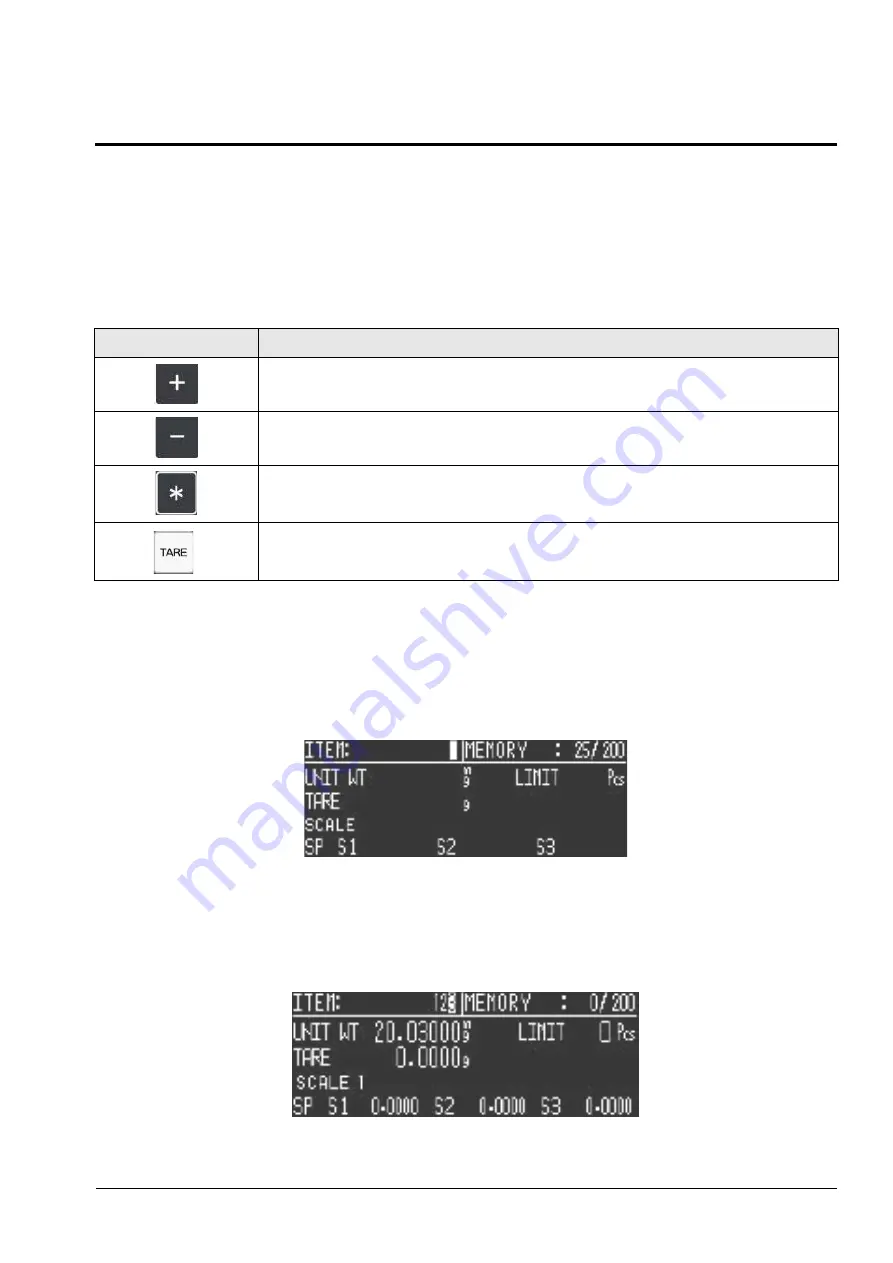
Scale Programming
37
6.0
Scale Programming
The DC-530 can store information for up to 200 of the parts you count most frequently, eliminating the need for
re-entering data during parts counting and greatly speeding up your counting operations.
6.1
Programming a New Item Code (Item Registration)
Before beginning to enter data about an item, you need to know the Tare Weight and the Setpoints you want to
set for this Item Code. If you are going to store a Tare Weight, it must be known in advance because it cannot be
established from the scale platform during Item Registration mode, it must be entered digitally.
When programming the DC-530, you can use the following functions of its keyboard.
This section details the procedure for storing the Unit Weight, Tare Weight, and Set Points to be associated with
an Item Code. You can enter all of this information for each Item Code or only the data pertinent to your
application. You can enter the Programming mode from either the Normal Counting Mode or the TEP Mode.
1. First establish a Unit Weight for the item by either a sampling process or manual entry and press the
UNIT WEIGHT
key. (See Section 5.5 or Section 5.6). This will bring you to the Item Programming
screen. The upper right hand corner of the screen will show you how many of the 200 Item Codes the
DC-530’s can store have already been programmed.
2. Enter the three-digit Item Code for the item you want to store in memory and press the
#
key. The Item
Code will appear in the upper left of the Item Screen. The cursor will then move to the next field which
is entering the Tare Weight (The Unit Weight will have been already recorded by the scale from the
sampling operation or digital entry of the Unit Weight. If you started from the TEP Mode, the Limit
field will also have been automatically filled in).
Key
Function
To move the cursor to the next field without changing the value of the current field or to move to the
next field in Edit Item Mode after entering new data.
To move the cursor back to the previous field without changing the value of the current field.
To save the data entered and exit the Programming Mode. You will be prompted to confirm
whether or not you want to save any changes you have made to the data.
To exit the Programming Mode without saving the data entered.
All manuals and user guides at all-guides.com
all-guides.com
















































