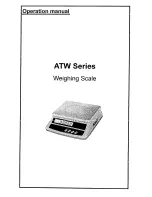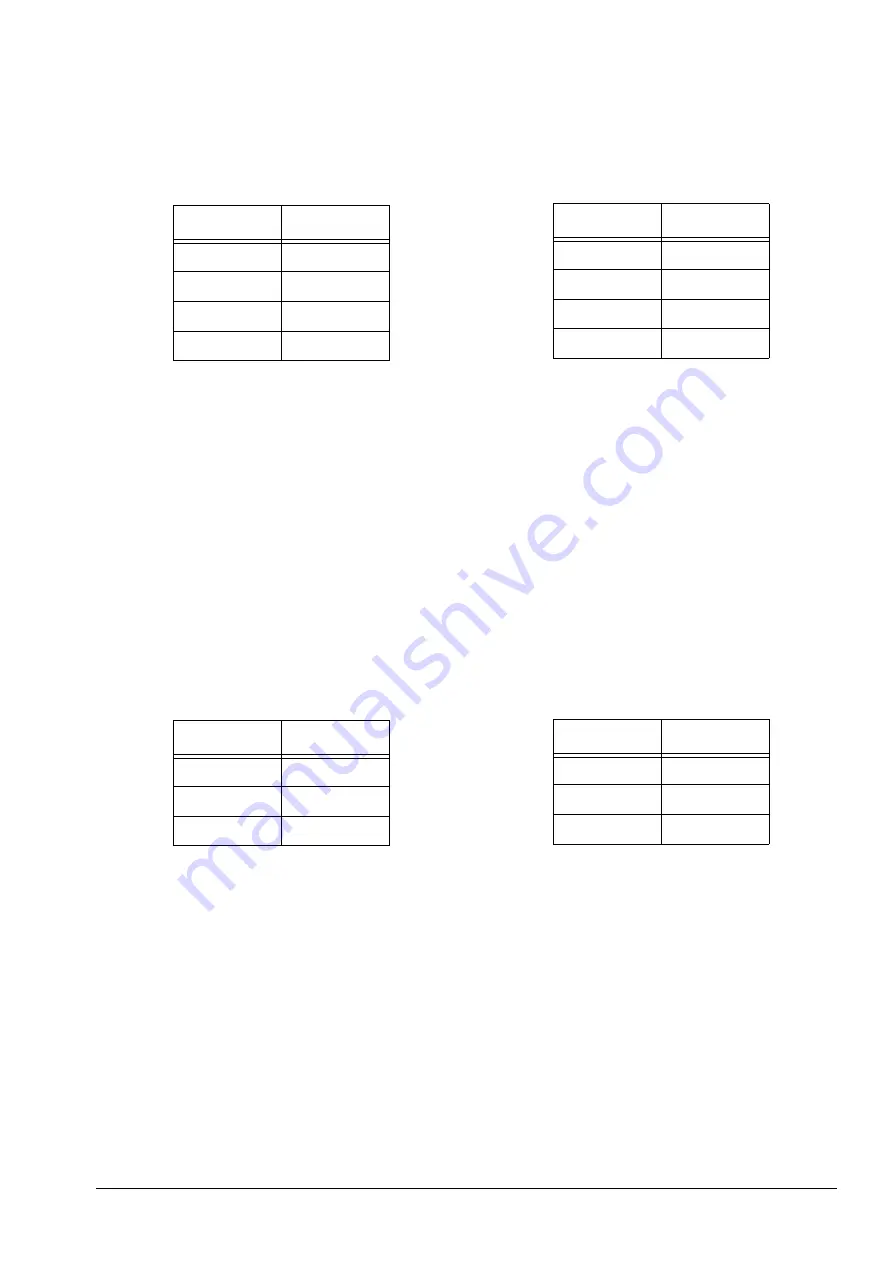
External Devices: Printers, PCs, Scanners and Scales
47
7.1.2
Epson TM-U220 Tape Printer or Epson TM-U295 Ticket Printer
To use the Epson TM-U220 Tape Printer or TM-U295 Ticket Printer with your DC-530 (or printers that emulates
them or are compatible), set the scale’s specifications as follows:
•
SPEC 03 - Printer Model to 1000
•
SPEC 06 - Header Type to 1010
•
SPEC 09 - RS232C1 Baud Rate to 0010
•
SPEC 10 - RS232C2 Parity Bit/Stop Bit/Data Length to 1001
•
SPEC 55 - Download Print Format to 0000
You can order a printer cable from the DC-530 to the Epson printers by ordering Rice Lake Part No.
32810
.
7.2
Printer Label Formats
SPEC09 - External Printer Type sets the type of printer that is connected to the scale. This determines the format
and content of the data that is transmitted to the printer. You have the following options:
7.2.1
No Printer
Set SPEC09 to 0000, meaning that no printer is connected. No data will be output.
Printer Side
9 PIN D-SUB MALE
Pin
Function
3
RXD
5
GND
7
RTS
8
CTS
DC-530 Side
8 PIN DIN MALE
Pin
Function
TXD
5
GND
2
RTS
7
CTS
6
Printer Side
25 PIN D-SUB MALE
The following pins are shorted: on the 25-pin
D-SUB - Pin 6 (DSR) to 20 (DTR); and Pin 4
(RTS) to 5 (CTS).
PIN
SIGNAL
2
TXD
3
RXD
7
GND
DC-530 Side
8 PIN DIN MALE
The following pins are shorted on the 8-pin DIN
- Pin 1 (DTR) to 3 (DSR); and Pin 6 (CTS) to 7
(RTS).
PIN
SIGNAL
RXD
4
TXD
5
GND
2
All manuals and user guides at all-guides.com
all-guides.com