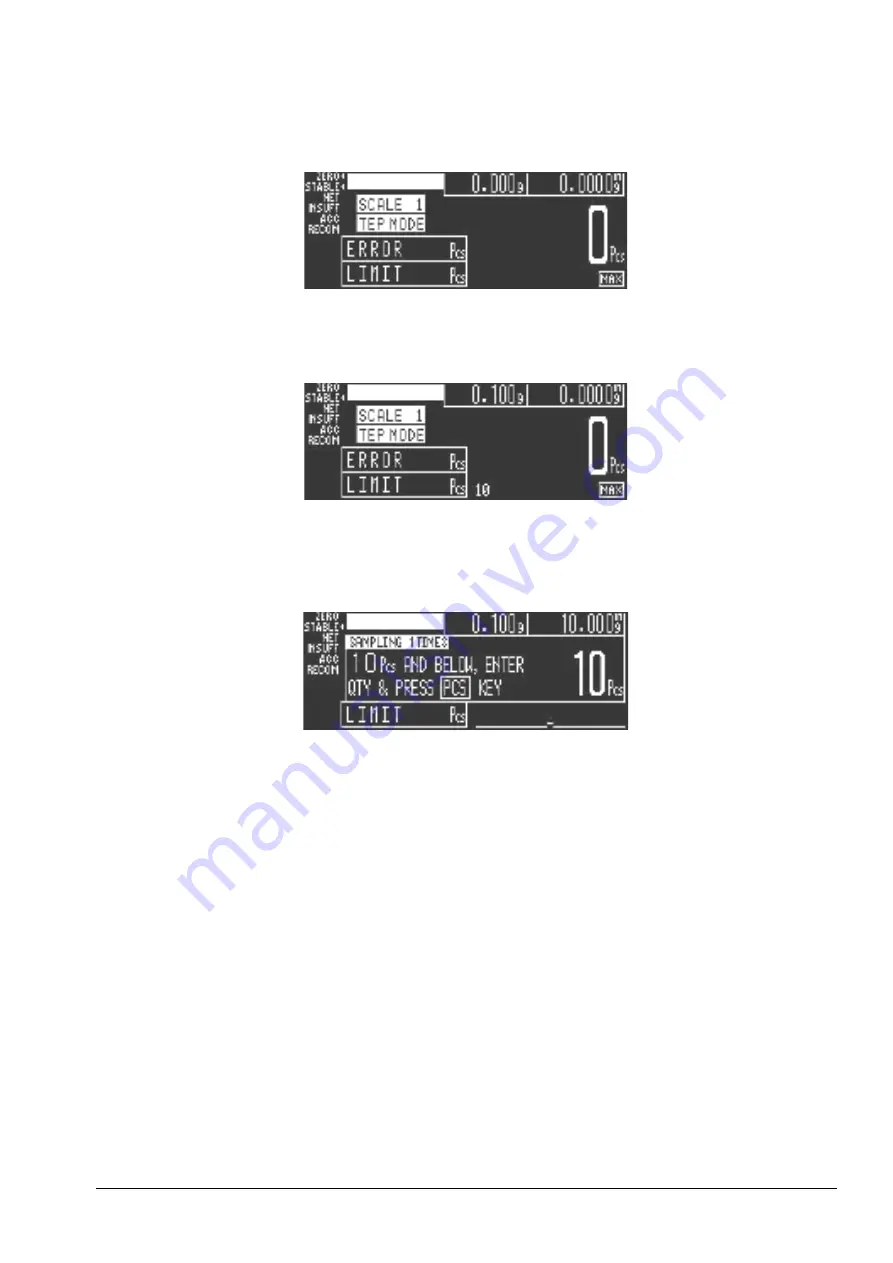
Scale Operations
31
1. Press
REZERO
to zero the scale.
2. Press the
TEP
key to enter the Teraoka Error Prediction Mode.
3. Count out a number of parts to be sampled and place them on the scale (for example 10 pieces). For
maximum accuracy, count the 10 piece sample into your hand and then add the entire sample to the bin
at one time, instead of adding them one or two at a time.
4. Enter the sample quantity using the numeric keypad, then press the
PCS
key. (Unlike in Normal
Counting Mode, the scale does not assume that the sample size is 10 pieces. You must enter the sample
quantity.) The scale will display the total Weight, Unit Weight, and number of Pieces and will indicate
that you have performed
SAMPLING 1 TIMES
.
5. To improve the accuracy of the Unit Weight calculation, add another sample of the same pieces
according to the number indicated on the display (10 Pcs and below in the example above). Press the
PCS
key. (If the Auto-Recomputing SPEC is set to
1: Auto
, the scale will automatically begin
recomputing.)
As you add parts for the next sample, the scale display will indicate how many more pieces can be added
before reaching the maximum allowable for the resampling. If you add more pieces in the next sample
than the scale requests for its resampling, the scale display will turn red and the message
PLEASE REDUCE
ITEMS
will appear, along with the number of items it suggests that you remove from the sample.
If you add too few items for the scale to recompute the Unit Weight, the display will not change. Once
you add enough parts for another sample, the recomputing will take place. You can also gauge whether
your sample size is too small or too large by watching the bar graph at the bottom of the scale display. If
you add a sample and it does not register on the graph, it is too small. If you add a sample and the bar
graph goes all the way to the
MAX
marker on the bottom right-hand side of the display you have exceeded
the maximum and need to remove some parts.
All manuals and user guides at all-guides.com






























