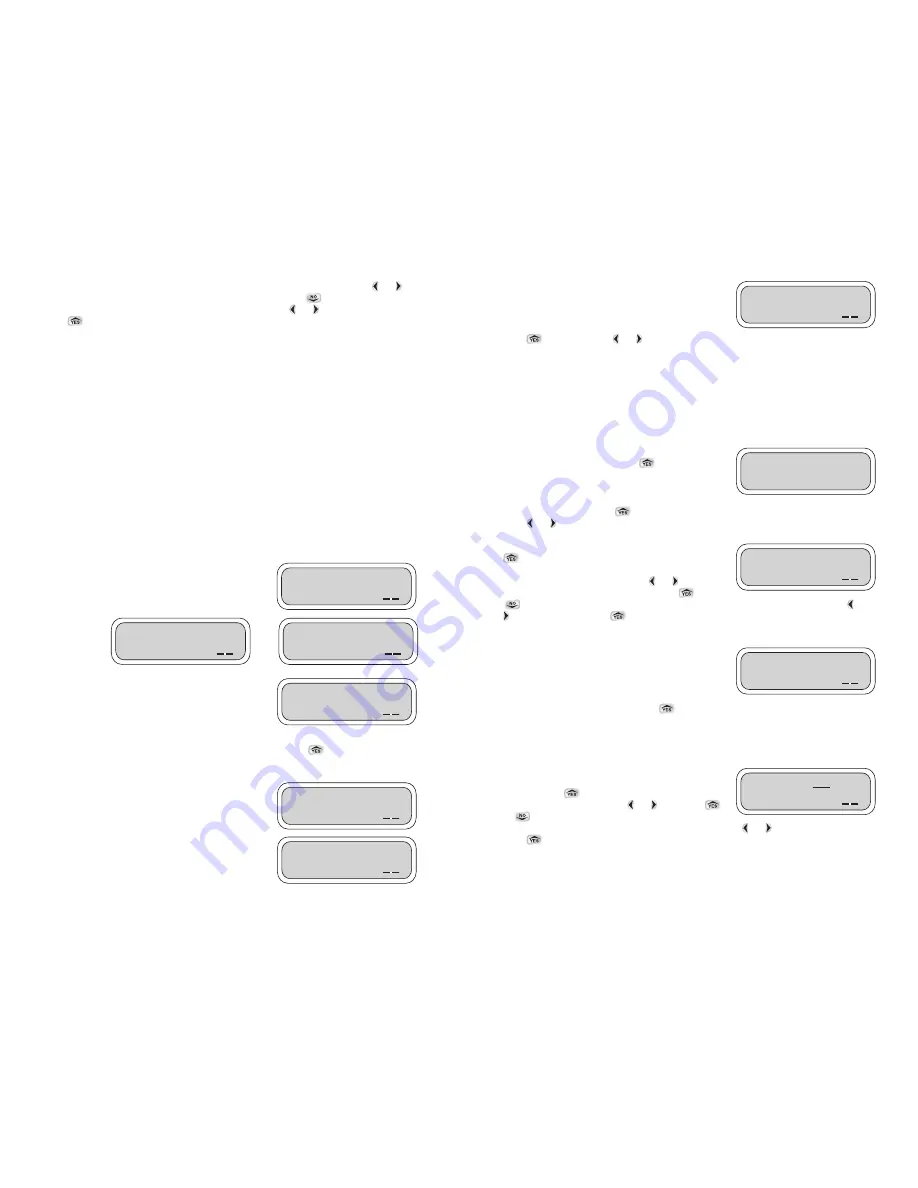
16
This screen provides information on the next irrigation
schedule.
Press
to repeat. Press
or
to move to the next feature.
SETTING THE CONTROLLER SYSTEM
This Uplink System menu allows you to set the current controller date and time, activate or de-
activate programs, activate or deactivate budgeting, enter or change master valve or pump settings
and activate monthly irrigation suspension. In this menu you may also set or change controller radio
on/off times, assign an address or description to the controller, activate a sensor, assign a sensor to
one, all valves or a MV/P and change the passwords. After any changes to the system have been
made, a confirmation will appear on the display.
To enter Uplink Setup System press
.
To enter Uplink System press
to skip Uplink System and move to the next feature,
press or and
continue.
If the password appears with the default (AAA), press
to continue. If the password has been changed on
the controller, enter the new controller password to
continue. To enter the password press
or
and
underscore the digit to be changed then press
or
to select the appropriate letter. Repeat the steps for each letter. When finished, press
or
to underscore OK. Press
to continue.
Next, the handset will try to establish a link with a LEIT
controller. While the word Connect is blinking, wait for a
conformation. If communication is established, the
Password screen appears. If communication is not
established the No Response-Try Again screen will appear
with Yes highlighted as the default. Press
again to re-initiate communication with a LEIT
controller that has the same ID.
SETTING THE TIME
In this screen the time is displayed. You may review or
change any of the information if the time displayed is
incorrect. Press
to continue. To set the time,
underscore the hour digits using
or
and press
or
to change the setting. Repeat the steps for
changing the minute digit and AM/PM and when finished press
or
again to underscore OK.
Press to
continue.
Password: AAA
OK
Time: 01:37 PM
OK
Prog1 Strt2 next
Sched 12:50pm
OK
UPLINK
SETUP SYSTEM?
Connect ID: 09
Controller:
OK
15
To remove the letter G from a valve in the group: In the Valve Runtime screen press the
or
to
underscore the letter G icon located to left of the hour position. Press
and the letter G will
disappear. Repeat with the other valves as needed. To exit press
or
to underscore OK.
Press to
continue.
The following examples are of groups (G or 0 can be set for intermediate valves in a group)
Valve #1 set for 0:20 minutes
Valve #2 set for G0:00 or 0:00
Valve #3 set for G0:00 or 0:00
Valve #4 set for G0:00
Valves #1-4 grouped with runtime of 20 minutes
Valve #5 set for 0:10 minutes
Valve #5 with runtime of 10 minutes
Valve #6 set for 0:15 minutes
Valve #6 with runtime of 15 minutes
Valve #7 set for 0:25 minutes
Valve #8 set for G0:00 or 0:00
Valve #9 set for G0:00 or 0:00
Valve #10 set for G0:00
Valves #7-10 grouped with runtime of 25 minutes
It is possible to set more than one group.
NOTE
: When selecting or changing a grouped program, cycle through all the valves on the
program to save the changes before you exit.
If a program is uploaded or changed and an error was
made, you will see the errors in one or more of these 3
screens. If no errors were made, none of these 3 screens
will appear.
If any changes have been made, the handset will establish
a link with a LEIT controller, which has the same Controller
ID number. While the word Connect is blinking, wait for a
confirmation. After communication is established, the new
settings (if revised) are uploaded. The following screens
will confirm the changes on the controller. If communication is not established the No Response-
Try Again screen will appear with Yes highlighted as the default. Press
again to re-initiate
communication with a LEIT controller that has the same ID.
Program Number #1 is the default program. This screen
confirms that controller ID #09 has selected an additional
program.
This screen confirms that controller ID #09 has accepted a
schedule, run time or duration changes in the program.
Prog1 Time More
than 24 Hours
OK
Prog1 Start2
Before Start1
OK
Prog1 Overlaps
Start 2
OK
Connect ID: 12
Controller:
OK
Changed Ctrl:09
Active Progs.
OK
Changed Ctrl:09
Prog.1 Schedule OK































